![Sales Dashboards - 32 Examples, Vote for your option now [Visualization Challenge #2]](https://chandoo.org/img/v/sales-dashboards-contest-sponsor.png) Sales reports and dashboards are very common in any company. There are several ways in which you can visualize sales data to understand the trends and sales performance. So in November, I have asked you to visualize sales data using sample data. The visualization challenge #2, sponsored by Zoho Reports generated a huge buzz around the community and fetched 32 incredible entries. The response was so overwhelming that it took me almost 24 hours to write this post.
Sales reports and dashboards are very common in any company. There are several ways in which you can visualize sales data to understand the trends and sales performance. So in November, I have asked you to visualize sales data using sample data. The visualization challenge #2, sponsored by Zoho Reports generated a huge buzz around the community and fetched 32 incredible entries. The response was so overwhelming that it took me almost 24 hours to write this post.
Thanks everyone for participating and making this a huge learning experience for everyone. Personally I have learned several useful dashboard and charting tricks. I will be sharing some of these lessons with all of you in the coming weeks.
How read this post?
This post is HUGE, I mean 2600 words huge. So you may want to maximize your browser window and fill up your coffee mug. Each of the 32 entries start with a title including authors name and tools used. Each entry includes a small image of the dashboard along with a link to see bigger version. All dashboards have links to original source files for you to download and play with.
Please note that these files are copyrighted to original authors and you cannot use them for commercial purposes.
I have included 3 comments against each entry based on my understanding of dashboard. Please share your opinions and reviews using the comments section of this post.
Javascript based Sales Dashboard by Ahmad (Option 01)
 larger version |
My Comments:
|
Excel based Sales Dashboard by Aires (Option 02)
 larger version |
My Comments:
Download Source Files: Link 1 |
Excel based Sales Dashboard by Ajay (Option 03)
 larger version |
My Comments:
Download Source Files: Link 1 | Link 2 [Ajay’s website] |
Excel based Sales Dashboard by Alex Kerin (Option 04)
 larger version |
My Comments:
Download Source Files: Link 1 | Link 2 | Link 3 [Alex Kerin’s website] |
Excel based Sales Dashboard by Arti (Option 05)
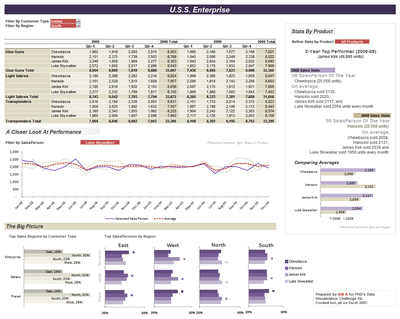 larger version |
My Comments:
Download Source Files: Link 1 | Link 2 [Arti’s website] |
Excel Dashboard Training by Chandoo.org
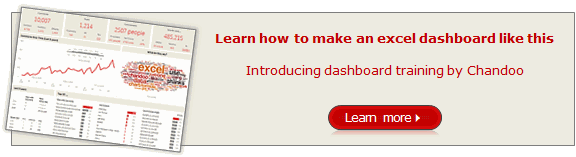 |
My Comments:
|
Excel based Sales Dashboard by Cole Burdette (Option 06)
 larger version |
My Comments:
Download Source Files: Link 1 |
Excel-Palo based Sales Dashboard by Cuboo (Option 07)
 larger version |
My Comments:
Download Source Files: Link 1 [Cuboo’s website] |
Excel based Sales Dashboard by Duezzz (Option 08)
 larger version |
My Comments:
Download Source Files: Link 1 |
Jmp based Sales Dashboard by Erin Vang (Option 09)
 larger version |
My Comments:
Download Source Files: Link 1 | Link 2 | Link 3 | Link 4 [Erin Vang’s website] |
Excel based Sales Dashboard by Esteban (Option 10)
 larger version |
My Comments:
|
Excel based Sales Dashboard by Hernan (Option 11)
 larger version |
My Comments:
Download Source Files: Link 1 |
Excel based Sales Dashboard by Karimmo (Option 12)
 larger version |
My Comments:
|
Excel based Sales Dashboard by Karimmo (Option 13)
 larger version |
My Comments:
|
Excel based Sales Dashboard by Karimmo (Option 14)
 larger version |
My Comments:
Download Source Files: Link 1 |
Excel based Sales Dashboard by Karimmo (Option 15)
 larger version |
My Comments:
|
Excel based Sales Dashboard by Karimmo (Option 16)
 larger version |
My Comments:
Download Source Files: Link 1 |
Excel based Sales Dashboard by Leandro (Option 17)
 larger version |
My Comments:
Download Source Files: Link 1 [Leandro on twitter] |
Excel based Sales Dashboard by Lee (Option 18)
 larger version |
My Comments:
Download Source Files: Link 1 |
Excelcius based Sales Dashboard by Mahesh (Option 19)
 larger version |
My Comments:
Download Source Files: Link 1 |
Excel based Sales Dashboard by Mahesh (Option 20)
 larger version |
My Comments:
Download Source Files: Link 1 |
Excel based Sales Dashboard by Mahesh (Option 21)
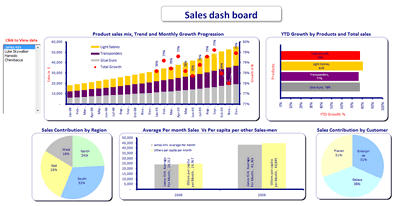 larger version |
My Comments:
Download Source Files: Link 1 |
Excel based Sales Dashboard by Martin (Option 22)
 larger version |
My Comments:
Download Source Files: Link 1 |
Excel based Sales Dashboard by Matt Cloves (Option 23)
 larger version |
My Comments:
Download Source Files: Link 1 |
Excel based Sales Dashboard by Miguel (Option 24)
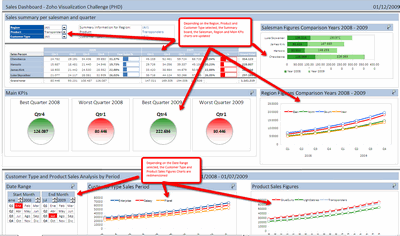 larger version |
My Comments:
Download Source Files: Link 1 |
Excel based Sales Dashboard by Nick (Option 25)
 larger version |
My Comments:
Download Source Files: Link 1 |
Project Management Dashboards (recommended product)
Excel based Sales Dashboard by Pawel (Option 26)
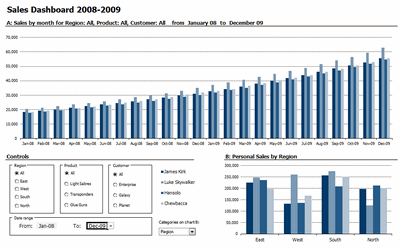 larger version |
My Comments:
Download Source Files: Link 1 |
Excel based Sales Dashboard by Pompadour (Option 27)
 larger version |
My Comments:
Download Source Files: Link 1 [Pompadour’s website] |
Excel based Sales Dashboard by Stephane (Option 28)
 larger version |
My Comments:
Download Source Files: Link 1 | Link 2 [Stephane’s website] |
Flot-Jquery-Ajax based Sales Dashboard by Steven Ng (Option 29)
 larger version |
My Comments:
Download Source Files: Link 1 | Link 2 | Link 3 | Link 4 [Steven Ng’s website] |
Excel based Sales Dashboard by Tessaes (Option 30)
 larger version |
My Comments:
|
Tableau based Sales Dashboard by Edouard (Option 31)
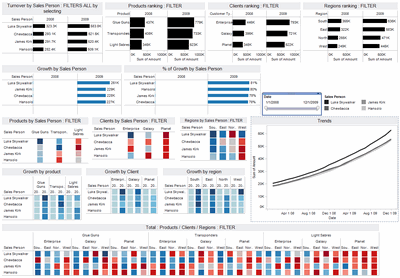 larger version |
My Comments:
Download Source Files: Link 1 |
Excel based Sales Dashboard by Faseeh (Option 32)
 larger version |
My Comments:
Download Source Files: Link 1 |
Excel Dashboard Toolkit (recommended product)
Tutorials & Examples to Make Excel Dashboards
Thank you everyone
Thanks everyone once again for participating. All these entries are truly world class. Such beautiful display of skill. Thank you so much for teaching me how to make better dashboards.

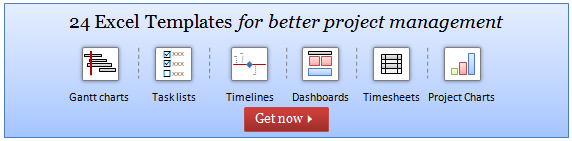

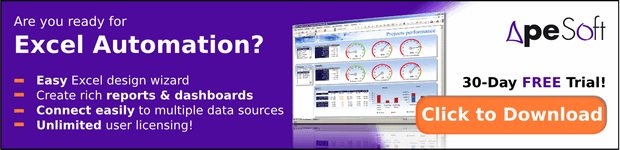



















6 Responses to “Nest Egg Calculator using Power BI”
Wow! What a Powerful article!
Hello Chandoo Sir
your file does not work with Excel 2016.
how can I try my hands on this powerful nest egg file ?
thanks
Ravi Santwani
@Ravi... this is a Power BI workbook. You need Power BI Desktop to view it. See the below tutorial to understand what Power BI is:
https://chandoo.org/wp/introduction-to-power-bi/
As always, superb article Chandoo... 🙂
Just one minor issue:
While following your steps and replicating this calculator in PowerBI, I found that the Growth Pct Parameters should be set as "Decimal number" not "Whole Number"
OR
we have to make corresponding adjustments in the Forecast formulas (i.e. divide by 100) to get accurate results.
You are right. I used whole number but modified the auto created harvester measure with /100 at end. Sorry I did not mention it in the tutorial.
Instead of
[Growth Pct 1 Value]/12
the monthly rate has to be
(1+[Growth Pct 1 Value])^(1/12)-1
It's a slight difference but in 30 years the future value will be $100k less.