Last week, we had a lovely poll on what are your favorite features of Excel? More than 120 people responded to it with various answers. So I did what any data analyst worth his salt would do,
- I downloaded all the 120+ comments data
- I home brewed a large cup of coffee and started gulping it.
- I started analyzing the comments
So here are the top 10 features in Excel according to you.
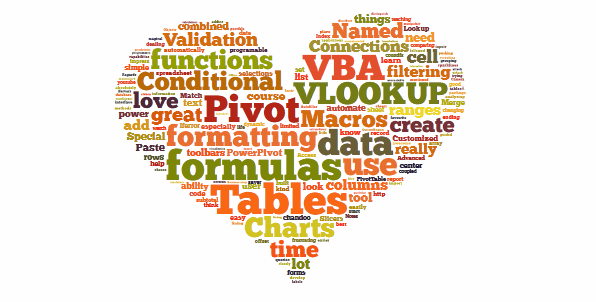
1. Excel Formulas
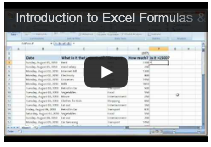 63 people (50%) said Formulas are their favorite feature in Excel. Of course, you can say, Formulas & Functions are Excel!!! . They are what Excel is made of. But then again, a surprising fact is very few people actually know how to use formulas. Most people would Excel as a glorified notepad or ledger – just to type data. Once you understand the power of formulas, then you can be an irresistible analyst. Your boss & colleagues will be all over you for insights & information, much like the girls in Axe commercials.
63 people (50%) said Formulas are their favorite feature in Excel. Of course, you can say, Formulas & Functions are Excel!!! . They are what Excel is made of. But then again, a surprising fact is very few people actually know how to use formulas. Most people would Excel as a glorified notepad or ledger – just to type data. Once you understand the power of formulas, then you can be an irresistible analyst. Your boss & colleagues will be all over you for insights & information, much like the girls in Axe commercials.
Resources to learn Excel formulas:
- Introduction to Excel formulas – video
- Top 10 formulas for aspiring analysts
- 51 everyday Excel formulas – explained
2. VBA, Macros & automation
55 people said VBA is what makes them use Excel. VBA stands for Visual Basic for Applications, is a special language that Excel speaks. If you learn this language, you can make Excel do crazy things for you, like generate and email monthly reports automatically while you are busy reading this article.
Macros, little VBA programs are what you write to achieve this. Learning VBA can be quite fun, challenging & extremely rewarding experience. Once you learn VBA, suddenly your company will find you invaluable, thanks to all the time & effort you will be saving due to automation.
Resources to learn VBA:
3. Pivot Tables
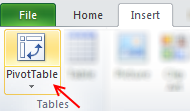 53 people said they love Pivot tables. They save you a ton of time, let you create complex reports, charts & calculations all with few clicks. No wonder so many people love them.
53 people said they love Pivot tables. They save you a ton of time, let you create complex reports, charts & calculations all with few clicks. No wonder so many people love them.
Pivot tables are ideal tools for managers & analysts who always have to answer questions like,
- What is the trend of sales in last 6 months?
- Who are our top 10 customers?
- Which button do I press for strong latte?
May be not the last one, but Pivot tables can answer almost any business question if you throw right data at them.
Resources to learn Pivot tables:
- Introduction to Pivot tables
- Top 5 Pivot table tricks & tips
- Pivot tables – detailed information, examples & tutorials
4. Lookup Formulas
25 people said lookup formulas (VLOOKUP, HLOOKUP, INDEX, MATCH etc.) are their favorite feature of Excel. Lookup formulas help you locate any information in your workbooks based on input criteria. By knowing how to write lookup formulas, you can build dashboards, make interactive charts, create effective models & feel pretty darn awesome.
Resources to learn lookup formulas:
- What is VLOOKUP formula, how to use it?
- Comprehensive guide to Excel lookup formulas
- VLOOKUP quiz – how well do you know it?
5. Excel Charts
Excel charts help you communicate insights & information with ease. By choosing your charts wisely and formatting them cleanly, you can convey a lot. I guess, most people hate Excel charts (hence it is at 5th position), because they are hard to work with. You can loose a whole afternoon formatting the wedges of a pie chart. But thanks to resources like Chandoo.org, you know better to make a column / bar chart and be done in 5 minutes.
Resources to learn Excel charts:
- How to select right type of charts for your data
- Creating combination charts
- More charting principles & charting tutorials
6. Sorting & Filtering data
If Microsoft ever needs few extra billions of cash, they just have to turn sorting & filtering features in Excel to pay-per-use. These ad-hoc analysis features are so powerful & simple that any aspiring analyst must be fully aware of them.
Resources to learn sorting & filtering features:
- Filter by selected cell’s value & other cool tips
- Sorting pivot tables in anyway you want
- SUBTOTAL formula and using it with filters
- Introduction to Advanced filters
- More sorting tips | filtering tips
7. Conditional formatting
Conditional formatting is a hidden feature in Excel that can make your workbooks sexy. Just add some CF to highlight your data and you will turn boring into interesting. With new features like data bars, color scales & icon sets, conditional formatting is even more powerful.
Resources to learn conditional formatting:
- Introduction to conditional formatting
- Conditional formatting basics – Video
- Conditional formatting – top 5 tips
- More tips & tutorials on conditional formatting
8. Drop down validation & form controls
 Right from my 3.5 years old daughter to CEO of a company, Everyone loves to be in control. So how can you make your workbooks interactive, so that end users can control the inputs ?
Right from my 3.5 years old daughter to CEO of a company, Everyone loves to be in control. So how can you make your workbooks interactive, so that end users can control the inputs ?
By using form controls & drop down lists of course.
Resources to learn dropdown lists, form controls:
- How to create an in-cell drop-down box for entering values?
- Introduction to Excel form controls
- Making your charts, workbooks & dashboards interactive – detailed guide
9. Excel Tables & Structural References
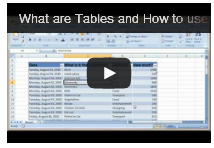 Excel tables, a new feature added in Excel 2007 is a very powerful way to structure, maintain & use tabular data – the bread and butter of any data analysis situation. With tables, you can add or remove data, set up structural references, connect them to external sources (SQL server, ODBC etc.), add them to data models (Excel 2013 onwards), link them to PowerPivot (Excel 2010 onwards), format automatically, filter & sort with ease and still be out of office before lunch break. It is a pity Microsoft did not call them pixie dust or magic mix.
Excel tables, a new feature added in Excel 2007 is a very powerful way to structure, maintain & use tabular data – the bread and butter of any data analysis situation. With tables, you can add or remove data, set up structural references, connect them to external sources (SQL server, ODBC etc.), add them to data models (Excel 2013 onwards), link them to PowerPivot (Excel 2010 onwards), format automatically, filter & sort with ease and still be out of office before lunch break. It is a pity Microsoft did not call them pixie dust or magic mix.
Resources to learn Excel tables:
- Introduction to Excel tables
- Using Excel tables – Introduction video
- Using structural references – video
- More tips & tutorials on Excel tables
10. PowerPivot, Data Explorer & Data Analysis features
 Although Excel in itself is quite powerful, it struggles to analyze certain types of data,
Although Excel in itself is quite powerful, it struggles to analyze certain types of data,
- Combining multiple tables and creating reports from them
- Processing data from difference sources and getting output to Excel
- What if analysis, scenarios & optimization
This is where add-ins like PowerPivot, Data Explorer and Analysis toolpak come in to picture. They let Excel do more, just like bat-mobile lets batman kick more ass.
Resources to learn more:
- Introduction to PowerPivot
- Introduction to DAX & PowerPivot measures
- Using Solver in Excel
- More on PowerPivot | data explorer
Learn all these features & more in one place
If you are looking to master all these top 10 features (and more) in one place, I highly recommend enrolling in my online classes. These training programs offer a step-by-step, in-depth, practical instruction on all areas of Excel, VBA, Dashboards & PowerPivot so that you can be awesome at your work. Click on below links to learn more.
- Excel, VBA & Dashboard training programs
- Excel & Dashboard training programs
- PowerPivot training program (next batch in July, 2013)
Or if you prefer face-to-face training & live in USA, you are in awesome luck. I am visiting USA this summer to conduct advanced excel & dashboards masterclasses in Chicago, New York, Washington DC & Columbus OH.
Click here for details & to book your spot.




















23 Responses to “Learn Top 10 Excel Features”
What it looks like if excel without formula?? 🙂
It would be not excel it would just be fancy tables in which you could just use power point. (Chandoo) would Access be an alternative?
Awesome piece of work!!!
Great article.
Chandoo - my biggest interest in the article was the awesome word-graphic at the top - where did you go to get it done into a shape?
@Rich.. thank you. I used http://www.tagxedo.com/ to generate this word cloud. I took all the comments in the original post, pasted them in tagxedo website and set up the shape etc.
Awesome Chandoo.. You need always needs coffee to start up with. BTW , how did u created the Heart Shaped picture filled with High Repetitive text in it .. Please put it on your Next blog ...
Chandoo, good article. I’ve added a link to it from Connexion – our collection of the most useful and interesting spreadsheet-related articles from the web. See http://www.i-nth.com/resources/connexion
Hi,
Just one small question. Where the hell have been I in the past for not discovering this website sooner?
I've lost a job interview recently where even though I had the subject knowledge, I was not upto their mark in Excel.
Thank you for all the free tips, guidance and for creating this forum environment.
[PS: I've just been through the site for the 1st time, and have signed up for the newsletter. You can expect pretty stupid questions from me soon]
Hy Chandoo, you always inspire me with to explore something new in excel. This data structure table is only for excel 2007 or compatible to 2010. I recently installed latest excel version 2013 in my System and experience problems regarding operating according to previous one. I'm waiting your article relates to that excel version.
Thanks
Awesome article Mr. Chandoo and that is a awesome heart shaped pic you created. Great tips as well.
[...] Learn Top 10 Excel Features | Chandoo.org – Learn Microsoft Excel Online. [...]
Chandoo is awesome..
Thanks, i got better, And i always get 90.50 in my grade card but now i get 96.50 i improved because of the tutorials you gave, Thank You Very Much Chandoo Guy.
Hi chandoo, i am intersted in seeing the video or step by step done procedure of analysing the comments and presenting in the data percentage steps. I think this one would be first step in finding out how generally happens data calculation. Thank you.
As well i would like to know how to get that black shape art of your face which i see in chandoo. I am interested in making it for me.
Nice to see the features considered by Excel users to be most useful. It might be a good idea to also analyze StackOverflow Excel questions to see what keywords appear most often.
Here are my top 10 Excel Features (for advanced users):
http://www.analystcave.com/excel-10-top-excel-features/
Thanks a ton for this it totally helped with my homework ????
Very good effort
Thank you for this. Lots of learning in the links you've provided for this septuagenarian.
Pls send me new post
Dude, your humor ? ?
Loved your work.
Hello Sir,
I am Sanjeev Khakre and i from Indore City, India , I am your big follower and i have watch your videos and learnt a lots of excel trick or function and many more . thanks so much for all of your excellent support.
Your excel knowledge is real awesome.
Thanks
Sanjeev
Your work is excellent but pls willing to know more details about the features of microsoft excel
Chandoo Would Access be a better alternative than VB?