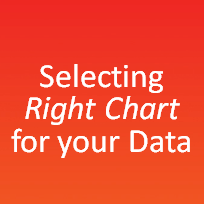 Bar chart or Line? Scatter plot or box plot? These are the questions we ask ourselves when we set out to make a chart. In this article let me tell you how to pick a chart type so you can make best charts for every situation.
Bar chart or Line? Scatter plot or box plot? These are the questions we ask ourselves when we set out to make a chart. In this article let me tell you how to pick a chart type so you can make best charts for every situation.
Why is it important to pick right chart?
Because right charts lead to right decisions. We use charts to tell stories, evaluate alternatives, understand trends or find-out if everything is normal. So, an incorrect charting choice can lead to poor judgment of the messages where as a correct chart can lead to right and faster decisions.
How to pick a chart type:
Chart making process can be divided in to 4 steps

- Find-out what you want to say?
- (Re)arrange the data
- Prepare the chart
- Format the chart
1. What is the purpose of this chart?
This is the first and most important step in chart preparation. You must ask yourself, “what is the purpose of this chart?”. Once we know the clear reason why the chart should exist, we will naturally be able to select the correct chart type for that reason.
But I realize that finding the reason itself can be a bit tedious. So I have listed down 6 common reasons that we often have to make a chart:
- to Compare
- to show the Distribution
- to explain Parts of the Whole
- to tell the Trend over time
- to findout the Deviations
- to understand the Relationship
Let us understand these reasons along with the type of charts that go well with these.
1. To Compare:
What it means? You want to compare one set of value(s) with another.
Examples:
- Performance of Product A vs. Product B in 5 regions
- Interview performance of various candidates
Charts that can be used for this reason:

- Bar Charts,
- Column Charts
- Scatter Plots
- Pie Charts
- Line Charts
- Data Tables
2. To Show the Distribution
What it means? You want to show the distribution of a set of values (to understand the outliers, normal ranges etc.)
Examples:
- Distribution of Call waiting times in a call center
- Distribution of bugs found in 10 week software testing phase
Charts that can be used to show distribution:

- Column Charts
- Scatter Plots
- Line charts
- Box Plots
3. Parts of Whole
What it means? You want to show how various parts comprise the whole
Examples:
- Individual product sales as a percentage of whole revenue
- Browser types of customers visiting our website
Charts that can be used to show Parts of Whole:

- Column Charts
- Bar Charts
- Pie Charts
- Data Table
4. Trend over time
What it means? You want to understand the trend over time of some variable(s).
Examples:
- Customer footfalls on the last 365 days
- Share price of MSFT in the last 100 trading sessions
Charts that can be used to show Trend Over Time:
- Column Charts
- Line Charts
- Data Table
5. Deviations
What it means? You want to see which values deviate from the norm.
Examples:
- Failures (or bugs) in the context of Quality Control
- Sales in Various Stores
Charts that can be used to show Deviations:
- Column Charts
- Bar Charts
- Line Charts
- Data Table
6. Relationship
What it means? You want to establish (or show) relationship between 2 (or more) variables
Examples:
- Relationship between Search Phrases and Product Purchases in your website
- Relationship between in-store sales and holidays
Charts that can be used to show Relationship:
- Scatter Plot
- Line Chart
- Data Table
How to pick a chart type when you have more than one reason for the chart?
Simple, use common sense. If I were you, I would either cut down the messages to one or make 2 charts (each conveying one message). If that is not possible, I would consider using dynamic charts or combination charts.
2. (Re)arranging the Data
Even when we know the message and corresponding chart, sometimes, our data may not support us. We then have to rearrange the data. Using excel formulas, pivot tables, tables and data cleaning tools we can easily massage the data.
Once we have the data in required format, we proceed to step 3.
3. Prepare the chart
Since you have already picked the chart type in Step 1, this is very straight forward. Most of the regular charts are available in MS Excel as default charts. You can insert them with few clicks.
But for some special chart types, you may have to prepare the chart by helper series, formatting etc.
4. Format the chart
While most formatting is done as per individual taste, there are some ground rules that apply on almost all charts. Here they are,
- No non-zero axis scale on bar charts [reasons and discussions]
- Make subtle grid-lines (or remove them) [how to remove grid lines]
- Add labels to important points [labeling techniques]
- Add descriptive, bold titles
- Position axis, scales at the right places (for eg. y-axis to the right on a large time series chart)
- Use simple, easy colors
A final word:
The ideas in this post are meant to be guide lines, not final words in the world of visualization. While these rules can help you make a good chart, a great chart take so much more. Knowledge of your data, Passion for what you do and Genuine focus on your audience’ needs can make your chart truly outstanding. All the best.
References:
Communicating Numbers – White Paper by Stephen Few [PDF]
Resources & Further Help:
- Chart chooser – Juice Analytics
- Data vis 101 – How to choose a chart – Hubspot
- Selecting right char type – KD Nuggets
- Charting Principles
- Charting Tutorials from Peltier Tech
- More articles from Stephen Few
- Charting Wisdom from Jorge Camoes
What is the process you use for Chart Selection?
I would love to know the process you use when selecting a chart type. Please share using comments.





















29 Responses to “How to pick a chart type – Charting 101”
Chandoo
A neat and succinct set of points
I agree that the story is the important part
I would only add where are you trying to lead the reader... Whats next?
Consistency in presentation formats is important. Too many inconsistent sets of data (Charts, Tables or Pictures) creates confusion and doubt.
Plan the chart as part of the bigger story and tell it well.
First, I have to find out what I want to say first. The chart is like a story; therefore, it would be base on my data. Thanks! Cynthia Bobb
The classic charts for showing distributions are histograms. Note that a histogram is NOT a column chart even though one can draw it in Excel using a column chart with no gaps. See Lee Wilkinson's "The Grammar of Graphics" for a discussion of how the two charts differ. Box plots are much better than histograms for comparing distributions.
There are useful charts discussed recently on this blog that are not on Excel menus. Examples include dot plots and trellis (panel) charts. These could be added to possible charts for some of the categories in the reasons to draw charts.
@Naomi.. very good points. I have omitted charts that are not part of excel's default gallery from discussion as the post would be too lengthy otherwise. However I mentioned box plots as they are excellent way to show distributions and deviations. I would also add,
> Bullet charts
> Panel Charts
> Dot Plots
> Heat Maps
> Area Plots (in the context of large set of panels for visualizing large sets of data)
> Spark lines (a subset of line charts)
to this list. But all these charts are not possible in excel by default. But one can easily construct them if they know where to look for instructions.
Also, I have used the word column charts in the context of distribution to convey the idea of histograms only.
@Hui.. Totally agree with you. Infact not just consistent, the entire CRAP is important when making a set of charts (or slides).
1. Contrast - contrast elements that are different
2. Repetition - repeat same ideas, colors, fonts, design elements
3. Alignment - align every edge of every object together
4. Proximity - keep similar things (elements) together
[...] link Leave a Reply [...]
Hi Chandoo, nice post.
There is one more post on the same topic which readers should find useful.
http://www.allaboutpresentations.com/2009/09/14-charting-tips-tip-2-which-type-of.html
Vivek
[...] How to choose a chart April 29, 2010 at 9:18 AM | In General | Leave a Comment Tags: chart, data, graph While we’re talking about charts, Chandoo has a nice guide on how to choose the right chart for your data. [...]
Vivek - not bad, except for a couple of things:
1) Pie charts are the junk food of the chart world - they seem delicious but actually have no nutritional value... Pie charts may look good and seem appropriate to people who don't know any better, but the people who've put in the work to truly understand data visualization know that there is ALWAYS a better alternative - see Tufte, Few, even Wikipedia.
2) The area graph (C1) is not appropriate because the axis doesn't start at zero - if the goal is to make it easier to see the data movements, make the trend line thicker/darker and add some very subtle horizontal gridlines.
[...] 1. My methodology2. Andrew Abela’s method3. Chandoo’s method [...]
how can we select 1st 3 values from list using select statement without any condition?
[...] Selecting right chart for your data & needs [...]
[...] Wow. I bookmarked this post a few days ago to come back to and I’ve just had time to read through it. For somebody entering the world of statistics from an unrealted discipline (like me!) the linked blog post provides detailed insight into when to use each type of chart that’s available inside Microsoft Excel. Not only that, but if stats really aren’t your thing it could provide some insight into the nature of the data you might be looking at. Well worth a read: http://chandoo.org/wp/2010/04/19/chart-selection-process/ [...]
[...] You can read the post by clicking here. [...]
Hi, You can checkout this blog also for reference
http://somnathpanja.blogspot.in/2012/01/selecting-right-charting-component.html
[...] you understand what message you’re trying to send with the data you have, it’s time to select the best method for displaying that information. Different chart types cater best to different methods. For [...]
[...] you understand what message you’re trying to send with the data you have, it’s time toselect the best method for displaying that information. Different chart types cater best to different methods. For [...]
[...] you understand what message you’re trying to send with the data you have, it’s time to select the best method for displaying that information. Different chart types cater best to different methods. For [...]
Thank you for giving this information in an ordered manner, easy to read. But a few things are missing like histogram and multiple bar charts. I want to know them too though they are also part of this information..
thx very much for the information it has made a great change in my excel experience
[…] to this article, there are four steps in the chart-making […]
Thank you for the response 🙂
Among the points you bring up, I think a particularly interesting one to call out is the implication of “management’s desire for impressive” versus “the user’s desire to do their job” . That is definitely something I hear on a regular basis.
We as designers are often put into a corner with conversations like these — on one hand, we want to produce high-quality products that are attractive. With Marketing sitting over our shoulder and Sales clamoring that what clients really want is “time-series animated, multi-color pie charts with drill-down functionality,” it’s a wonder that dashboards and visualizations are ever successful 🙂
I haven’t yet come up with a fool-proof method of diffusing these conversations. What I have found is by adding user testing and validation (as opposed to talking solely with the client who is purchasing) to a product’s development cycle, and then collaborating with any part of your organization that is pushing for “purely sexy” design considerations, the results usually speak for themselves.
I see that showing Deviations is a subset of Comparison??
[…] give credit where due, this table started from the list, Chart Selection Process. I added some recommendations and iDashboards specific chart types to broaden your scope. If you […]
thanks
Very nice article informative content thanks we liked it.
Thanks
Cheers to 8 years of comments, Chandoo! Good topic.
Brian Basden stated (in 2010) that pie charts are always bad. That is the gospel of Tufte, et al. Their points are good and worthy of discussion, but their conclusion is incorrect. Bruce Gabrielle debunked it in an excellent post in 2013. . There is a place for pie charts. Go read the article.
@Darell.. thank you.
Of course yes. Everything has a place. I do not take an absolute view on pie charts. I use them often (especially when I have only 2-3 series of data) and test them. If all reports have just bars, columns and lines, they will be super-boring.
[…] Bar chart or Line? Scatter plot or box plot? This guide explains How to pick a chart type so you can make best charts for every situation. — Read on Chandoo.org […]