Ladies & gentleman, put on your helmets. This is going to be mind-blowingly awesome.
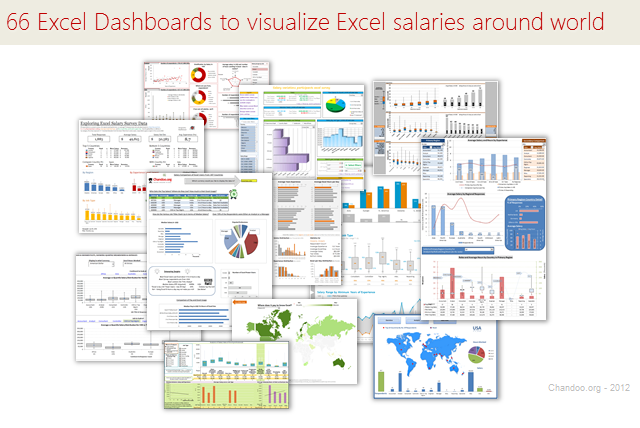
About a month ago, we announced our brand new contest – Visualize Excel Salary survey data here.
We received 66 outstanding entries for this. More than 40 entries are truly world-class with innovative visualizations, interactive graphs & kick-ass number crunching. It took me quite a while to organize all these entries, collect screenshots and review them.
So how do we make sense of all these?
Since doing justice all this variety and creativity in one post is difficult, I am splitting this in to 4 entries.
- All 66 Dashboard entries & my comments [this post]
- How to create Box plots?
- How to make your dashboards interactive?
- Voting for contest winner
How to read this post?
This is a fairly large post. If you are reading this in email or news-reader, it may not look properly. Click here to read it on chandoo.org.
- Each entry is shown in a box with the contestant’s name on top. Entries are shown in alphabetical order of contestant’s name.
- You can see a snapshot of the entry and more thumbnails below.
- The thumb-nails are click-able. So that you can enlarge and see the details.
- You can download the contest entry workbook, see & play with the files.
- You can read my comments at the bottom. If I liked a particular entry, I have put a small “Chandoo’s pick” icon too.
- At the very bottom of this page, I have put a list of resources to help you learn most of the techniques used by our participants.
Thank you
Thank you very much for all the participants in this contest. I have thoroughly enjoyed exploring your work & learned a lot from them. I am sure you had fun creating these too.
So go ahead and enjoy the entries.
Interactive Dashboard by Aaditya Nanduri
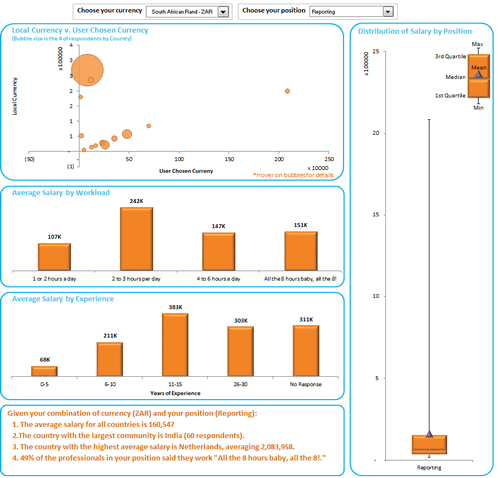
Download workbook:
- Ability to view results in any currency
- Summaries of selected sub-set at bottom
- Box plots
- Dynamic charts

![]()
Interactive Dashboard by Akash Khandelwal
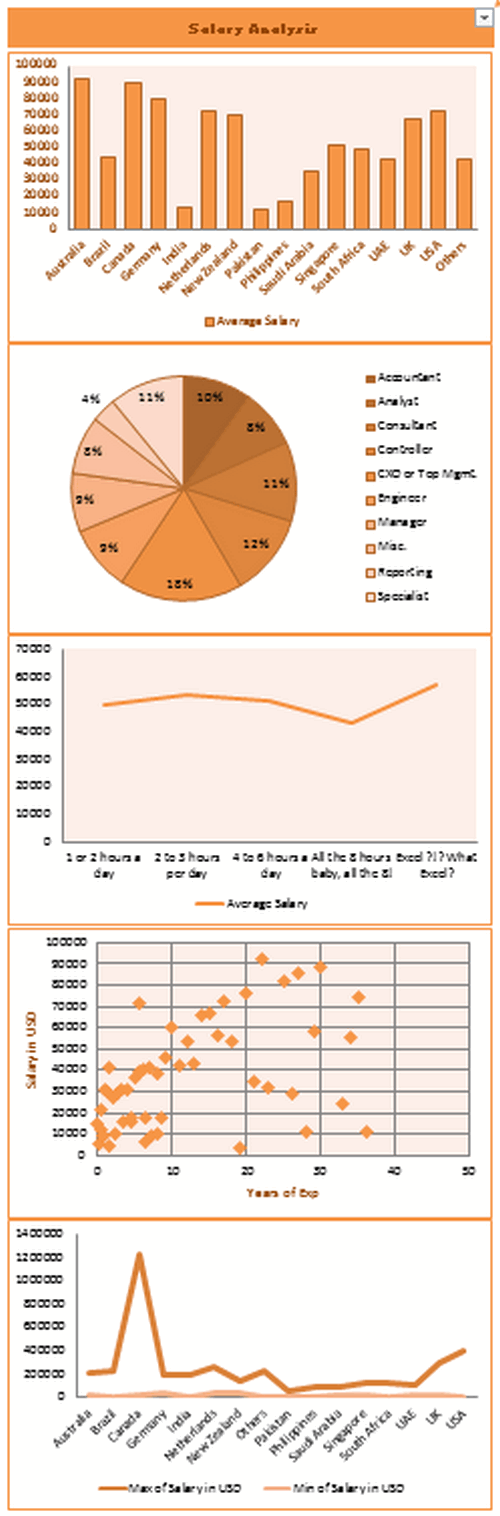
Download workbook:
- Dynamic charts (with filter)
- 5 types of analysis
Interactive Dashboard by Aldo Mencaraglia
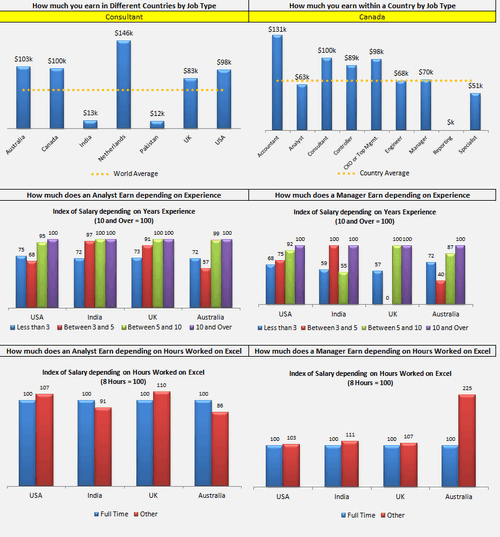
Download workbook:
- Dynamic charts
- Indexed salary analysis by country & position
Dashboard by Allred Ben
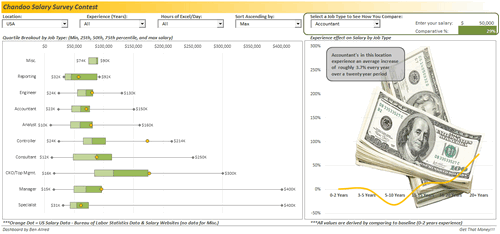
Download workbook:
- Box plots
- Interesting colors & chart construction
- Multiple filters to select a sub-set of data
- Analysis of salary increase by years of experience (to see % hike with every year added)
- Comparison of survey data with Bureau of labor statistics data

Dashboard by Anchalee Phutest
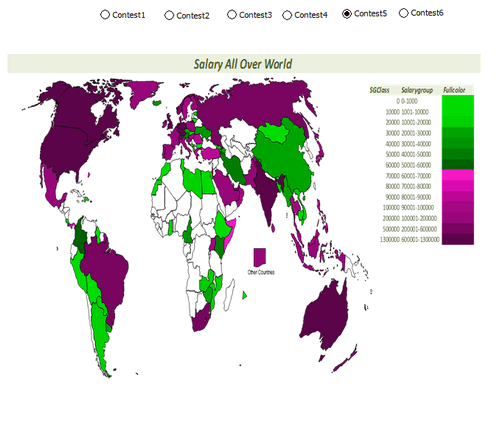
Download workbook:
- Ability to select any of 6 analysis charts and view
- Word cloud from wordle.net
- World map with colors based on salary made
- Box plots
Dashboard by Andrew Plaut
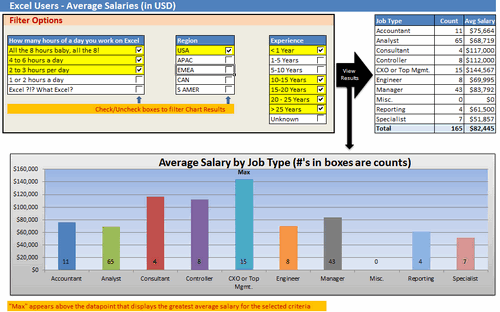
Download workbook:
- Ability to select any sub-set of data based o region, hours worked etc.
- View results in numbers & charts

Interactive Dashboard by Anup Agarwal
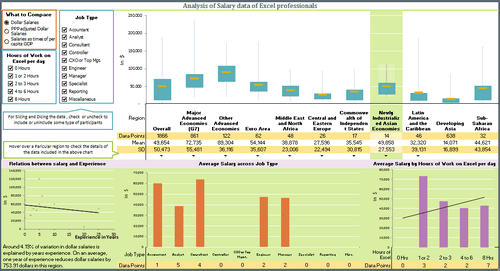
Download workbook:
- Box plots
- Grouping of countries by G7, Developing, Developed etc.
- Multiple filters to select a sub-set of data
- Dynamic hyperlinks to show analysis on hover
- Regression analysis of salary vs. experience
- PPP indexing of salary possible or salary as a % per-capita GDP

Dashboard by Ben Jones
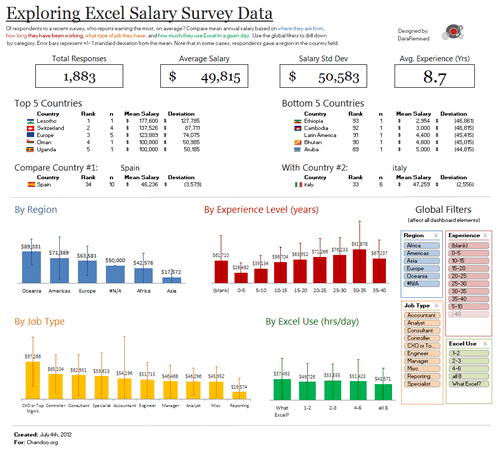
Download workbook:
- Very good colors and bright design
- Text observations & analysis
- Top / bottom 5 country names along with flags
- Slicers
- Interesting chart design with error bars to show standard deviation

![]()
Dashboard by Braisted, Matthew
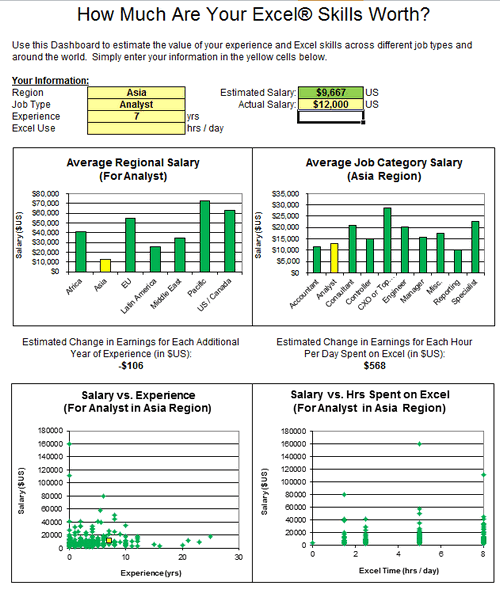
Download workbook:
- Analysis of “How much are your excel skills worth?”
- Simple bar & XY charts to analyze spread of salary
- Estimated Change in Earnings for Each Additional Year of Experience (in $US)

Dashboard by Brant Spear
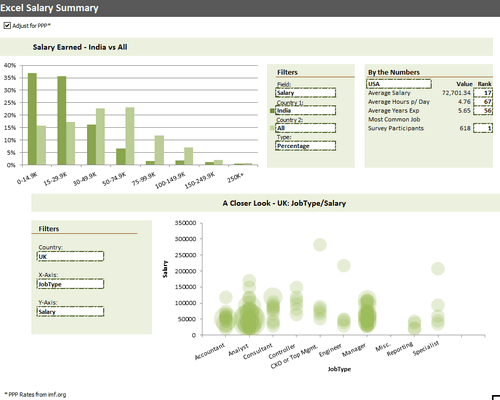
Download workbook:
- Interesting colors & chart construction
- Option to adjust salary by PPP
- Multiple filters to select type of analysis you want and which data to compare. (For example salary in India vs. All or Experience in Brazil vs. France)
- Closer look at any country, Job-type and salary combinations.

Learn how to make Excel Dashboards & Reports
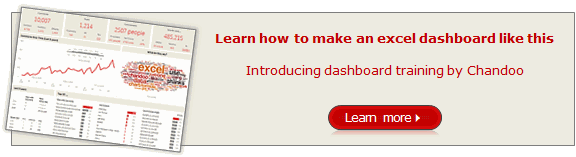
- Learn how to create interactive dashboards & reports using Excel
- Analyze data like a pro
- 32 hours of video training
- Learn at your own pace
- Click here to know more

Dashboard by Bryan Munch
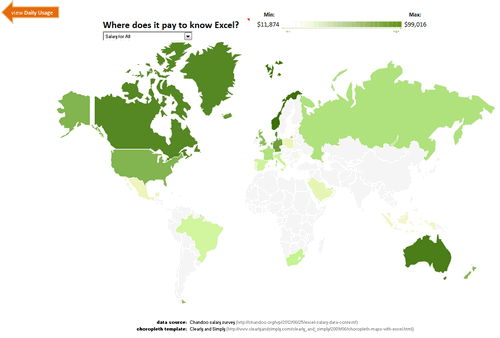
Download workbook:
- Choropleth of salaries in all countries
- Salary by job type analysis
- Interesting layout

Interactive Dashboard by Bryan Waller
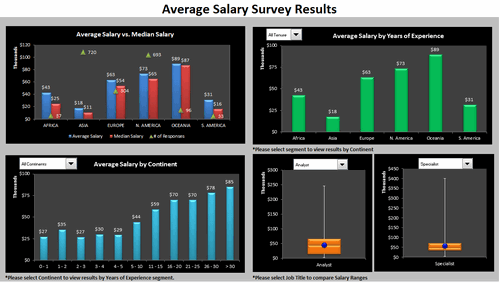
Download workbook:
- Dynamic charts
- Average vs. median salaries by region
- Box plots to compare any 2 roles
Dashboard by Cesarino Rua
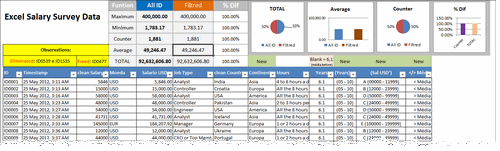
Download workbook:
- Interactive browsing of data & filtering using Excel’s filters
- Summary of filtered data shown on top along with simple charts

Dashboard by Daniel Rosenberg
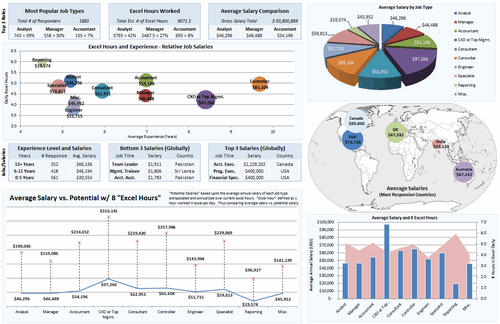
Download workbook:
- Interesting layout
- World-map with bubble chart
- Comprehensive analysis
- Interesting analysis on “Potential Salary” – salary possible with 8 hours of Excel work, given current number of hours as input.

Interactive Dashboard by Dustin Corbin
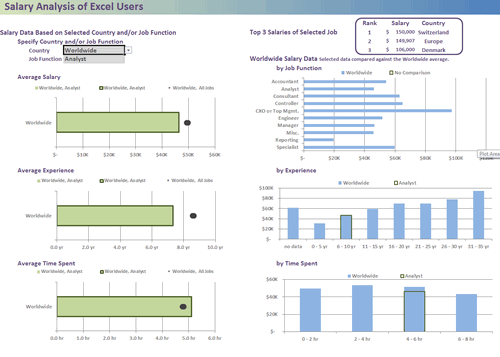
Download workbook:
- Dynamic charts
- Good colors and layout
- Ability to compare any country / job type with world-wide averages
Interactive Dashboard by Ekaterina Batranets
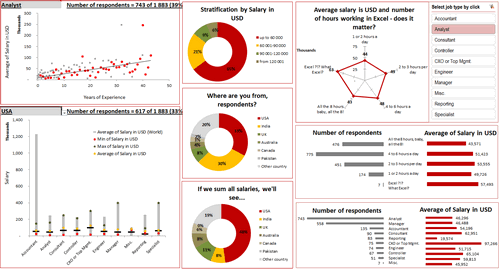
Download workbook:
- Comprehensive analysis
- Dynamic charts
- Trend analysis of salary vs. experience
- Good chart for country analysis
- Slicers based selection
- Interesting layout

![]()
Interactive Dashboard by Ganesh Madhyastha
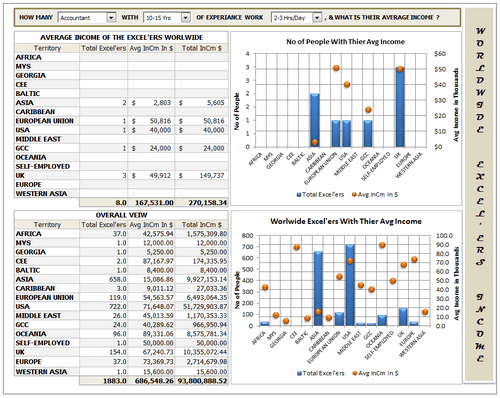
Download workbook:
- Dynamic chart
- Comprehensive analysis
- Text + charts
- Good use of form controls (scroll bar, combo box)

![]()
Interactive Dashboard by Hariharan T S
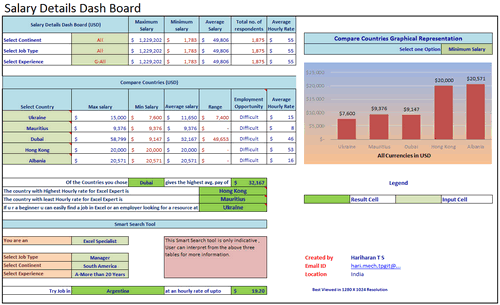
Download workbook:
- Smart search tool to find you best paying countries & hourly rates
- Select up to 5 countries to compare
- Dynamic charts

Interactive Dashboard by Hilary Lomotey
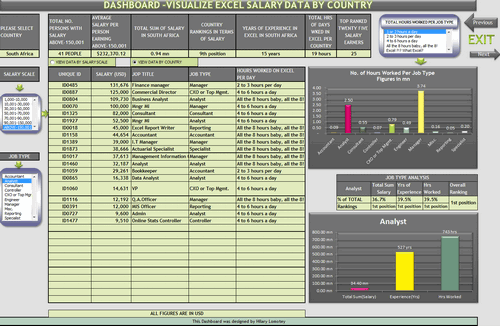
Download workbook:
- Interesting layout and navigation sheet
- Dynamic charts & data filtering
- Multiple analysis sheets

Interactive Dashboard by Iva Kožar
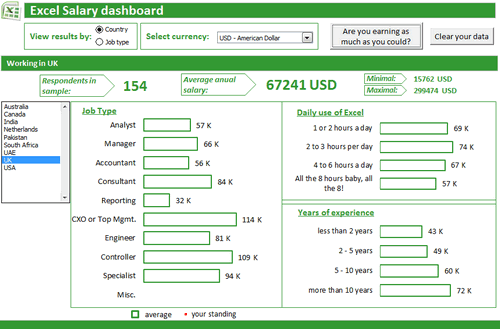
Download workbook:
- Interesting layout & colors
- Dynamic charts & multiple filters
- Ability to view results in any currency
- Are you earning as much as you could – launches user form to get your details and compare it with data.

Dashboard by Jairaj Guhilot
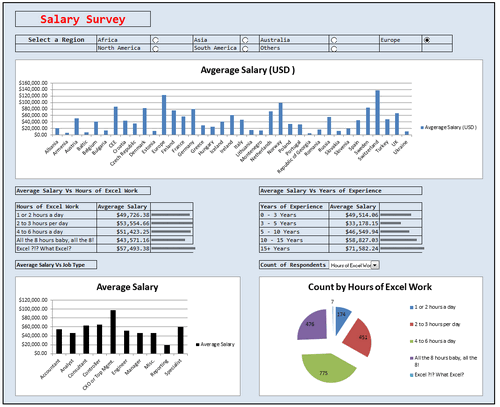
Download workbook:
- Multiple selection and analysis
- In-cell charts
Dashboard by Jeanmarc Voyer
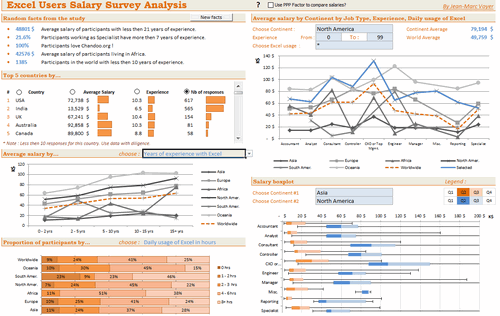
Download workbook:
- Good layout and colors
- Box plots
- Random facts from data (with ability to refresh)
- Top 5 countries by…
- Many selections to analyze data in several ways
- Comprehensive analysis
- Ability to scale salaries by PPP
- Compare one continent with another

Dashboard by Jingyi Wei
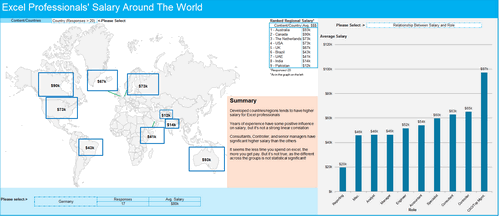
Download workbook:
- World-map with average salary data
- Select analysis type to see the chart
Dashboard by Joerg Decker
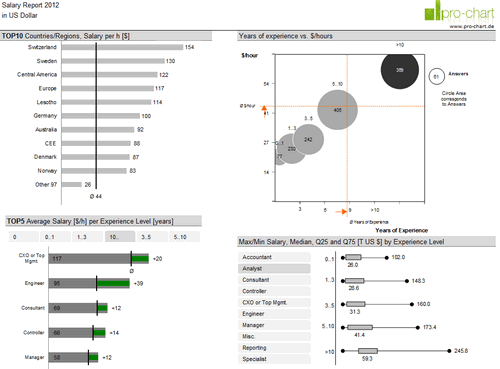
Download workbook:
- Interesting layout & colors
- Salary per hour analysis
- Slicers
- Interesting chart construction to show top 5 salary per hour per experience level.
- Box plots

![]()
Learn how to make Excel Dashboards & Reports
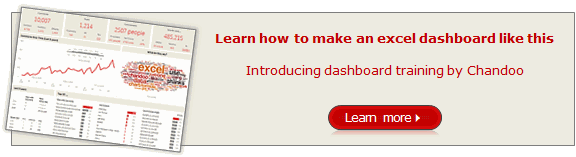
- Learn how to create interactive dashboards & reports using Excel
- Analyze data like a pro
- 32 hours of video training
- Learn at your own pace
- Click here to know more

Interactive Dashboard by Joey Cherdarchuk
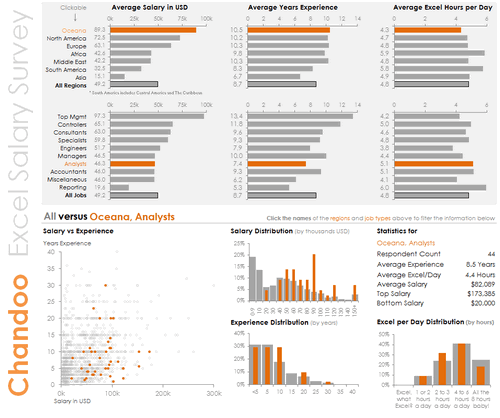
Download workbook:
- Excellent design & colors
- Dynamic charts (clickable cells with VBA)
- Analysis by continent
- Text + charts
- Clear layout

![]()
Dashboard by John Michaloudis
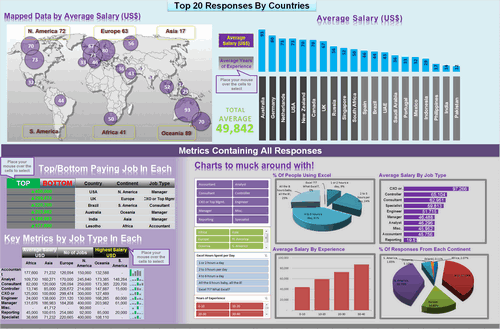
Download workbook:
- Interactive hyperlinks
- World-map with bubble chart
- Slicers
- Top & Bottom salary analysis
- Sparklines

![]()
Dashboard by Jonathan Ong
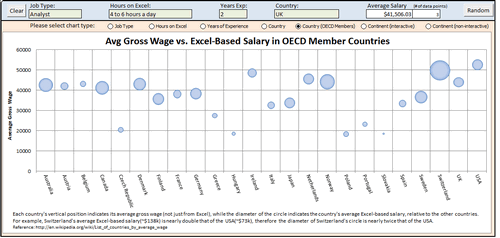
Download workbook:
- Multiple analysis
- Interactive world-map to show regional summaries
- Comparison of Excel salaries with average salary by country for all jobs
- See the results by random sub-set of data or search on your own

Interactive Dashboard by Jose Eduardo Chamon – Claro Matriz –
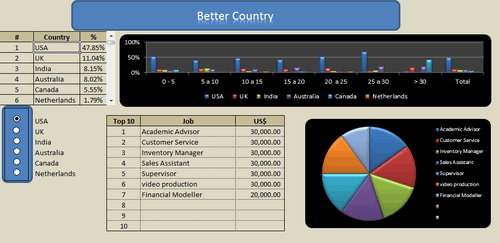
Download workbook:
- Analysis by country and top 10 positions
- Dynamic charts
- 3D charts
Interactive Dashboard by Juwin
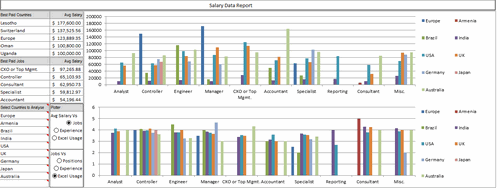
Download workbook:
- Dynamic charts
- Compare multiple countries with one another
- Analysis by many criteria (Sal vs. Jobs, Jobs vs. Experience etc.)
Dashboard by Karine Gouveia Dibai – Mediphacos
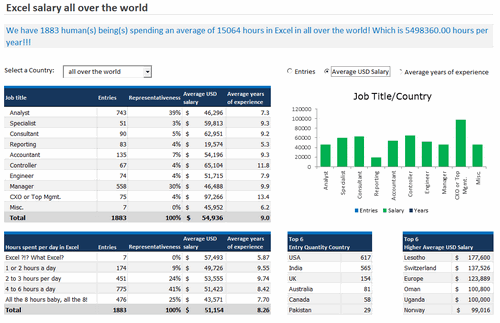
Download workbook:
- Good layout and colors
- Clean design with lots of text, numbers and simple charts

Dashboard by Kostas
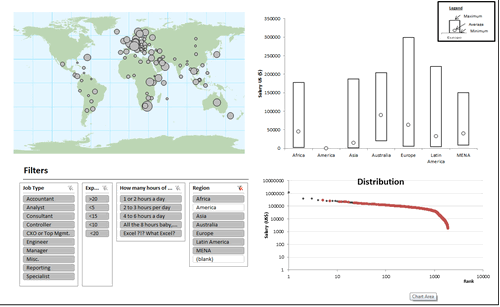
Download workbook:
- World-map with bubble chart
- Slicers
- Box plots
- Distribution of salaries (all vs. selected data thru slicers)

Dashboard by Krishnan A
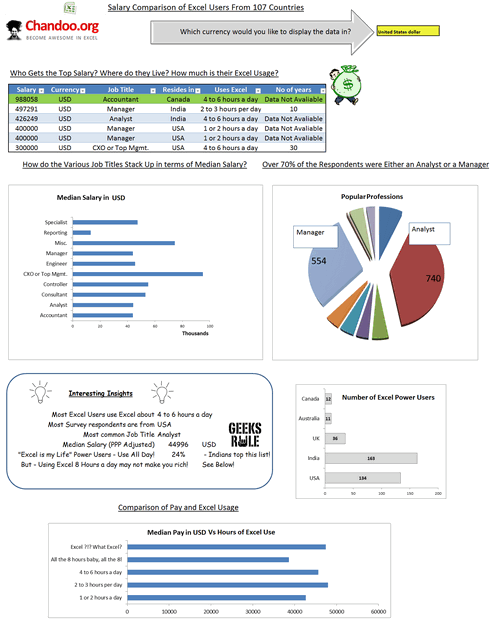
Download workbook:
- Analysis in any currency
- Interesting insights from data
- Salaries indexed by PPP

Dashboard by Krishnaraj Alevoor
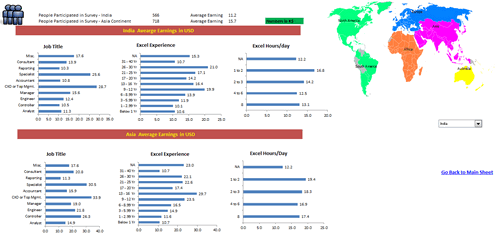
Download workbook:
- Supports both left & right hand users
- Interactive world-map to select a region
- Country vs. region analysis

Interactive Dashboard by Krishnasamy Mohan
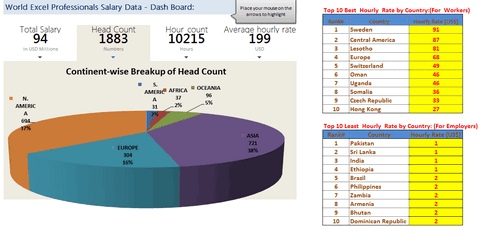
Download workbook:
- Dynamic hyperlinks to show charts
- 3D Charts
Dashboard by Lubos Pribula
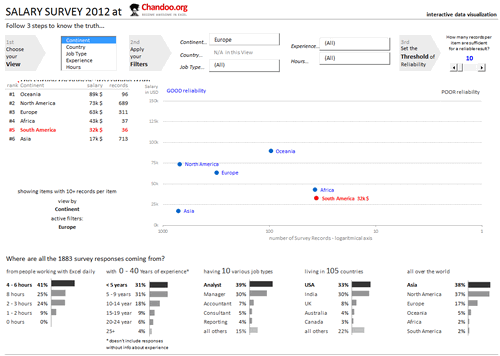
Download workbook:
- Very good colors and design
- Multiple selection options to analyze any sub-set of data
- Marking of data by “good reliability” so that you can make sense.
- Select role using clickable cells
- Good mix of numbers, text and charts

Dashboard by Luis E. Hernandez Nicasio
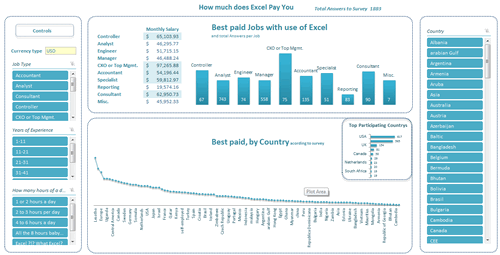
Download workbook:
- Slicers
- Analysis in any currency
- Good colors and layout
- Best paid jobs & countries

![]()
Interactive Dashboard by Luke Morris
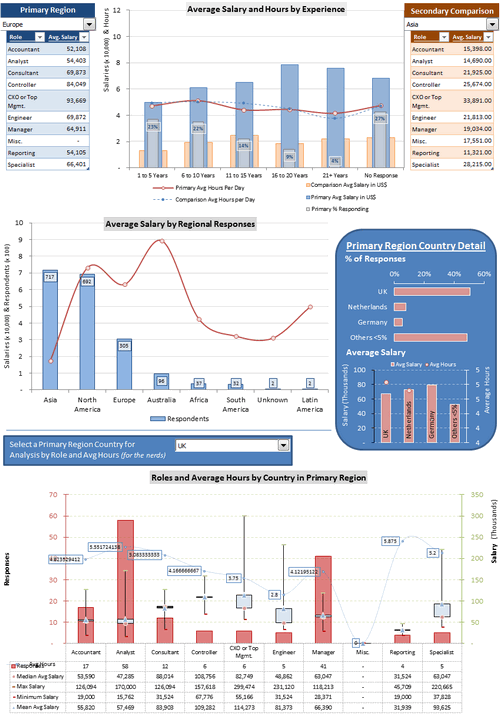
Download workbook:
- Comparison of one continent with another
- Interesting & comprehensive charts
- Dynamic charts

Become Awesome in Excel & VBA – Create dashboards like these…
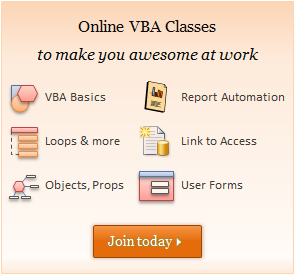
- Learn how to create interactive dashboards & reports using Excel
- Develop your own macros & VBA code
- 50+ hours of video training
- Learn at your own pace
- Click here to know more

Dashboard by Luke Moraga
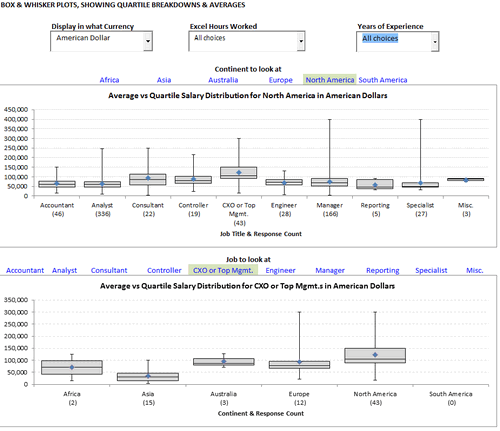
Download workbook:
- Box plots
- Dynamic charts
- Analysis in any currency
- Updation of charts with dynamic hyper-links
- Analysis by continent or position

Dashboard by Marko Markovic
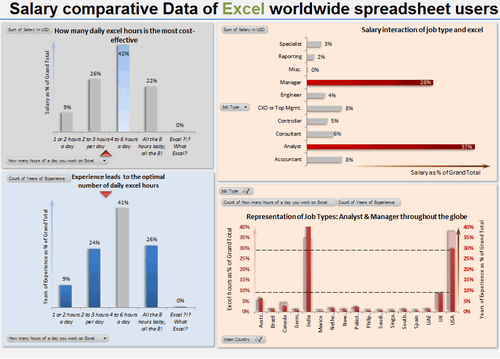
Download workbook:
- Pivot charts
- Interesting colors & chart construction
- What-if kind of analysis
Dashboard by Michael Yager
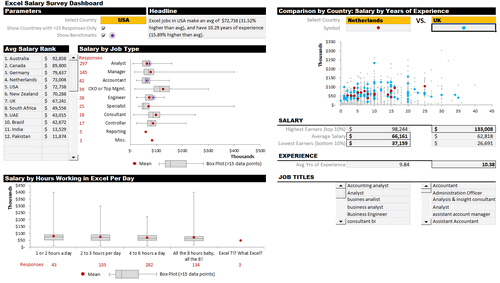
Download workbook:
- Box plots
- Compare one country with another
- Interesting layout and colors
- Headline & text summary
- Analyze top 15 countries (by responses) or all

Interactive Dashboard by Mohd Mustafa
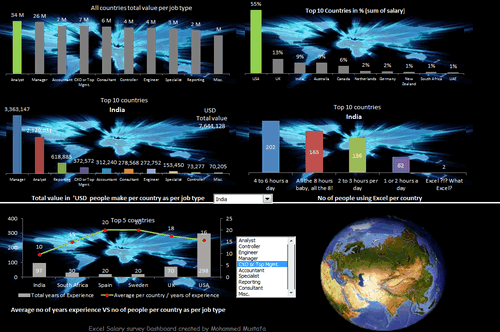
Download workbook:
- Analysis of total numbers (total salary by position etc.)
- Dynamic charts
- Usage of form controls
Dashboard by Nathan Gehman
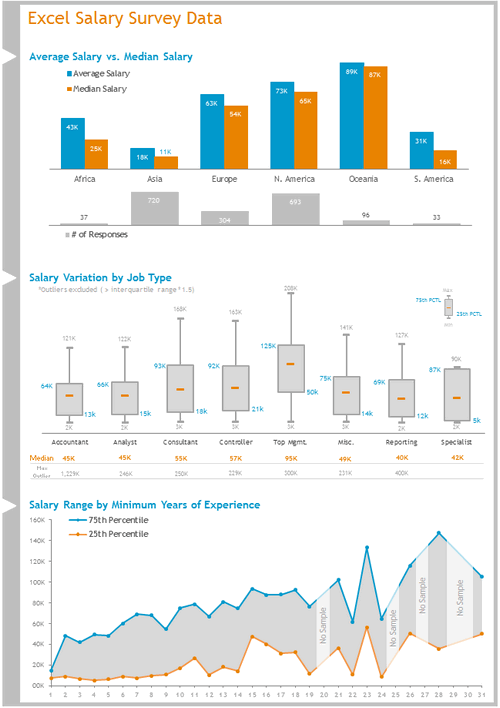
Download workbook:
- Very good colors
- Box plots
- Salary vs. years of experience (with quartile spread to get a sense)

Dashboard by Neculae Valeriu
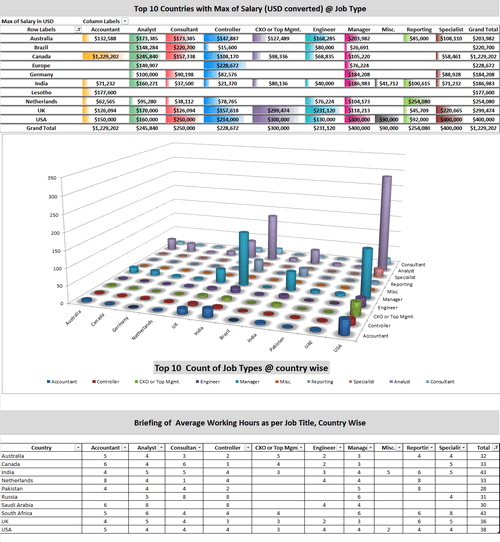
Download workbook:
- 3D charts
- Conditional formatting with pivots
Interactive Dashboard by Nicholas R. Moné
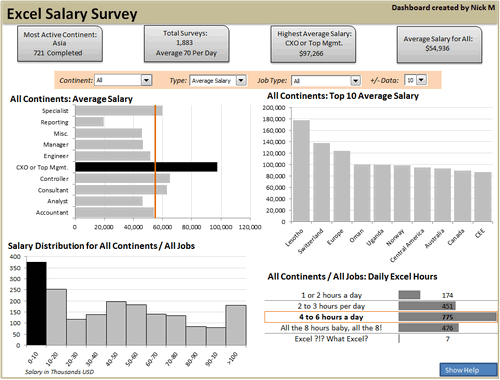
Download workbook:
- Dynamic charts
- Good colors and layout
- Key observations in text on top
- Ability to show top 10, top 5 or top n values
- Built in help (interactive)

![]()
Interactive Dashboard by Nitin Bindal
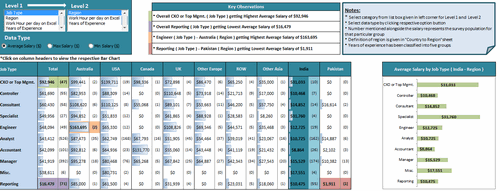
Download workbook:
- Interactive pivoting of data
- Dynamic display of chart based on clicked cell
- Key observations in text
- Interesting design

Interactive Dashboard by Oscar T
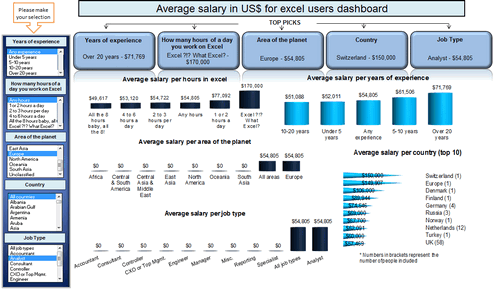
Download workbook:
- Comprehensive analysis
- Dynamic charts
- Multiple selection of filters
- Key messages on top
- 3D charts

Dashboard by Peter Damian

Download workbook:
- User forms and notes
- Scenario analysis (set conditions to see how people are paid)
- Clickable world-map with interactive analysis of Top 15 countries
- Data form to browse and query data

![]()
Interactive Dashboard by Peter Van Klinken
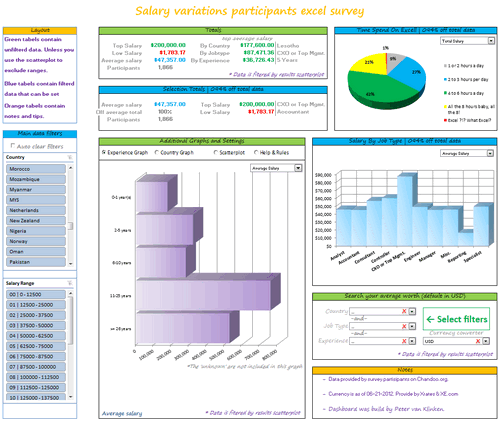
Download workbook:
- Slicers & form controls for dynamic selection
- Comprehensive analysis
- Good colors and layout
- Good mix of text, data and charts
- Clickable world-map
- Search your average worth
- Built-in help

Dashboard by Philippe Brillault
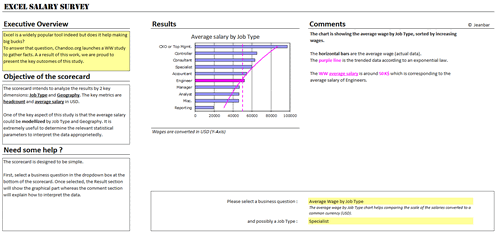
Download workbook:
- Select a business question to see the charts
- Lots of analysis (like cost of living index derived from survey data)
- Analysis & commentary based on selected chart

Dashboard by Prakash Singh Gusain
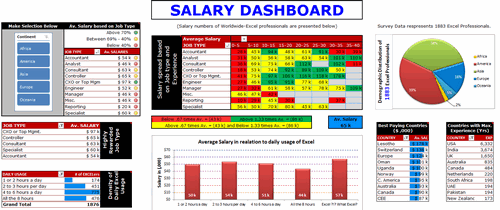
Download workbook:
- Pivot tables + conditional formatting
- Colorful design
- Slicers

Interactive Dashboard by Rajendra Joshi
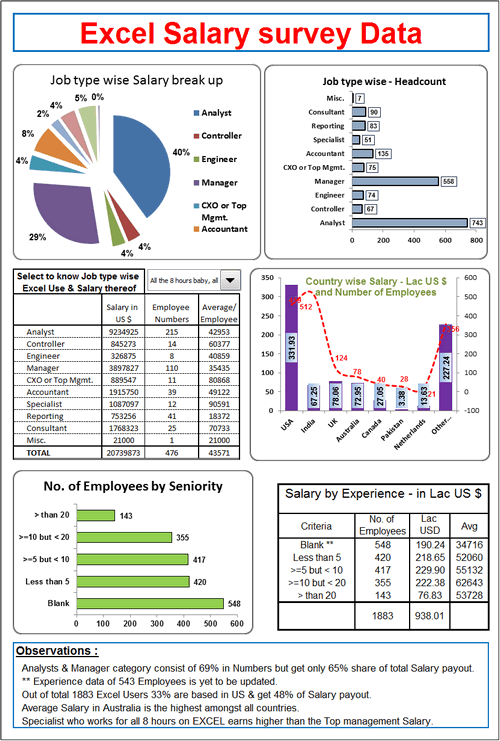
Download workbook:
- Dynamic charts
- Text observations & analysis
- Pie chart
Dashboard by Rajinikanth
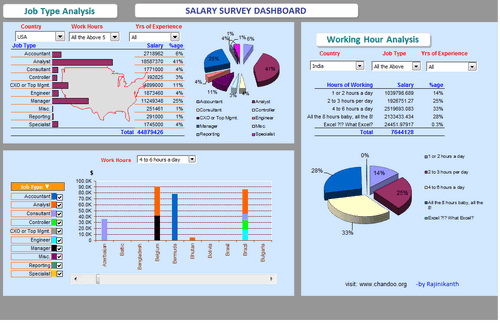
Download workbook:
- Dynamic display of selected country’s map
- Dynamic charts & multiple filters
- Charts & numbers
- 3D charts

Interactive Dashboard by Ramzan Shaikh
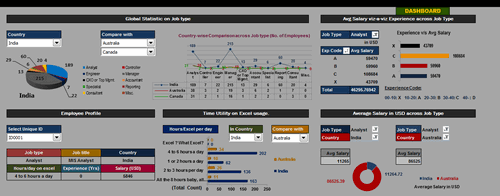
Download workbook:
- Dynamic charts
- Ability to compare one country with another
- Ability to view any data point
Interactive Dashboard by Richard Stebles
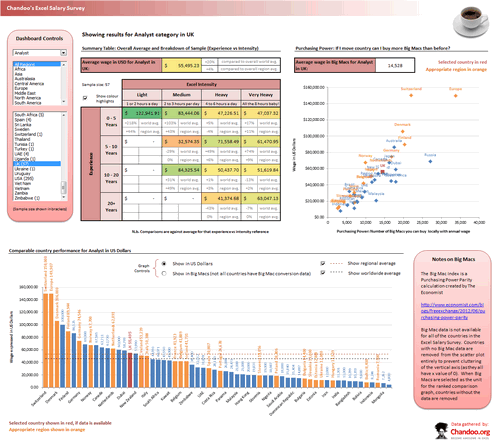
Download workbook:
- Form controls to enable dynamic selection of data
- Number of big-macs you can buy with the salary
- Ability to compare countries in any region and see how they fit in with world-wide numbers
- Good colors and layout

![]()
Interactive Dashboard by Saurabh Sharma
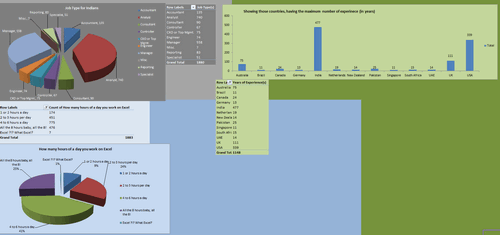
Download workbook:
- Dynamic charts thru pivot tables
- 3D Charts
Dashboard by Sergey
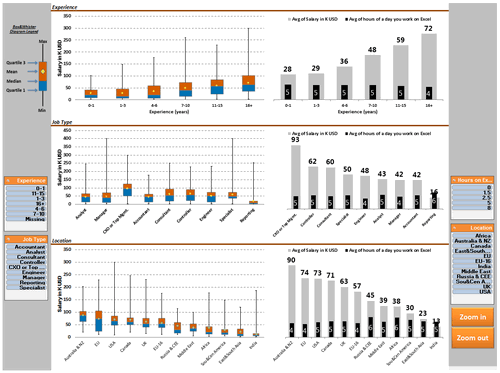
Download workbook:
- Slicers for selection
- Box plots
- Good colors and layout
- Ability to zoom in to any chart
- Good documentation of the workbook & techniques used
- Comprehensive analysis

Interactive Dashboard by Shyeo
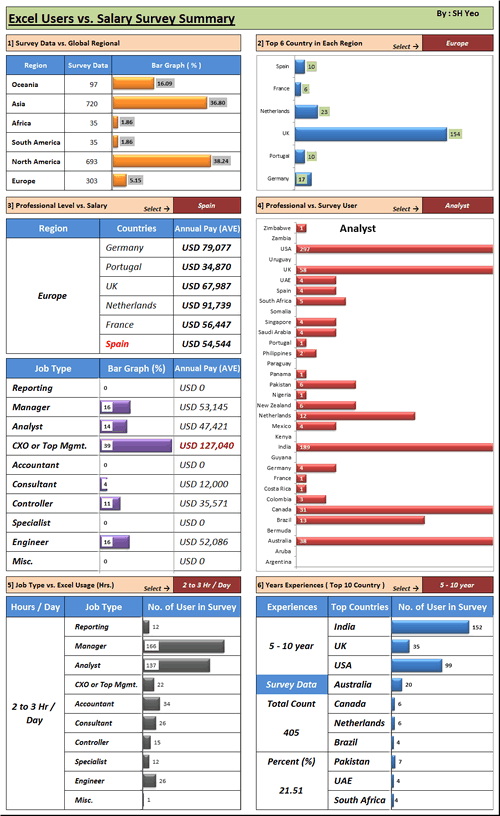
Download workbook:
- Dynamic charts
- Comprehensive analysis
Dashboard by Stilwill, Kelly
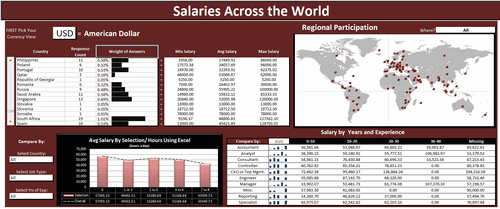
Download workbook:
- Ability to analyze by any currency
- Multiple selection options to analyze anything.
- World map with XY chart
- Sparklines

Interactive Dashboard by Susan Christine Mcmanus
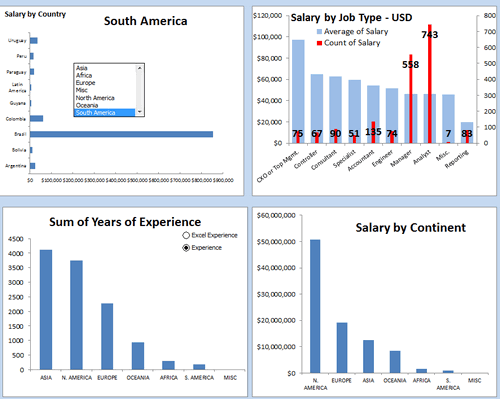
Download workbook:
- Dynamic charts
- Pivot charts
Dashboard by Umang Merwana
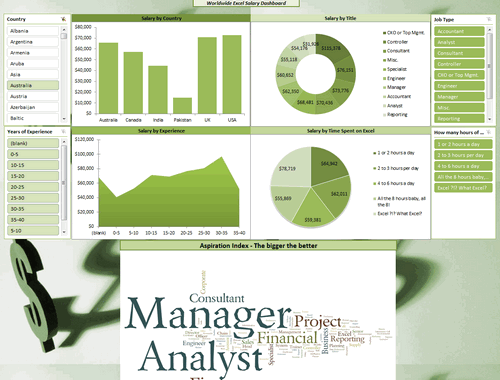
Download workbook:
- PPP adjusted salary analysis
- Slicers
- Word cloud of job titles
- Good simple colors

Interactive Dashboard by Vishwanath M.C
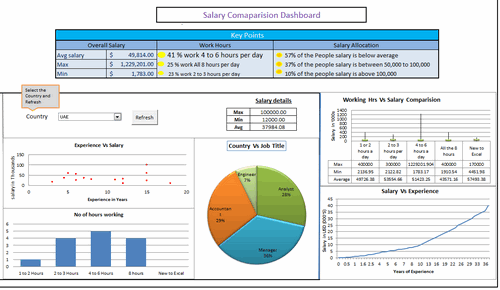
Download workbook:
- Dynamic charts
- Key messages on top
- Box plots
Interactive Dashboard by Yogesh Gupta
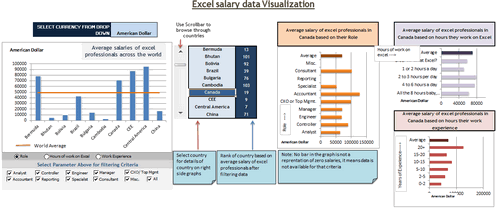
Download workbook:
- Dynamic charts and multiple selections
- Clickable cells (with VBA)
- Ability to view results in any currency
Interactive Dashboard by Prince Goyal
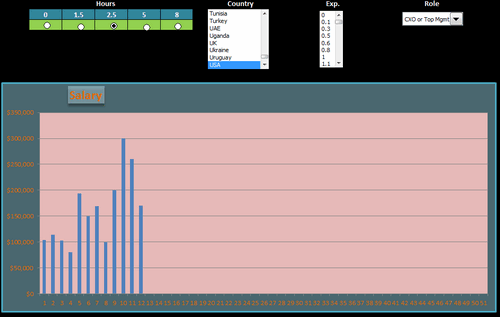
Download workbook:
- Dynamic charts
- A view of all data that meets given condition
Interactive Dashboard by Vinita Varier
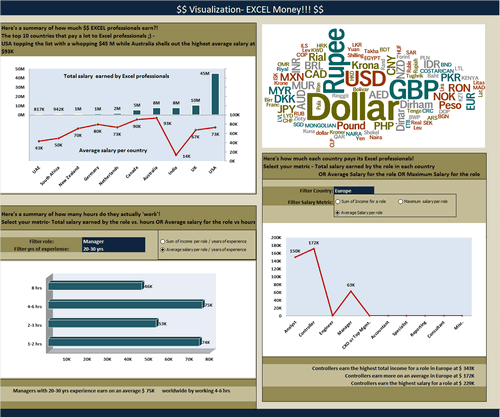
Download workbook:
- Dynamic charts
- Word cloud from wordle.net
- Average vs. total salary earned by all people in a country
Become Awesome in Excel & VBA – Create dashboards like these…
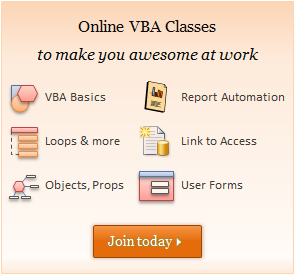
- Learn how to create interactive dashboards & reports using Excel
- Develop your own macros & VBA code
- 50+ hours of video training
- Learn at your own pace
- Click here to know more

Tutorials & Examples to Make Excel Dashboards
- Excel Dashboards – Resources, Tutorials and Downloads
- KPI Dashboards using Excel – 6 part tutorial
- Using Picture Links in Excel
- Adding interactivity using Hyperlinks
- Adding interactivity using click-able cells
- Showing one chart analysis from many – Analytical charts in Excel
- Using Check-boxes to show – hide data in charts
- Using Slicers to make dynamic dashboards
- How to create Box plots?
- How to make your dashboards interactive?
- More on interactive charts and dashboards
How do you like these dashboards?
I found quite a few of these really impressive. But I want to hear from you.
What entries you liked most? Go ahead and share your views.

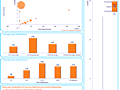
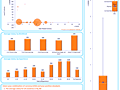
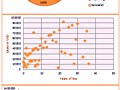
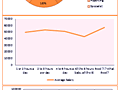
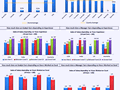
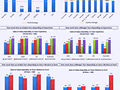

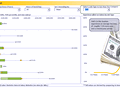
























































































































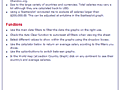
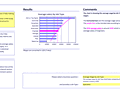
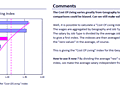
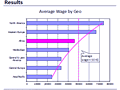
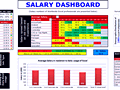
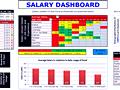
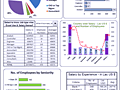
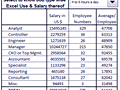
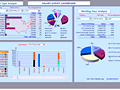
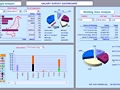
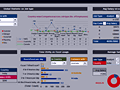
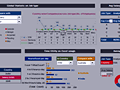
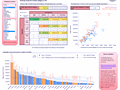
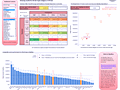
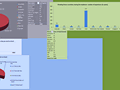
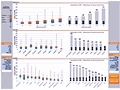
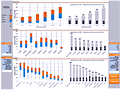
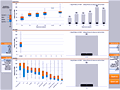
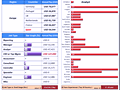
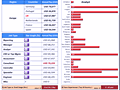
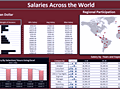
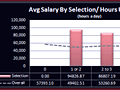
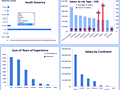

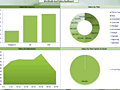
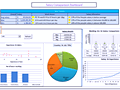
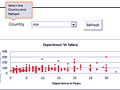
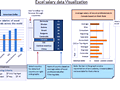
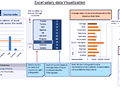
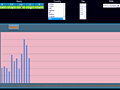
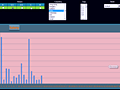
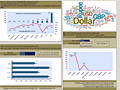
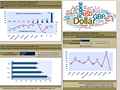
















11 Responses to “FREE Calendar & Planner Excel Template for 2025”
Hi,
I downloaded this 2025 Calendar template. I checked the custom tab. Is it possible to change the weekend Fri & Sat.
Thanks
It is. Just use the option for fri & sat weekend (should be 7).
Activities of some dates are not getting displayed on "Any month" and "printable calendar" sheets.
e.g. Activity of 24 Apr 25.
Can you check again? The date in "planner" sheet should be a proper date. When I tested with 24-apr-2025, it works.
Love this calendar... I have highlight planner dates enabled but all dates are blue, is it possible to customize the color based on the type assigned to each date?
What would be the right way to add more Holidays in the Customizations?
Inserting rows in the Holiday List causes the blank cells in the calendar to turn Blue.
This is amazing!!! The best I've seen so far!! Is it possible to update it to consider a column for the final date? That way, if an event lasts more than one day, it repeats in the calendar
How do we change/insert the customization "Icon Options" ?
You can adjust these from the settings tab.
Is there anyway this can turn into an academic calendar (ie. start month is July and runs all the way through June of next year)?
Is there a way to make it something that is more than a day without having to add it to every day of that week.