![Sales Dashboards - 32 Examples, Vote for your option now [Visualization Challenge #2]](https://chandoo.org/img/v/sales-dashboards-contest-sponsor.png) Sales reports and dashboards are very common in any company. There are several ways in which you can visualize sales data to understand the trends and sales performance. So in November, I have asked you to visualize sales data using sample data. The visualization challenge #2, sponsored by Zoho Reports generated a huge buzz around the community and fetched 32 incredible entries. The response was so overwhelming that it took me almost 24 hours to write this post.
Sales reports and dashboards are very common in any company. There are several ways in which you can visualize sales data to understand the trends and sales performance. So in November, I have asked you to visualize sales data using sample data. The visualization challenge #2, sponsored by Zoho Reports generated a huge buzz around the community and fetched 32 incredible entries. The response was so overwhelming that it took me almost 24 hours to write this post.
Thanks everyone for participating and making this a huge learning experience for everyone. Personally I have learned several useful dashboard and charting tricks. I will be sharing some of these lessons with all of you in the coming weeks.
How read this post?
This post is HUGE, I mean 2600 words huge. So you may want to maximize your browser window and fill up your coffee mug. Each of the 32 entries start with a title including authors name and tools used. Each entry includes a small image of the dashboard along with a link to see bigger version. All dashboards have links to original source files for you to download and play with.
Please note that these files are copyrighted to original authors and you cannot use them for commercial purposes.
I have included 3 comments against each entry based on my understanding of dashboard. Please share your opinions and reviews using the comments section of this post.
Javascript based Sales Dashboard by Ahmad (Option 01)
 larger version |
My Comments:
|
Excel based Sales Dashboard by Aires (Option 02)
 larger version |
My Comments:
Download Source Files: Link 1 |
Excel based Sales Dashboard by Ajay (Option 03)
 larger version |
My Comments:
Download Source Files: Link 1 | Link 2 [Ajay’s website] |
Excel based Sales Dashboard by Alex Kerin (Option 04)
 larger version |
My Comments:
Download Source Files: Link 1 | Link 2 | Link 3 [Alex Kerin’s website] |
Excel based Sales Dashboard by Arti (Option 05)
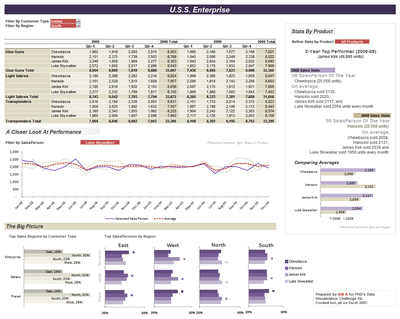 larger version |
My Comments:
Download Source Files: Link 1 | Link 2 [Arti’s website] |
Excel Dashboard Training by Chandoo.org
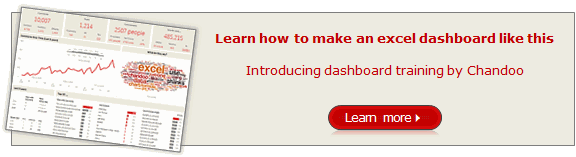 |
My Comments:
|
Excel based Sales Dashboard by Cole Burdette (Option 06)
 larger version |
My Comments:
Download Source Files: Link 1 |
Excel-Palo based Sales Dashboard by Cuboo (Option 07)
 larger version |
My Comments:
Download Source Files: Link 1 [Cuboo’s website] |
Excel based Sales Dashboard by Duezzz (Option 08)
 larger version |
My Comments:
Download Source Files: Link 1 |
Jmp based Sales Dashboard by Erin Vang (Option 09)
 larger version |
My Comments:
Download Source Files: Link 1 | Link 2 | Link 3 | Link 4 [Erin Vang’s website] |
Excel based Sales Dashboard by Esteban (Option 10)
 larger version |
My Comments:
|
Excel based Sales Dashboard by Hernan (Option 11)
 larger version |
My Comments:
Download Source Files: Link 1 |
Excel based Sales Dashboard by Karimmo (Option 12)
 larger version |
My Comments:
|
Excel based Sales Dashboard by Karimmo (Option 13)
 larger version |
My Comments:
|
Excel based Sales Dashboard by Karimmo (Option 14)
 larger version |
My Comments:
Download Source Files: Link 1 |
Excel based Sales Dashboard by Karimmo (Option 15)
 larger version |
My Comments:
|
Excel based Sales Dashboard by Karimmo (Option 16)
 larger version |
My Comments:
Download Source Files: Link 1 |
Excel based Sales Dashboard by Leandro (Option 17)
 larger version |
My Comments:
Download Source Files: Link 1 [Leandro on twitter] |
Excel based Sales Dashboard by Lee (Option 18)
 larger version |
My Comments:
Download Source Files: Link 1 |
Excelcius based Sales Dashboard by Mahesh (Option 19)
 larger version |
My Comments:
Download Source Files: Link 1 |
Excel based Sales Dashboard by Mahesh (Option 20)
 larger version |
My Comments:
Download Source Files: Link 1 |
Excel based Sales Dashboard by Mahesh (Option 21)
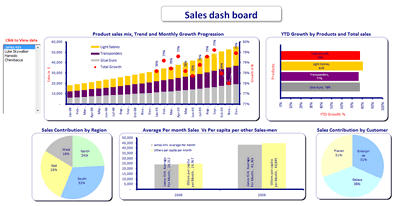 larger version |
My Comments:
Download Source Files: Link 1 |
Excel based Sales Dashboard by Martin (Option 22)
 larger version |
My Comments:
Download Source Files: Link 1 |
Excel based Sales Dashboard by Matt Cloves (Option 23)
 larger version |
My Comments:
Download Source Files: Link 1 |
Excel based Sales Dashboard by Miguel (Option 24)
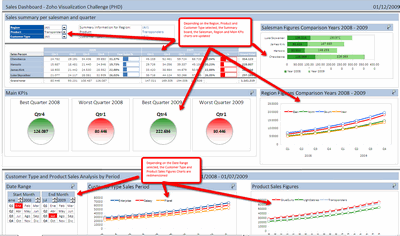 larger version |
My Comments:
Download Source Files: Link 1 |
Excel based Sales Dashboard by Nick (Option 25)
 larger version |
My Comments:
Download Source Files: Link 1 |
Project Management Dashboards (recommended product)
Excel based Sales Dashboard by Pawel (Option 26)
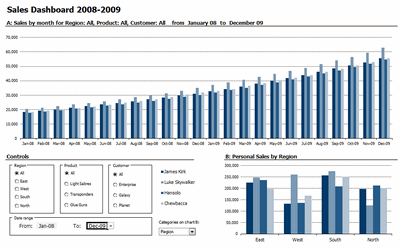 larger version |
My Comments:
Download Source Files: Link 1 |
Excel based Sales Dashboard by Pompadour (Option 27)
 larger version |
My Comments:
Download Source Files: Link 1 [Pompadour’s website] |
Excel based Sales Dashboard by Stephane (Option 28)
 larger version |
My Comments:
Download Source Files: Link 1 | Link 2 [Stephane’s website] |
Flot-Jquery-Ajax based Sales Dashboard by Steven Ng (Option 29)
 larger version |
My Comments:
Download Source Files: Link 1 | Link 2 | Link 3 | Link 4 [Steven Ng’s website] |
Excel based Sales Dashboard by Tessaes (Option 30)
 larger version |
My Comments:
|
Tableau based Sales Dashboard by Edouard (Option 31)
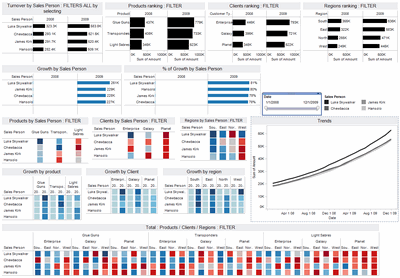 larger version |
My Comments:
Download Source Files: Link 1 |
Excel based Sales Dashboard by Faseeh (Option 32)
 larger version |
My Comments:
Download Source Files: Link 1 |
Excel Dashboard Toolkit (recommended product)
Tutorials & Examples to Make Excel Dashboards
Thank you everyone
Thanks everyone once again for participating. All these entries are truly world class. Such beautiful display of skill. Thank you so much for teaching me how to make better dashboards.

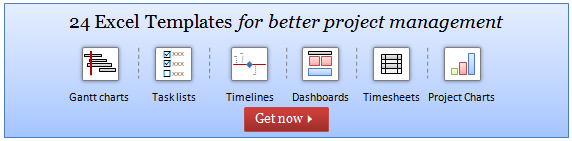

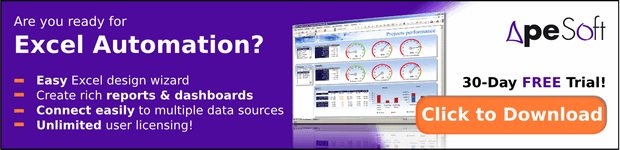




















30 Responses to “Great News: Chandoo becomes MVP”
Congratulations! It's well deserved. 🙂
This is amazing. Hearty congratulations and a rocking new year ahead!!!
Congrats! I have learnt alot from your site... and the most important is learning how to achieve the most with the simplest concepts.
Thanks for the excel calendar. Is it possible to get a simple big fonted calendar printable on an A4 size paper without any distracive notes or visuals? BTW, I have already signed up for your newsletter. With warm regards and
Gratefully yours
50+ year old CHarish.
Hey Chandoo,
Great to hear that. Congratulations! The best new year gift, I would say. Keep it up, u've been doing extraordinary work for the excel users community.
Regards,
Pankaj Verma
Congrats dude... fantastic news!
congratulations! your site is great, this is well deserved
Rich
I recently found your site, I visit many. The tips that you provide are in the top 1% of all the sites I visit. Keep on Excelling.
Arnold
South Africa
Congratulations, Chandoo! That's a great way to start the year and make the PHD even better.
Congratulations, Chandoo.
Your site is one of most useful on the net. Happy new year and lot of ideas you will present for us.
Congrats.
Just read your name in an email from Abhishek. Well deserved.
Congratulations, and Happy New Year.
Greetings from Rio de Janeiro my friend! You trully deserve it!
Nive way to start 2009! Keep up the good work!
FC
That was quite forseeable , so you have now really got your PhD in excel.
Anyways Chandoo you have made excel a real Fun doo
I will like you to write some more on INDEX and MATCH function in near future.
@Hey Chandoo ! Congrates....
Ab to treat mangta hai !
Well deserved Chandoo!!
Congrat's!! Very well deserved 🙂
i always browsed mr.excel and used to see MVP writtne below names of people who used to solve queries in excel forum there......i just used to admire as to what they have special in them that they are MVP......
but now i got my answer...............u deserve it man..........
@All: thanks everyone 🙂
Congratulations Chandoo, nice job!
Chandoo,
A well deserved recognition and a good start to the New Year. Continue your good work.
Subbu
Many Congratulations.
You deserve a Ph.D. 🙂
congrats.....
Congrats dude. Rock on!
[...] charting community in 2007 and has been growing strongly ever since. In year 2009, I have received the MVP award from Microsoft. Just few days back I have become a dad [...]
Respected sir,
I am impressed!.... Good job done.. Keep it up...
Sir, How to be a MVP certified person. What level of knowledge is required for it? send me links if possible.
Please reply...
Regards,
Dipak Khalasi.
Dipak -
The first thing you need to cultivate is the ability to search the web effectively. You could start by Googling "Microsoft MVP".
[...] boy and girl which has been made hectic and incredibly fun ever since to their life.He has been awarded MVP status in 2009 by Microsoft(and renewed in 2010,2011 & 2012).His MVP profile is here.If you want to contact him direct then [...]
Congrats Chandoo!!
[…] Chandoo becomes MVP […]