Last week, we had a lovely poll on what are your favorite features of Excel? More than 120 people responded to it with various answers. So I did what any data analyst worth his salt would do,
- I downloaded all the 120+ comments data
- I home brewed a large cup of coffee and started gulping it.
- I started analyzing the comments
So here are the top 10 features in Excel according to you.
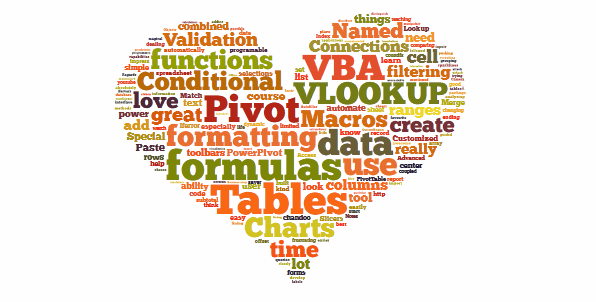
1. Excel Formulas
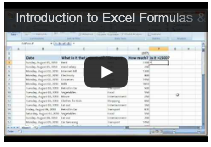 63 people (50%) said Formulas are their favorite feature in Excel. Of course, you can say, Formulas & Functions are Excel!!! . They are what Excel is made of. But then again, a surprising fact is very few people actually know how to use formulas. Most people would Excel as a glorified notepad or ledger – just to type data. Once you understand the power of formulas, then you can be an irresistible analyst. Your boss & colleagues will be all over you for insights & information, much like the girls in Axe commercials.
63 people (50%) said Formulas are their favorite feature in Excel. Of course, you can say, Formulas & Functions are Excel!!! . They are what Excel is made of. But then again, a surprising fact is very few people actually know how to use formulas. Most people would Excel as a glorified notepad or ledger – just to type data. Once you understand the power of formulas, then you can be an irresistible analyst. Your boss & colleagues will be all over you for insights & information, much like the girls in Axe commercials.
Resources to learn Excel formulas:
- Introduction to Excel formulas – video
- Top 10 formulas for aspiring analysts
- 51 everyday Excel formulas – explained
2. VBA, Macros & automation
55 people said VBA is what makes them use Excel. VBA stands for Visual Basic for Applications, is a special language that Excel speaks. If you learn this language, you can make Excel do crazy things for you, like generate and email monthly reports automatically while you are busy reading this article.
Macros, little VBA programs are what you write to achieve this. Learning VBA can be quite fun, challenging & extremely rewarding experience. Once you learn VBA, suddenly your company will find you invaluable, thanks to all the time & effort you will be saving due to automation.
Resources to learn VBA:
3. Pivot Tables
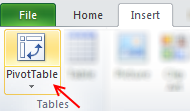 53 people said they love Pivot tables. They save you a ton of time, let you create complex reports, charts & calculations all with few clicks. No wonder so many people love them.
53 people said they love Pivot tables. They save you a ton of time, let you create complex reports, charts & calculations all with few clicks. No wonder so many people love them.
Pivot tables are ideal tools for managers & analysts who always have to answer questions like,
- What is the trend of sales in last 6 months?
- Who are our top 10 customers?
- Which button do I press for strong latte?
May be not the last one, but Pivot tables can answer almost any business question if you throw right data at them.
Resources to learn Pivot tables:
- Introduction to Pivot tables
- Top 5 Pivot table tricks & tips
- Pivot tables – detailed information, examples & tutorials
4. Lookup Formulas
25 people said lookup formulas (VLOOKUP, HLOOKUP, INDEX, MATCH etc.) are their favorite feature of Excel. Lookup formulas help you locate any information in your workbooks based on input criteria. By knowing how to write lookup formulas, you can build dashboards, make interactive charts, create effective models & feel pretty darn awesome.
Resources to learn lookup formulas:
- What is VLOOKUP formula, how to use it?
- Comprehensive guide to Excel lookup formulas
- VLOOKUP quiz – how well do you know it?
5. Excel Charts
Excel charts help you communicate insights & information with ease. By choosing your charts wisely and formatting them cleanly, you can convey a lot. I guess, most people hate Excel charts (hence it is at 5th position), because they are hard to work with. You can loose a whole afternoon formatting the wedges of a pie chart. But thanks to resources like Chandoo.org, you know better to make a column / bar chart and be done in 5 minutes.
Resources to learn Excel charts:
- How to select right type of charts for your data
- Creating combination charts
- More charting principles & charting tutorials
6. Sorting & Filtering data
If Microsoft ever needs few extra billions of cash, they just have to turn sorting & filtering features in Excel to pay-per-use. These ad-hoc analysis features are so powerful & simple that any aspiring analyst must be fully aware of them.
Resources to learn sorting & filtering features:
- Filter by selected cell’s value & other cool tips
- Sorting pivot tables in anyway you want
- SUBTOTAL formula and using it with filters
- Introduction to Advanced filters
- More sorting tips | filtering tips
7. Conditional formatting
Conditional formatting is a hidden feature in Excel that can make your workbooks sexy. Just add some CF to highlight your data and you will turn boring into interesting. With new features like data bars, color scales & icon sets, conditional formatting is even more powerful.
Resources to learn conditional formatting:
- Introduction to conditional formatting
- Conditional formatting basics – Video
- Conditional formatting – top 5 tips
- More tips & tutorials on conditional formatting
8. Drop down validation & form controls
 Right from my 3.5 years old daughter to CEO of a company, Everyone loves to be in control. So how can you make your workbooks interactive, so that end users can control the inputs ?
Right from my 3.5 years old daughter to CEO of a company, Everyone loves to be in control. So how can you make your workbooks interactive, so that end users can control the inputs ?
By using form controls & drop down lists of course.
Resources to learn dropdown lists, form controls:
- How to create an in-cell drop-down box for entering values?
- Introduction to Excel form controls
- Making your charts, workbooks & dashboards interactive – detailed guide
9. Excel Tables & Structural References
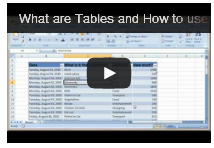 Excel tables, a new feature added in Excel 2007 is a very powerful way to structure, maintain & use tabular data – the bread and butter of any data analysis situation. With tables, you can add or remove data, set up structural references, connect them to external sources (SQL server, ODBC etc.), add them to data models (Excel 2013 onwards), link them to PowerPivot (Excel 2010 onwards), format automatically, filter & sort with ease and still be out of office before lunch break. It is a pity Microsoft did not call them pixie dust or magic mix.
Excel tables, a new feature added in Excel 2007 is a very powerful way to structure, maintain & use tabular data – the bread and butter of any data analysis situation. With tables, you can add or remove data, set up structural references, connect them to external sources (SQL server, ODBC etc.), add them to data models (Excel 2013 onwards), link them to PowerPivot (Excel 2010 onwards), format automatically, filter & sort with ease and still be out of office before lunch break. It is a pity Microsoft did not call them pixie dust or magic mix.
Resources to learn Excel tables:
- Introduction to Excel tables
- Using Excel tables – Introduction video
- Using structural references – video
- More tips & tutorials on Excel tables
10. PowerPivot, Data Explorer & Data Analysis features
 Although Excel in itself is quite powerful, it struggles to analyze certain types of data,
Although Excel in itself is quite powerful, it struggles to analyze certain types of data,
- Combining multiple tables and creating reports from them
- Processing data from difference sources and getting output to Excel
- What if analysis, scenarios & optimization
This is where add-ins like PowerPivot, Data Explorer and Analysis toolpak come in to picture. They let Excel do more, just like bat-mobile lets batman kick more ass.
Resources to learn more:
- Introduction to PowerPivot
- Introduction to DAX & PowerPivot measures
- Using Solver in Excel
- More on PowerPivot | data explorer
Learn all these features & more in one place
If you are looking to master all these top 10 features (and more) in one place, I highly recommend enrolling in my online classes. These training programs offer a step-by-step, in-depth, practical instruction on all areas of Excel, VBA, Dashboards & PowerPivot so that you can be awesome at your work. Click on below links to learn more.
- Excel, VBA & Dashboard training programs
- Excel & Dashboard training programs
- PowerPivot training program (next batch in July, 2013)
Or if you prefer face-to-face training & live in USA, you are in awesome luck. I am visiting USA this summer to conduct advanced excel & dashboards masterclasses in Chicago, New York, Washington DC & Columbus OH.
Click here for details & to book your spot.




















One Response to “SQL vs. Power Query – The Ultimate Comparison”
Enjoyed your SQL / Power Query podcast (A LOT). I've used SQL a little longer than Chandoo. Power Query not so much.
Today I still use SQL & VBA for my "go to" applications. While I don't pull billions of rows, I do pull millions. I agree with Chandoo about Power Query (PQ) lack of performance. I've tried to benchmark PQ to SQL and I find that a well written SQL will work much faster. Like mentioned in the podcast, my similar conclusion is that SQL is doing the filtering on the server while PQ is pulling data into the local computer and then filtering the data. I've heard about PQ query folding but I still prefer SQL.
My typical excel application will use SQL to pull data from an Enterprise DB. I load data into Structured Tables and/or Excel Power Pivot (especially if there's lot of data).
I like to have a Control Worksheet to enter parameters, display error messages and have user buttons to execute VBA. I use VBA to build/edit parameters used in the SQL. Sometimes I use parameter-based SQL. Sometimes I create a custom SQL String in a hidden worksheet that I then pull into VBA code (these may build a string of comma separated values that's used with a SQL include). Another SQL trick I like to do is tag my data with a YY-MM, YY-QTR, or YY-Week field constructed form a Transaction Date.
In an application, I like to create a dashboard(s) that may contain hyperlinks that allow the end-user to drill into data. Sometimes the hyperlink will point to worksheet and sometimes to a supporting workbook. In some cases, I use a double click VBA Macro that will pull additional data and direct the user to a supplemental worksheet or pivot table.
In recent years I like Dynamic Formulas & Lambda Functions. I find this preferable to pivot tales and slicers. I like to use a Lambda in conjunction with a cube formula to pull data from a power pivot data model. I.E. a Lambda using a cube formula to aggregate Accounting Data by a general ledger account and financial period. Rather than present info in a power pivot table, you can use this combination to easily build financial reports in a format that's familiar to Accounting Professionals.
One thing that PQ does very well is consolidating data from separate files. In the old days this was always a pain.
I've found that using SQL can be very trying (even for someone with experience). It's largely an iterative process. Start simple then use Xlookup (old days Match/Index). Once you get the relationships correct you can then use SQL joins to construct a well behaved SQL statement.
Most professional enterprise systems offer a schema that's very valuable for constructing SQL statements. For any given enterprise system there's often a community of users that will share SQL. I.E. MS Great Plains was a great source (but I haven't used them in years).
Hope this long reply has value - keep up the good work.