All articles with 'quick tip' Tag
Change Data Labels in Charts to Whatever you want [Quick Tip]
![Change Data Labels in Charts to Whatever you want [Quick Tip]](https://chandoo.org/img/q/custom-data-labels-example-chart.png)
We all know that Chart Data Labels help us highlight important data points. When you “add data labels” to a chart series, excel can show either “category” , “series” or “data point values” as data labels.
But what if you want to have a data label that is altogether different, like this:
Of course you can point data labels to any cell. In this quick tip, we will learn how to do this, read on…
Continue »![SUMIF works in 2D too [quick tip]](https://chandoo.org/img/i/2d-sumif-excel-formula-example.png)
We all know that SUMIF formula can be used to find the sum of values meeting a criteria. Like this, But I was pleasantly surprised to realize that SUMIF works equally well for 2D ranges too, like this: During a recent consulting work with a client I had a requirement to sum up values that […]
Continue »Quickly Turn off Gridlines in Excel 2003 using Forms Toolbar [Excel Tips]
![Quickly Turn off Gridlines in Excel 2003 using Forms Toolbar [Excel Tips]](https://chandoo.org/img/q/turn-off-grid-lines-xl-2003.png)
These days I rarely use Excel 2003. But when I do open the trusty old software, I always look for opportunities to improve my productivity with it. And I am pleasantly surprised to find a shorter and faster way to turn off grid lines on spreadsheets in Excel 2003. (I like my spreadsheets without any […]
Continue »Use CTRL+Click to speed up your formula entry [Quick Tips]
![Use CTRL+Click to speed up your formula entry [Quick Tips]](https://chandoo.org/img/q/faster-formulas-with-ctrl-click.gif)
Sometimes we think there is very little we can improve in something and then we come across an idea that would change our perceptions. I have been writing excel formulas for such a long time that it was easier to remember when I first shaved than when I first wrote a formula. (may be, because […]
Continue »Super Timesaver Tip – Add “Select Objects” to Quick Access Toolbar

Here is a very quick, very short excel tip. Add the “select objects” tool to Quick Access Toolbar. In excel 2003 and earlier, this button is available in the bottom left corner (on the drawing toolbar) so that whenever you are working with charts or drawing shapes, you could easily select multiple objects and drag, […]
Continue »Use Paste Special to Speed up Chart Formatting [Quick Tip]
![Use Paste Special to Speed up Chart Formatting [Quick Tip]](https://chandoo.org/img/q/use-paste-special-in-charts.png)
Excel Paste Special is one of my favorite features. So I was naturally thrilled when I discovered that you can use paste special to paste formatting from one chart to another. When we have multiple charts, ensuring consistent color schemes, fonts etc. is very important. Often we individually format the charts because they have different […]
Continue »Save a ton of time by using Mouse scroll-wheel to Navigate Excel Ribbon

Today’s quick tip is by far the quickest and most profitable tip of all. To switch between ribbon tabs or to change to a particular tab, you can use mouse scroll-wheel. Just place mouse pointer on a ribbon tab, and scroll-down or up using your mouse’s scroll-wheel and you can switch between tabs. Learn more […]
Continue »
Okay, this is a cop-out, but I have been busy and not-in-a-mood-for-writing in the last 2 days. (I don’t know, but I feel a bit low, may be it is all the snow around and constant work due to excel school and day job).
So, let us have an open thread on Excel Shortcuts. I will start by listing down all the excel keyboard shortcuts I use regularly,
Continue »Fix Incorrect Percentages with this Paste-Special Trick
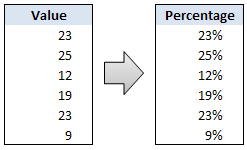
Sometimes we get values in our Excel sheets in such a way that the % sign is omitted. So instead of the value being 23%, it is 23. Now, you can very easily correct this by editing the cell and adding a % sign at the end. But what if you have 100s of rows of data. You can’t do this to every cell. (You can not just format the cells to % format either, excel shows 23 as 2300% then). There must be some simple and intuitive solution for this … umm.
Continue »![Delete Blank Rows in Excel [Quick Tip]](https://chandoo.org/img/q/delete-blank-rows-excel.png)
Blank rows or Blank cells is a problem we all inherit one time or another. This is very common when you try to import data from somewhere else (like a text file or a CSV file). Today we will learn a very simple trick to delete blank rows from excel spreadsheets. Read this post to findout how to delete blank rows / cells from your excel data in a snap.
Continue »Use “Playbill” font to make your incell charts realistic [quick-tips]
![Use “Playbill” font to make your incell charts realistic [quick-tips]](https://img.chandoo.org/c/use-playbill-font-incell-charts.png)
Most of you already know that using the REPT formula along with pipe (“|”) symbol, we can make simple in-cell charts in excel. For eg. =REPT(“|”,10) looks like a bar chart of width 10. Despite the simplicity, most people don’t use in-cell charts because these charts don’t look anything like their counterparts. But you can […]
Continue »Print Worksheets in One Page Across [Quick Tips]
![Print Worksheets in One Page Across [Quick Tips]](https://chandoo.org/wp/wp-content/uploads/2009/12/print-1-page-wide-setup-excel.png)
Have you ever wondered how to print excel sheets in one page across? so that when you print a large excel spreadsheet the output can be read one page after another. We can use the print settings in Excel to do this very easily. In this episode of quick tips we will learn how to do this with in 5 seconds.
Continue »
We all know how to make comments on excel documents, just select the cell where you want a comment, press SHIFT+F2 and make the comment. But the comments are only visible when you open the workbook. What if you want to print out an excel file, but include all the comments as well?
Turns out you can do that with a hidden option in excel page setup.
Continue »How to hide “0” in chart axis [quick tip]
![How to hide “0” in chart axis [quick tip]](https://chandoo.org/wp/wp-content/uploads/2009/12/hide-zero-chart-axis.png)
Have you ever wondered how you can hide that 0 (zero) at axis bottom? Like shown beside. You can use custom cell formatting codes (or custom number formatting codes) to do just that. Just go to axis formatting and from the number tab set the axis number format to something like #,##0;-#,##0;; Read the rest of the post to learn more.
Use CTRL+F1 to collapse ribbon [super-mini-quick-tip]
![Use CTRL+F1 to collapse ribbon [super-mini-quick-tip]](https://chandoo.org/wp/wp-content/uploads/2009/12/ctrl_f1_keyboard_shortcut.png)
In office 2007 (and 2010) you can immediately collapse the ribbon by pressing CTRL+F1. Thanks to Loranga for sharing this tip. More ribbon goodness | Free e-book to learn Excel Ribbon
Continue »

