All articles with 'printing' Tag
18 Tips to Make you an Excel Formatting Pro

We can take any Excel workbook and format it until Christmas, and we would still not be done. But not many of us have so much of time or energy. So, today, lets talk formatting.
In this, you will learn how to
1) Use tables to format data quickly
2) Change colors of your worksheet in a snap
3) Use cell styles
4) Quickly clone formatting using format painter
5) Clear formats to begin with a clean-slate
6) Formatting shortcuts
7) Formatting options for print
and 8 ) Why you should not go overboard formatting and 10 other tips.
So go ahead and become a formatting pro.
Continue »
Excel table is a series of rows and columns with related data that is managed independently. Excel tables, (known as lists in excel 2003) is a very powerful and supercool feature that you must learn if your work involves handling tables of data.
What is an excel table?
Table is your way of telling excel, “look, all this data from A1 to E25 is related. The row 1 has table headers. Right now we just have 24 rows of data. But I can add more later!”
Continue »Save time & paper with print areas in Excel
Here is a very simple but effective tip: use print areas. Oh.. but what is a print area? Imagine looking at a report or dashboard worksheet. Now, that sheet also has few calculations, some extra stuff to the right of the report. When you print, you don’t need those extra elements. Just the report will do. This […]
Continue »CP025: Sexy on spreadsheet, Ugly on Printout
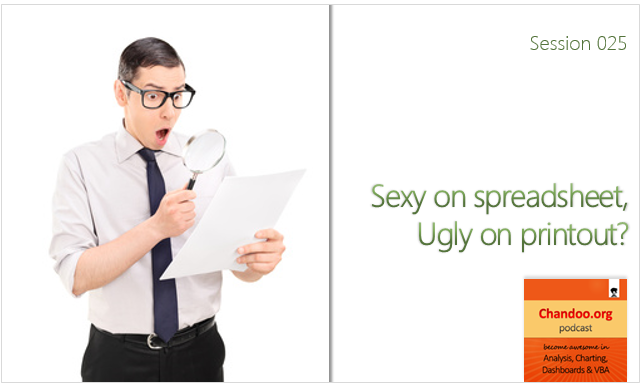
Podcast: Play in new window | Download
Subscribe: Apple Podcasts | Spotify | RSS
In the 25th session of Chandoo.org podcast, let’s learn how to avoid SSUP syndrome.
What is in this session?
Most of us suffer from Sexy on the Spreadsheet, Ugly on Printout syndrome. I used to suffer from it too. This happens because we spend all our attention creating that perfect workbook, report or model. And then, we forget about making the proper print settings.
In this podcast, let’s understand how to create awesome workbooks that look great and print great.
In this podcast, you will learn,
- Frozen & Cars, where my free time goes
- Primer on print settings
- Width & height of printouts
- Page breaks
- Row & column repetitions on every page
- Size & orientation of paper
- Dealing with unprintables
- Proofing your print settings
- Printing whats not on screen
- Closing thoughts
Quick Update about VBA Classes & Discount Expiry!
I have 2 quick announcements & 1 Excel tip for you.
Announcements
- Registrations for next batch of VBA Class start form January 11th (Wednesday). Please click here to download the course brochure.
- 20% Holiday discount on Excel School expires tonight (Midnight, Pacific Time). Please visit Excel School page and use the code LETSGOEXCEL to claim your discount.
Read on for a bonus Excel tip as well.
Continue »
Do you enjoy printing complex spreadsheets with multiple pages with different print ranges and different setups on each page for different people who have different requirements ?
If the answer is No…
This post may save your day and change your life.
Continue »Get Rid of Page Break Lines with a snap [macros]
![Get Rid of Page Break Lines with a snap [macros]](https://chandoo.org/img/vba/page-break-lines-in-a-workbook.png)
Have you ever jumped back to normal view from print preview and noticed the annoying page break lines? They look distracting. They are like a naughty kid shouting for attention. look at me!!! How do we get rid of those lines after completing our business with print preview?!? Very simple. We just copy everything, press […]
Continue »
I like to leave certain error messages in place because they can show you what your data is doing, but they look horrible when you print out reports. This will show you an alternative method for dealing with error messages.
Continue »Print Worksheets in One Page Across [Quick Tips]
![Print Worksheets in One Page Across [Quick Tips]](https://chandoo.org/wp/wp-content/uploads/2009/12/print-1-page-wide-setup-excel.png)
Have you ever wondered how to print excel sheets in one page across? so that when you print a large excel spreadsheet the output can be read one page after another. We can use the print settings in Excel to do this very easily. In this episode of quick tips we will learn how to do this with in 5 seconds.
Continue »
We all know how to make comments on excel documents, just select the cell where you want a comment, press SHIFT+F2 and make the comment. But the comments are only visible when you open the workbook. What if you want to print out an excel file, but include all the comments as well?
Turns out you can do that with a hidden option in excel page setup.
Continue »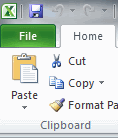
Today I want to introduce Excel 2010 to you. Excel 2010 is the latest version of spreadsheet software from Microsoft, set to be released for sale in late 2010. On Nov 18th, MS released the public beta of Excel 2010 [download here] along with other Office productivity software.
Excel 2010 has several improvements compared to earlier version – Excel 2007. In this post, I want to highlight some of the User Interface improvements made in Excel 2010 that are very exciting and fun to use.
Continue »Converting Excel to PDF – Everything you need to know
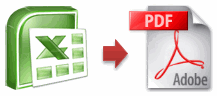
Ok, so you have that neat little excel report ready and now you want to share it with your boss or client in a PDF format. So how would you do that? Your best option is …
Continue »Hide Formula Errors While Printing [Quick tip]
![Hide Formula Errors While Printing [Quick tip]](https://chandoo.org/wp/wp-content/uploads/2009/05/hide-excel-errors-while-printing.png)
Here is a quick excel printing tip. Use the page setup options from print preview area of the spreadsheet to select how you want to handle the formula errors when the worksheet is printed. You can set it to blank from the “sheet” tab of the page setup dialog in Microsoft excel
Continue »Excel Links of the Week – Minor Changes to PHD edition

There are some minor changes to PHD sidebar layout and feed address. Also, in this week’s featured links learn how to Understand Stock Charts in Excel, Choose the Right Chart Using this Flow Chart, Quickly Create Named Ranges using F4 Key, Print Multiple Areas by Creating a Consolidation Sheet and Get a List of Filenames in a Directory to Excel using Browser
Continue »Everyweek PHD shares some of the Excel links to help you learn better and become productive at using Excel. This weeks edition will help you with printing, creating named ranges, finding excel version.
Continue »

