Excel Charts, Graphs and Templates
Tutorials, Examples and explanations on Excel charting. You can learn how to create almost any chart type in this section. Also learn how to create effective charts, make them interactive and add automation thru VBA
How to create animated charts in Power Point [VBA] |
|
![How to create animated charts in Power Point [VBA]](https://chandoo.org/wp/wp-content/uploads/2016/03/animated-power-point-chart-demo.gif)
|
This is a guest post by Chirayu, a member of Chandoo.org forum. Animating Charts in PowerPoint cannot be done without the help of 3rd party software’s that create a flash file of the chart & embed it into the presentation. However there is a workaround for this. Save your chart as multiple images & insert them (overlapping on top of each other). Use VBA on Developer tab Controls such as Combo Box, Option Button, Check Box etc. to “Bring To Front”” the corresponding image. Thus giving the illusion of an Animated Chart in PowerPoint. This guide will teach you how to animate the charts, using the three Developer tab Controls that were mentioned before. The code & functionality only works in Slide Show Mode. File must be saved as PowerPoint Macro-Enabled Presentation (*.pptm) |
Analyzing half a million complaints – Customer Satisfaction Scorecard [Part 3 of 3] |
|
![Analyzing half a million complaints – Customer Satisfaction Scorecard [Part 3 of 3]](https://chandoo.org/wp/wp-content/uploads/2016/02/customer-satisfaction-scorecard-analysis-complaints-data.png)
|
This is the final part of our series on how to analyze half a million customer complaints. Click below links to read part 1 & 2.
Customer satisfaction scorecard In the previous parts of this case study, we understood what kind of complaints were made and where they came from (states). For the customer satisfaction scorecard, let’s focus on individual companies. |
Analyzing half a million customer complaints – Regional Trends [Part 2 of 3] |
|
![Analyzing half a million customer complaints – Regional Trends [Part 2 of 3]](https://chandoo.org/wp/wp-content/uploads/2016/02/regional-trends-customer-complaint-vis.png)
|
This is part two of our three part series on how to analyze half a million customer complaints. Read part 1 here. Analyzing Regional TrendsAs introduced in part 1, our complaints dataset has geographical information too. We know the state & zip code for each complaint. Please note that zip codes are partial or missing for a 10% of the data. In this article, let’s explore three ways to analyze regional trends.
|
Analyzing half a million consumer complaints [Part 1 of 3] |
|
![Analyzing half a million consumer complaints [Part 1 of 3]](https://chandoo.org/wp/wp-content/uploads/2016/02/analyzing-consumer-complaints-interactive-treemap-th.png)
|
How would you analyze data when you have lots of it? That is the inspiration for this series. Let’s meet our data – Finance Industry Consumer ComplaintsAs part of open data initiatives, US government & Consumer Financial Protection Bureau maintain a list of all consumer complaints made against financial institutions (banks, credit unions etc.) You can download this data from the catalog page here. I have obtained the data on 1st of February, 2016. The download has 513,824 records. Each row contains one complaint. In this and next two parts of the series, we are going to analyze these half a million complaints to find insights. |
Format charts quickly with chart styles & color themes [quick tip] |
|
![Format charts quickly with chart styles & color themes [quick tip]](https://chandoo.org/wp/wp-content/uploads/2016/01/chart-formatting-with-styles-colors.png)
|
Here is a quick tip to reduce the time you spend on chart formatting – use chart styles & color themes. Excel offers various pre-defined color schemes and chart styles. Using them is very simple.
|
Don’t make your charts heavier than they should be – The weight of the world chart [case study] |
|
![Don’t make your charts heavier than they should be – The weight of the world chart [case study]](https://chandoo.org/wp/wp-content/uploads/2016/01/weight-of-the-world-chart.png)
|
Here is an interesting chart from Economist, ironically titled The weight of the world. Can you tell what is wrong with it? |
Generate a snow flake pattern Excel [holiday fun] |
|
![Generate a snow flake pattern Excel [holiday fun]](https://chandoo.org/wp/wp-content/uploads/2015/12/snow-flake-pattern-in-excel.png)
|
Yesterday I saw a tweet from @JanWillemTulp with random snow flake generator. That got me thinking…? Why can’t we make a snow flake pattern in Excel? This is what I came up with. Read on to know more about this snow flake and download the example workbook. |
Color changing line chart [tutorial] |
|
![Color changing line chart [tutorial]](https://chandoo.org/wp/wp-content/uploads/2015/12/color-changing-line-chart.png)
|
Let’s learn how to create a color changing line chart using Excel. This is what we will create. Looks interesting? Read on. |
KPI performance charts & dashboards – 43 alternatives (contest entries) |
|
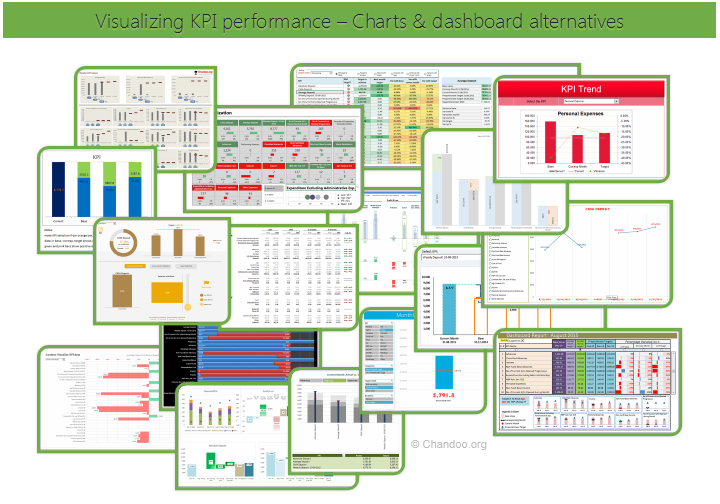
|
Hello all, prepare to be amazed! Here are 43 creative, fun & informative ways to visualize KPI data. About a month ago, I asked you to visualize KPI data. We received 65 entries for this contest. After carefully reviewing the entries, our panel of judges have discarded 22 of them due to poor charting choices, errors or just plain data dumps. We are left with 43 amazing entries, each creatively analyzed the data and presented results in a powerful way. How to read this post?This is a fairly large post. If you are reading this in email or news-reader, it may not look properly. Click here to read it on chandoo.org.
Thank youThank you very much for all the participants in this contest. I have thoroughly enjoyed exploring your work & learned a lot from them. I am sure you had fun creating these too. So go ahead and enjoy the entries. |
CP049: Don’t do data dumps!!! |
|

|
Podcast: Play in new window | Download Subscribe: Apple Podcasts | Spotify | RSS In the 49th session of Chandoo.org podcast, let’s talk about data dumps! What is in this session?In this podcast,
|
CP048: How to create animated charts in Excel? |
|

|
Podcast: Play in new window | Download Subscribe: Apple Podcasts | Spotify | RSS In the 48th session of Chandoo.org podcast, let’s make some animated charts!!! What is in this session? In this podcast,
|
Happy Diwali for all our readers – Animated Flower Pot Cracker in Excel for you… |
|

|
Today is Diwali, the festival of lights. I wish you and your family a happy, bright and prosperous festive time. May your house shower with lots of light, laughter and love. Diwali is one of my favorite festivals. It is a time when all family members get together, eat delicious food, laugh to hearts content and light up diyas (small oil lamps) to celebrate the victory of good over evil. This year, my kids (who are 6 yrs btw) are very excited about the festival. They are looking forward to lighting up diyas and crackers (fire works). To celebrate the holiday, I made something for you. An animated flower pot firework in Excel. |
Employee training tracker & calendar – tutorial & download |
|

|
Imagine you are the head of training department at ACME Inc. You arrange training programs round the year to empower your team. It is hard work, coordinating between employees, trainers, department heads, venues and coffee machines. What if there is something to help you keep track of all this? I am not talking about getting you a shiny new iPad, you silly. I am talking about a tracker & calendar built in Excel that ties everything together (well, almost everything, you still have to fill the coffee machine.) We are going to build a training program tracker & calendar using Excel. |
Contest: Visualize KPI data |
|
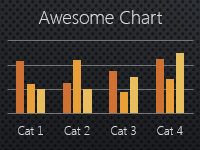
|
Here is a quick visualization challenge for you. There are 25 KPIs and each has a base value, current month, corresponding month values. The KPIs also have targets. The data looks like this: Download the data:Click here to download the data for this contest. Rules for this contest:
Go ahead and make your chart(s). |
CP046: Gantt charts & project planning using Excel |
|

|
Podcast: Play in new window | Download Subscribe: Apple Podcasts | Spotify | RSS In the 46th session of Chandoo.org podcast, let’s talk about gantt charts and project plans. What is in this session?In this podcast,
|
How countries spend their money – chart alternatives |
|
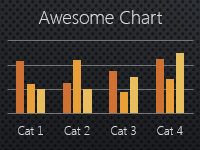
|
Econimist’s daily chart is a one of my daily data porn stops. They take interesting data sets and visualize in compelling ways. While the daily chart page is insightful, sometimes they make poor charting choices. For example, this recent chart visualizing how countries spend their money uses a variation of notorious bubble chart. Click on the chart to enlarge. What is wrong with this chart? Bubble charts force us to measure and compare areas of circles. Unless you have a measuring tape somehow embedded in your eyes and you are a walking human scientific calculator, you would find this task impossible. So when you look at the chart and want to find out what percentage Japanese spend on restaurants or how much Americans pay for housing, your guesses will have large error margins. Not only bubble charts are difficult to read, they are very hard to align. So when you have a bunch of bubbles, no matter how hard you try, your chart looks clumsy (see how the Russian food bubble eats in to Mexico’s bubble, as if it is too hungry 😉 ) Let’s check out a few alternatives to this chart. Read on… |
Show forecast values in a different color with this simple trick [charting] |
|
![Show forecast values in a different color with this simple trick [charting]](https://chandoo.org/wp/wp-content/uploads/2015/09/show-forecast-values-in-different-color-on-charts.png)
|
Let’s say you made a chart to show actual and forecast values. By default, both values look in same color. But we would like to separate forecast values by showing them in another color. If you are a seasoned Excel user, you may be thinking, “Oh, that’s easy. I will just create 2 sets of data (one for actual and one for forecast), make a chart from them and apply separate colors.” But here is a really simple way to get the same effect. Use a semi-transparent box to mask the forecast values, as shown above. Read on to learn how to do this. |
Cropped chart: when some values are too big to fit |
|

|
We know that column charts are excellent for presenting information. But what if some of the columns are too tall and hijacking the rest. In a previous article, we discussed few of the approaches. Today let’s learn how to build a cropped chart (broken y-axis chart) using Excel, something like above. Looks interesting? Read on. |
Book Announcement: Dashboards for Excel is launching on 15th September |
|
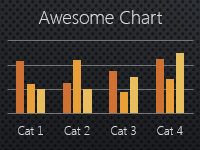
|
Dashboards for Excel – what is it?As the name suggests this book is a handy guide for anyone preparing dashboards, management reports and business intelligence workbooks using Excel. The key benefits are,
As you can see, this is an advanced Excel book with lots of examples, case studies and practical tips. |
Make a quick funnel chart in Excel to track sales performance [video] |
|
![Make a quick funnel chart in Excel to track sales performance [video]](https://chandoo.org/wp/wp-content/uploads/2015/08/funnel-chart-excel.png)
|
Funnel charts are useful to visualize sales & marketing performance. In this brief video, let’s understand how to make a quick funnel chart in Excel. Read on to learn how to make funnel charts & to download a template for your funnel analysis needs. |





