All articles with 'spreadsheets' Tag
Intraday Candlestick Charting [Stock Charts]
![Intraday Candlestick Charting [Stock Charts]](https://chandoo.org/img/n/intraday-candlestick-chart-thumb.png)
Gene asks me in an email, “I’m trying to graph candlestick charts in Excel for 10 minute candles. Excel seems to allow daily only with its stock templates. Can you point me to any resources for creating intraday candle charts?”. Of course, you can create intraday candlestick charts just the way you would create normal candlesticks, just change the axis options once you are done. Read the post to find more.
Continue »Hide Formula Errors While Printing [Quick tip]
![Hide Formula Errors While Printing [Quick tip]](https://chandoo.org/wp/wp-content/uploads/2009/05/hide-excel-errors-while-printing.png)
Here is a quick excel printing tip. Use the page setup options from print preview area of the spreadsheet to select how you want to handle the formula errors when the worksheet is printed. You can set it to blank from the “sheet” tab of the page setup dialog in Microsoft excel
Continue »Do you know these Excel 2007 Productivity Secrets (Hint: Coffee is not one of them)
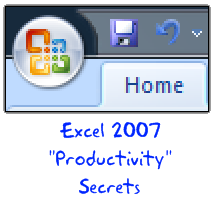
Do you know these excel 2007 productivity secrets? (1) How to turn on the clipboard pane so that you can do rapid copy pasting (2) How to lock a feature for repeated use (3) How to copy charts as pictures (4) How to features not on ribbon to the quick access tool bar (5) How to change the default file save settings so that excel always save files in earlier version and much more. Go ahead and read the secrets and become excel guru.
Continue »Excel Links – Dilbert is Recession-proof Edition
In this week’s excel links, we will learn how to jump to next cell during data entry, an array formula trick to include all values conditionally, about auto-filters in excel and much more.
Continue »![Create a Dynamic Chart in Excel in 2 Minutes [spreadcheats]](https://chandoo.org/img/n/dynamic-charts-excel-demo.gif)
Here is a really fun and simple way to create dynamic charts in Excel. It uses data filters in an innovative way and creates the dynamic effect. To create the dynamic charts, just follow these 5 steps:
(1) Prepare your charts: Make as many charts as you want. Lets say 3.
(2) Set up the area where dynamic charts will be loaded: Just take 3 cells in a row and adjust the row height and column width such that the charts can be fit inside snugly. Also, type the chart names (1 for each cell) in the cell. Let us say, the charts you have are for Costs, Sales and Profits, just type these names in the cells.
Read more…
Share Your Excel Tips for Your Week – Open Thread
We have 24 hours more to go before your week ends. So go ahead and share your tips, the thread is open, Use the comments below to share your tips. Teach us something new. We are waiting…
Continue »Today is our last installment of your week @ PHD. We have some exciting tips on using VBA, date formulas and index-match syntax.
Continue »Excel Tips Submitted by You [Part 3]
In the third installment of your week at PHD, we have a fantastic tutorial on R1C1 style of formula referencing, a nifty vlookup hack and adding web toolbars to excel UI. We have one more day to go, so rush!
Continue »Excel Tips Submitted by You [Part 1]
The first installment of “your week @ PHD” features 4 excel tips shared by our readers: (1) A macro to unhide all sheets (2) a KPI Dashboard with VBA and Charts (3) Using Excel’s Find to Save time at work (4) An Array Formula to Solve a Tricky Problem.
Continue »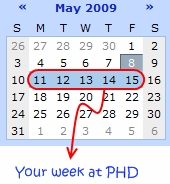
That is right. Next week is your week on this blog. I will post content that is shared by you. So go ahead and share your tips and tricks with us. Read more to find out how you can share your tips with the community.
Continue »Use Mouse to Edit Formula Ranges [quick tip]
![Use Mouse to Edit Formula Ranges [quick tip]](https://chandoo.org/img/n/formula-range-edit-using-mouse.gif)
Here is a fun way to edit formula ranges. Just select the formula, press F2 and when you see the borders around the ranges used in that formula start dragging / resizing these borders to edit the formula range.
Continue »Bonavista Chart Tamer Kicks ass.

Over the last few days I have been using Bonavista Chart Tamer tool and I found it pretty neat. Read my review of this wonderful tool.
Continue »Analyzing Search Keywords using Excel : Array Formulas in Real Life
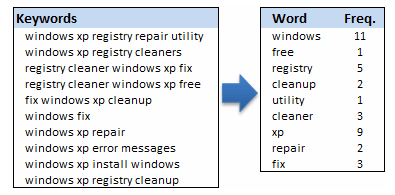
Jarad asks me in an email “how word frequency can be generated from a range of cells using excel formulas?” This got me thinking and lead to this post, where we learn how to calculate word frequency using array formulas and use it to analyze a bunch of search keywords.
Continue »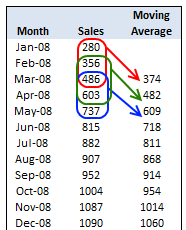
As part of our spreadcheats, today we will learn how to calculate moving average using excel formulas. As a bonus, you will also learn how to calculate moving average of latest 3 months alone using the count, average and offset formulas. Once you finish the tutorial, you have some home work to do as well. So go ahead and learn how to calculate moving averages.
Continue »Hide a Workbook from Nosy Colleagues [quick tip]
![Hide a Workbook from Nosy Colleagues [quick tip]](https://i287.photobucket.com/albums/ll133/pointy-haired-dilbert/hide-excel-workbook.png)
Do you have a nosy colleague who would like to see what you are up to? Then use the hide workbook feature in the ribbon.
Continue »

