Jo (wife) likes to watch Masterchef Australia (link), a cooking reality show every night. Even though I do not find contestant’s culinary combats comforting, occasionally I just sit and watch. You see, I like food.
The basic premise of the program is who cooks best in given time. To tell people how much time is left, they use a clock that looks like this:

The needle indicates how much time is left (much like a stop clock, with a small twist).
One day, while watching such intense battle, my mind went
- It be cool to make such a clock using hmm… Excel?
- Wouldn’t it be cool to grill a snapper & eat it than watch someone else do it
While I cannot share my snapper (or pretty much any other food item) with you, I can share my Masterchef style Excel clock with you. So behold,
Here comes the Masterchef style Clock in Excel
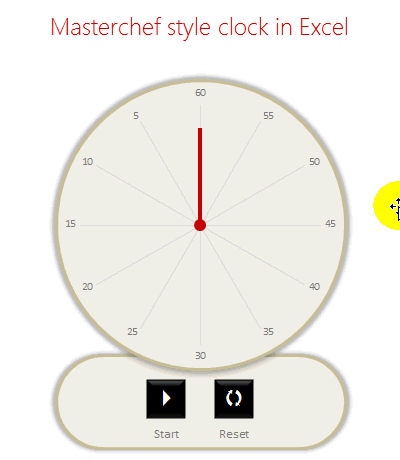
How is it cooked?
Don’t you worry. This recipe is not as complicated as a Masterchef recipe. With enough time & trigonometry, anyone can do it.
The clock (chart) has 2 parts. Dial & rotating hand.
While we can create both of them in one chart, I choose the path of least resistance i.e. Make one chart each for Dial & Hand and overlap them nicely.
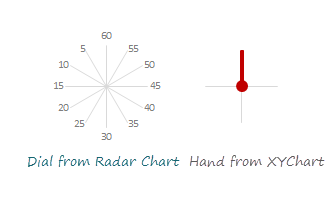
Making the Dial
This is simpler than it looks. All we need is numbers 60 thru 5 (60,55,50…10,5) in a range & twelve 1s in another range. Then, we select both and make a radar chart. Once you adjust it, it should look like this:
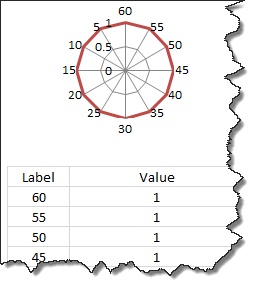
Making the Rotating Hand
The hand is nothing but a line on a scatter plot with (0,0) as one point & (x,y) as another point. To calculate (x,y) we need to know how many degrees our hand should be rotated.
Hand of our clock starts at 60 and rotates clock-wise (duh!). That means if the time completed is 5, our clock’s hand should be 300 away from initial position.
Thus, x = sin(300), y = cos(300)
Same in Excel would be SIN(RADIANS(30)), COS(RADIANS(30))
For more on this calculation, refer to Spoke Chart Technique.
Running the clock (using VBA)
Our job is not done when the clock is assembled. We must give it batteries thru VBA.
The basic logic for running the clock is simple:
- When clock is running
- Check if it next second yet
- Move the hand (by modifying the value of done seconds)
- If not, just wait
You can see the code (and break it if you must) in the download file.
Download Excel Clock & Play with it
Click here to download this clock. Examine the macros assigned to the buttons. Play & Pause the clock.
Do you watch Masterchef?
Of course I am kidding. What I am really keen to know is do you make any clock / timer related things in Excel? I use timer features often to add animation, count-down features to my workbooks. They work really well.
What about you? Have you used such techniques? What is your experience? Please share using comments.
PS: If you must know, I prefer Amazing Race to Masterchef. I guess I get more pleasure watching people run around globe than run around in a kitchen.
More Charting Recipes
If you like a well cooked chart, we have got one too many in our pantry. Check out,
- Spoke chart in Excel
- Grammy bump chart
- Competitive Analysis Chart
- Polar Clock in Excel
- Data around the clock
Or consider joining my Excel School program to cook fine Excel workbooks & charts. Click here.


















2 Responses to “Best of Chandoo.org – 2013”
sir i want your autograph
How many times during the year did I click on most of the pages there to learn something new? Thank you Chandoo!