All articles with 'quick tip' Tag
Use CTRL+F1 to collapse ribbon [super-mini-quick-tip]
![Use CTRL+F1 to collapse ribbon [super-mini-quick-tip]](https://chandoo.org/wp/wp-content/uploads/2009/12/ctrl_f1_keyboard_shortcut.png)
In office 2007 (and 2010) you can immediately collapse the ribbon by pressing CTRL+F1. Thanks to Loranga for sharing this tip. More ribbon goodness | Free e-book to learn Excel Ribbon
Continue »Format Charts Faster in Excel 2007 [quick tips]
![Format Charts Faster in Excel 2007 [quick tips]](https://chandoo.org/img/c/quick-chart-formatting.png)
Most of us use chart formatting options to change the way grid-lines, data series, labels, axis, titles, plot areas look. Chart formatting is one of the areas where people spend most time. Today I want to teach you a quick productivity hack to speed up chart formatting. In excel 2007 and above, when you click […]
Continue »Reverse a List using Formulas [Using Excel INDEX() Formula]
![Reverse a List using Formulas [Using Excel INDEX() Formula]](https://chandoo.org/img/l/reverse-list-in-excel.png)
Here is a simple yet novel use of formulas. Let us say you have a list of values in range A1:A5 and you want to reverse the list. In an empty cell write =INDEX($A$1:$A$5,6-ROWS($A$1:A1)) and copy down. Boom, you get the reversed list. Here is how the formula works: In the reversed list, first item […]
Continue »Copy Data Validations from one cell to another [quick tip]
![Copy Data Validations from one cell to another [quick tip]](https://chandoo.org/img/i/copy-data-validations.png)
If only there is paste special for everything in life, things would be much more smoother and fun. Alas, the paste special is limited only to excel.
Here is a handy trick you can use to quickly scale up data validations set up in one cell to say a range of cells.
Just copy the cell by pressing CTRL+C and then go to the target cell(s) and press ALT+ESN. And your data validations are pasted in the new cells. That is all. Quick and Easy.
Continue »How to get Excel 2003 Toolbars in Excel 2007 [productivity hack]
![How to get Excel 2003 Toolbars in Excel 2007 [productivity hack]](https://chandoo.org/img/p/customize-quick-access-toolbar-th.png)
In our recent poll, I have asked you to tell me which buttons you have on the quick access toolbar?
Finnur, one of our readers has configured the Excel 2007 quick access toolbar to make it look like Excel 2003 toolbar.
I think this is a very cool way to max up your productivity, it takes 5 minutes to make your quick access bar look like Excel 2003 toolbar and you could save countless hours of “searching-for-that-command-in-ribbon” time.
Continue »Another Reason why Tables are so awesome [quick tip]
![Another Reason why Tables are so awesome [quick tip]](https://chandoo.org/img/l/excel-table-scroll-feature.png)
Ever since I have learned the tables feature in Excel 2007, I have fallen in love with that. They are so awesome and so user friendly.
Here is a simple, yet very effective feature of Excel Tables that will show table header row even when you scroll down. The header row is shown in the place of column headings (the place where you see A,B,C,D etc.).
Continue »Make a Bubble Chart in Excel [15 second tutorial]
![Make a Bubble Chart in Excel [15 second tutorial]](https://chandoo.org/img/l/bubble-chart-excel-tutorial.png)
A Bubble chart displays circles (or bubbles) at given X and Y co-ordinates. Bubble chart is a very good way to show 3 dimensional data (for eg. Region-wise product sales) without confusing users. In this tutorial, we will learn how to create a bubble chart using excel.
Continue »Use Cell Styles to Make your Spreadsheet Models User-friendly [Quick Tip]
![Use Cell Styles to Make your Spreadsheet Models User-friendly [Quick Tip]](https://chandoo.org/img/i/use-excel-cell-styles.png)
Spreadsheet modeling or scenario modeling is one of the common uses of Microsoft Excel. People, especially in financial sector use MS Excel to do a lot of modeling. While excel has such powerful features like goal seek and scenarios, it also has a very useful feature called “cell styles” that you can exploit to make […]
Continue »Calculate Elapsed Time in Excel [Quick Tips]
![Calculate Elapsed Time in Excel [Quick Tips]](https://chandoo.org/img/n/elapsed-time-in-excel-th.png)
Calculating elapsed time is very common whether you are managing a project or raising a baby. Elapsed time is nothing but interval between a starting point and the current point in time. We can use excel formulas to calculate elapsed time very easily. In this post, learn how to calculate elapsed time in days, working days, hours, weeks, months, years, minutes and seconds.
Continue »Excel Check Boxes, Even Simpler Way

In how to get tickmarks in excel, Jon commented,
“[…] Better yet, use real checkboxes, so the user can change them with the mouse.”
That got me thinking,
In excel, you can add a checkbox to spreadsheet using developer tools. But what if you need a whole bunch of checkboxes, one in each cell?
Continue »How to get tick marks in Excel? [custom cell formatting]
![How to get tick marks in Excel? [custom cell formatting]](https://chandoo.org/img/i/showing-tick-marks-using-excel.png)
Here is tricky scenario, faced by Basil, our forum member, “I want to have Excel display a wing ding check mark when a user types “y” in a cell. I have been trying to do a substitute formula but putting the symbol in an unused portion of the spreadsheet and calling it to the selected cell but I can’t get it to work. Any thoughts?”
We can use either cell formatting or conditional formatting to achieve this.
Continue »Pin Frequently Used Documents to File Menu to Save Time
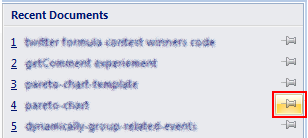
Here is a quick productivity tip if you work with same set of excel (or word or powerpoint) documents everyday. Just pin the documents to recent documents list in the Office Menu in MS Office 2007. See this: More excel 2007 productivity tips & double click tricks.
Continue »Get cell comments using Excel Formula
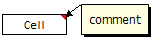
Excel has a very useful feature called “cell comments” using which you can add comment to a cell. This is a very good way to gather remarks and review comments when a workbook is shared with colleagues and others. But what if you have typed a ton of cell comments and now want a way to extract them and do something with that data?
Continue »Make a Pivot Table in Excel [15 Second Tutorial]
![Make a Pivot Table in Excel [15 Second Tutorial]](https://chandoo.org/img/l/make-a-pivot-table-in-excel-tutorial.png)
Last week we have posted a simple to understand excel pivot table tutorial here. Today I am going to supplement the tutorial with a 15 second video tutorial on Making excel pivot tables.
Continue »Use ROWS() and COLUMNS() formulas to generate numbers in a sequence [quick tip]
Here is a quick excel formula tip to start your week. Use ROWS() and COLUMNS() formulas next time you need sequential numbers. What does ROWS() excel formula do? ROWS excel formula takes a range as an argument and tells you how many rows are there in that range. For. eg. ROWS(A1:A10) gives 10. How can you […]
Continue »

