This is the third installment of project management using excel series.
Preparing & tracking a project plan using Gantt Charts
Team To Do Lists – Project Tracking Tools
Part 3: Project Status Reporting – Create a Timeline to display milestones
Time sheets and Resource management
Issue Trackers & Risk Management
Project Status Reporting – Dashboard
Bonus Post: Using Burn Down Charts to Understand Project Progress
Why Create Project Timeline Chart?
There are 2 key elements in all the successful projects I have been part of.
- They had exceptional individuals who are also exceptional team players
- The communication and collaboration is really good.
While there is little that project management software can do when it comes to first point, the second point can be addressed by using right tools and visualizations. In this installment and the part 5 and 6 of this series, we will learn some excel based visualizations / charts that can help you to communicate about the project status and progress to your team and stake holders.
Project milestones can be shown in a simple time line chart in excel. While the chart doesn’t look complicated, it can provide good amount of information on project progress in a simple and understandable chart.
We will learn to create a project milestone chart like this:
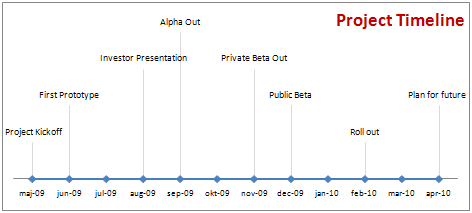
Steps to create a project milestone chart in excel
- In order to create a project milestone chart, we need to have the milestone data. The simplest format for milestone data is Date and the milestone. But since our chart requires the milestone to be displayed at a certain height on the chart, we will add the third column – height.
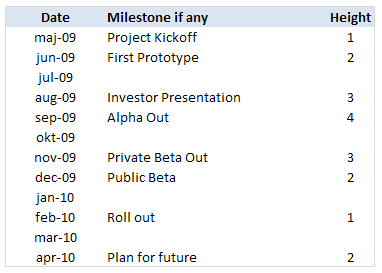
PS: the height column can be easily calculated using formulas. I leave it to your imagination. - Once you have the data in the above format, we will add 2 more helper columns – named DUMMY and Milestone. The Dummy column is used to create the timeline (where Y axis value is zero). The milestone column is a more cleaned up version of milestones (see how it is showing #NA where the milestone is blank.)
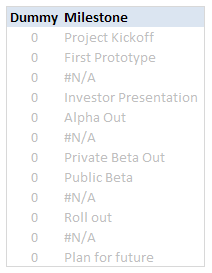
- Now, select the date and dummy columns and insert a line chart.
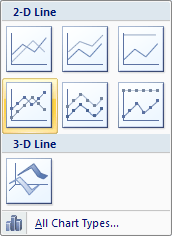
- To this chart, we will add one more data series – Height column.
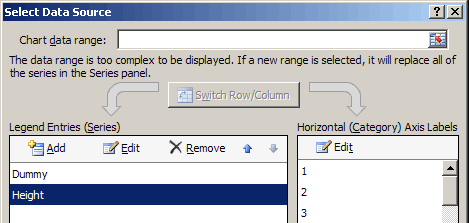
- Now select the height data series and change the chart type to a bar chart. Also set the height series to be plotted on secondary axis. Learn more about combining 2 chart types and adding secondary axis in excel.

- We will also set the horizontal / axis labels for the height series as the “milestones”. We need to do this so that when we set the data labels for the height series, we will see the milestone instead of month.
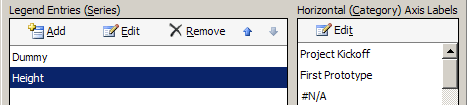
- At this point our chart should look like this:
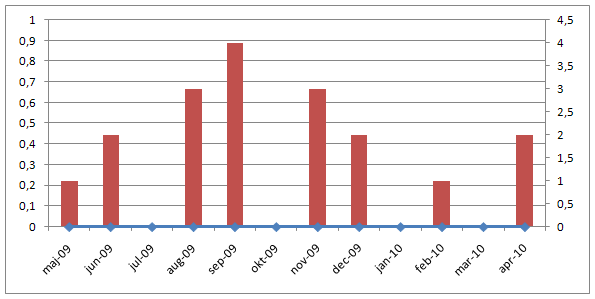
- Now, we will add data labels to the height series. Set the label type as “category”
- We will also add error bars to the height series (the bar chart). We will configure the error bar in such a way that they are shown 100% on the negative side only.
- After doing this, the chart should look like this:
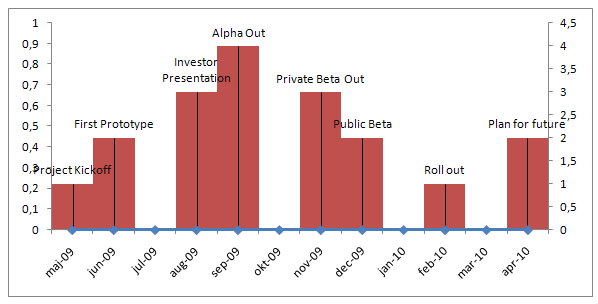
- Finally we will do some formatting like,
- Removing fill color / line from height series by setting them to None / transparent.
- Changing the error bar color to a dull shade of gray.
- Adding chart title and aligning it.
- Removing vertical axes and gridlines.
- Formatting horizontal axis – changing label orientation, removing tick marks.
After all this is done, our project milestone time line chart should look like this:

- That is all, we now have a cool looking project milestone chart ready. Now go and achieve a milestone.
Download the Project Milestones Time Line chart template:
I am sure you are overwhelmed reading the above tutorial. You are probably thinking if it is easier to work towards the project milestones than creating this chart. Well, don’t worry. You can download the time line chart template and play with it to suit your needs.
Download 24 Project Management Templates for Excel
What next?
Project timelines are a great way to tell the story of project to strangers and new people joining your project. They are a good addition to project status meetings and reports.
In the next installment of this series, we will learn how to use Excel to manage timesheets and resources.
If you are new, please read the first 2 parts of this series: Project planning using gantt charts, Tracking day to day project progress with team todo lists.
Your thoughts and suggestions?
What are your ideas on communicating project progress to stakeholders and new comers? What do you think about this tutorial? Please share through comments.





















One Response to “How to export YouTube video comments to Excel file? – Free template + Power Query case study”
And I asked myself when i saw your Accouncement Video for the Give away: "Seriously, will Chandoo go manualy thru all his Videos and pick the winners?!". Great connection to the give away with this tutorial 🙂 !