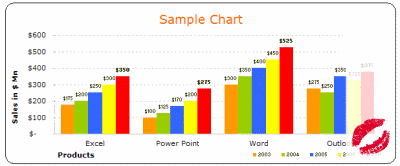
How many times you created a chart in Microsoft excel and formatted it for minutes (and sometimes hours) to reduce the eye-sore?
Well, I will tell you my answer, its 293049430493 times 😉
Worry not! for you can become a charting superman (or elastigirl) by using these 73 free designer quality chart templates in literally no time (well, almost)
These templates will take care of typical formatting activities like,
- Remove that ugly Grey color background from the chart
- Change the default grid line format from intrusive solid black to a duller shade of dotted Grey
- Adjust the fonts (to verdana in this case), remove annoying chart auto-font-scaling
- Move the legend to a meaningful location and adjust its size
- And, ofcouse, fix the colors
so that you, the user can focus on your data and not on “why in the world anyone would design a default format like this…”, so go ahead and unleash the charting pro in you.
Download the free MS Excel chart / graph templates
Click here to download the templates
If you are wondering how to use these templates, scroll all the way down the post 🙂
More Charting Resources
Excel Dashboards – Tutorials & Downloads
Free Excel Downloads
Charts and Graphs
Excel School – My Online Excel Classes
VBA Classes – My Online VBA Training Program
1. Bar / Column Chart Templates:
(29 of them)
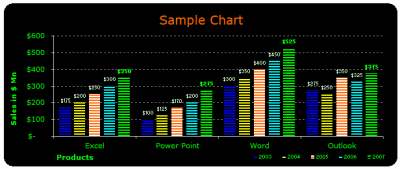
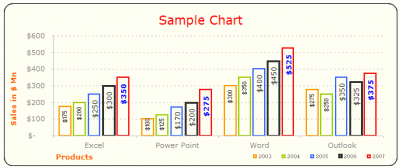
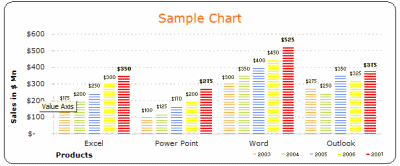
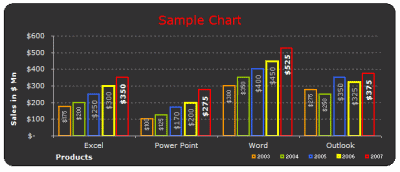
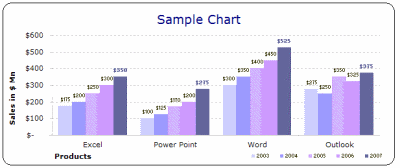
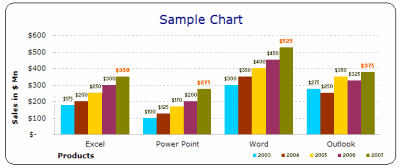
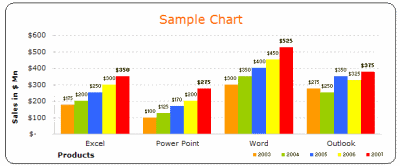
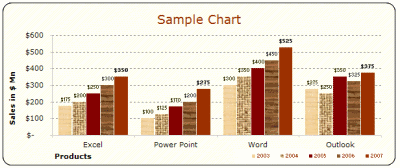
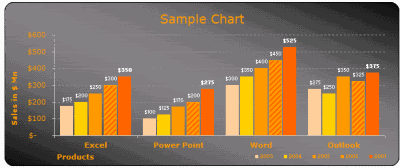
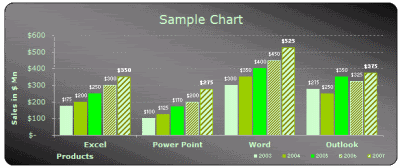
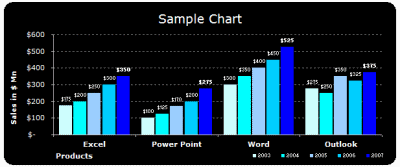
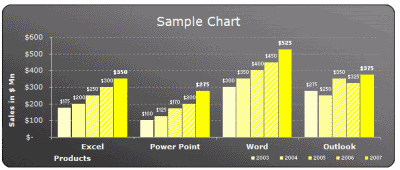
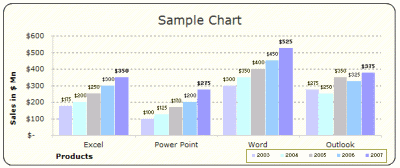
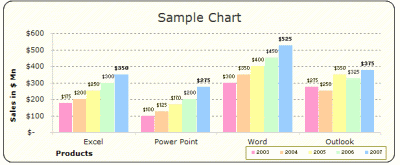
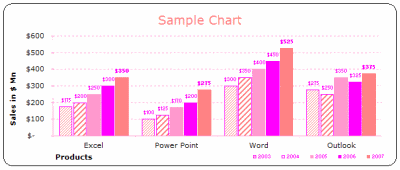
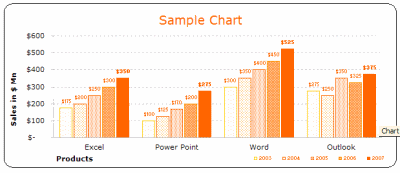
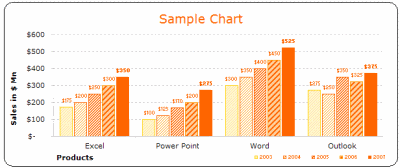
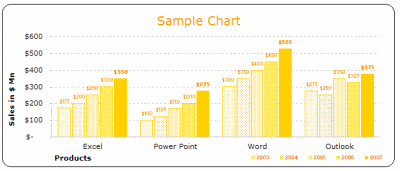
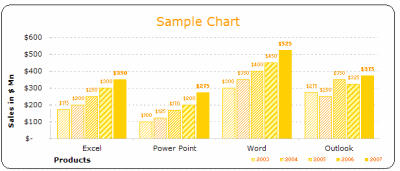
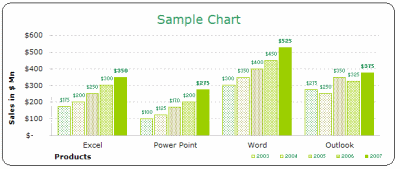
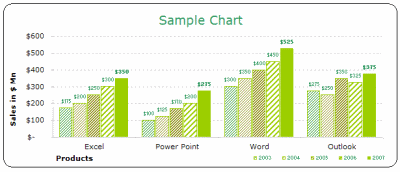
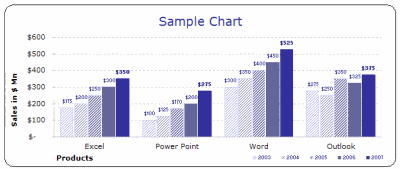
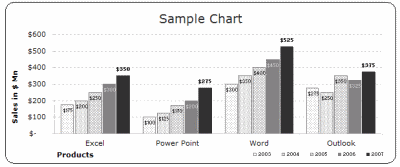
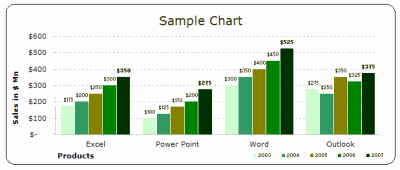
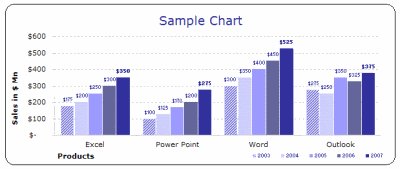
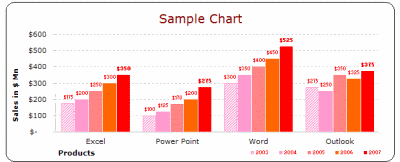
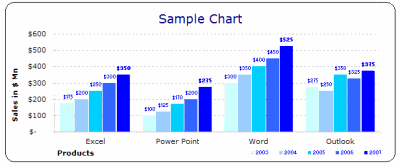
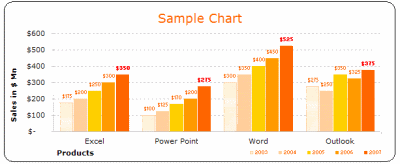
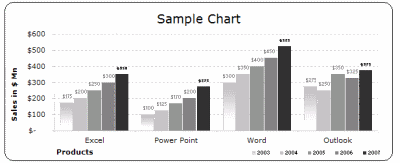
2. Stacked Bar / Column Chart Templates:
(22 of them)
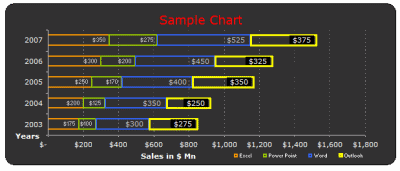
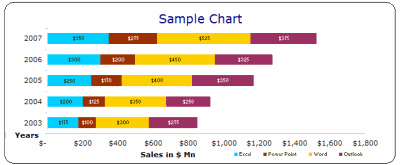
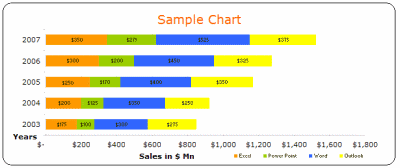
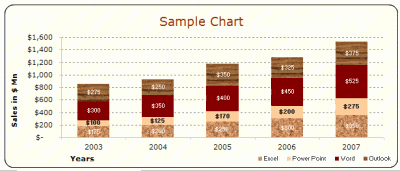
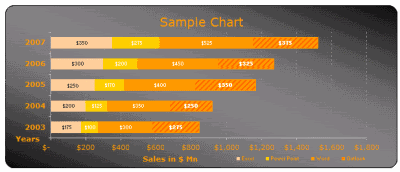
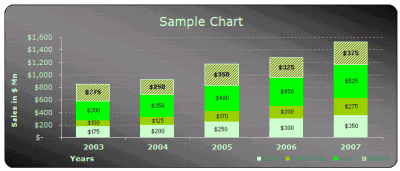
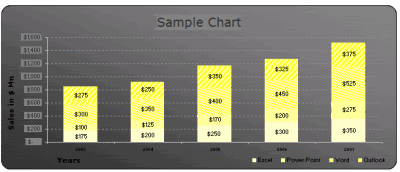
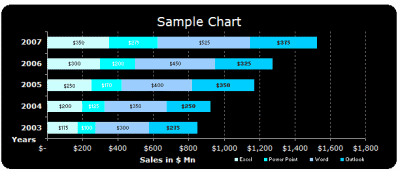
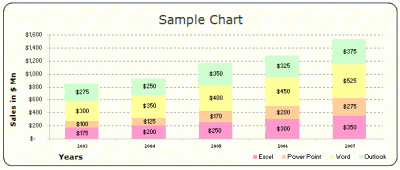
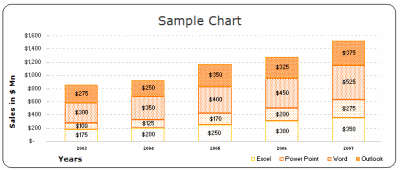
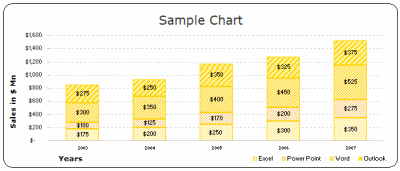
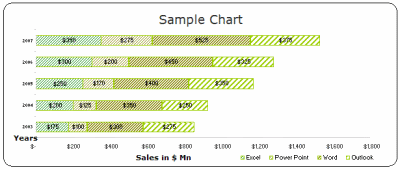
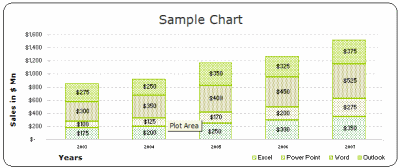
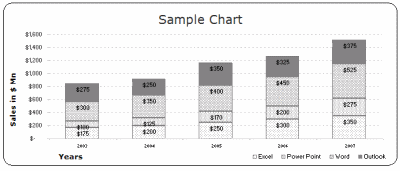
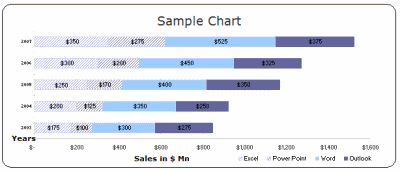
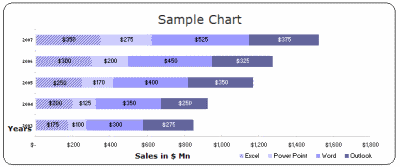
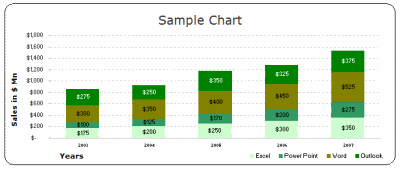
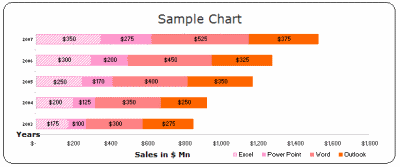
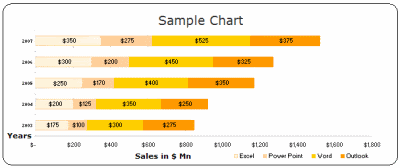
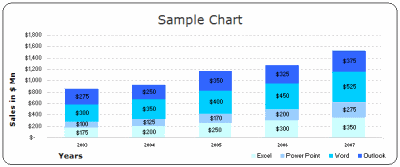
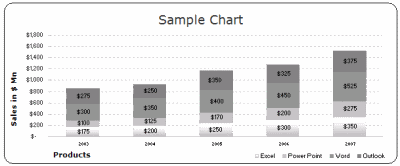
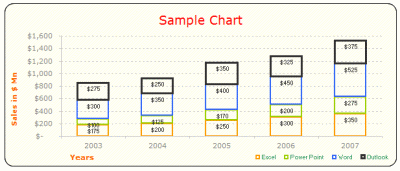
3. Pie Chart Templates:
(22 of them)
Even though I seldom use pie-charts (since they hide more than they show and all that) I know a lot of people do use them and hence here they are,
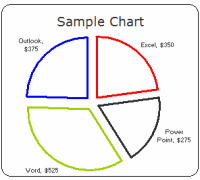
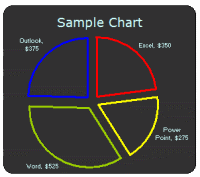
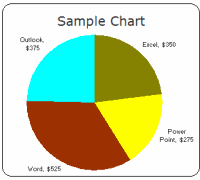
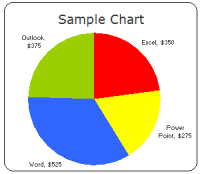
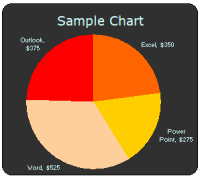
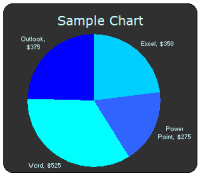
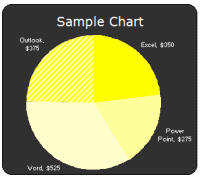
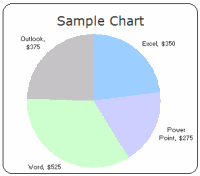
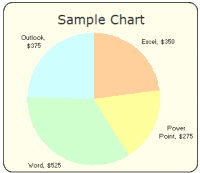
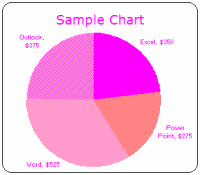
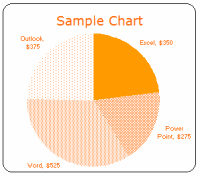
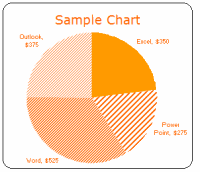
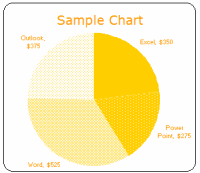
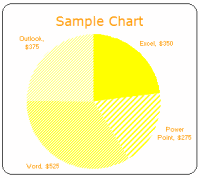
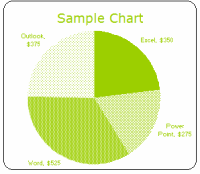
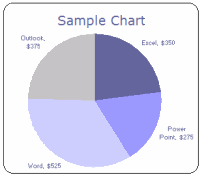
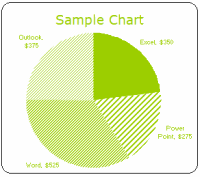
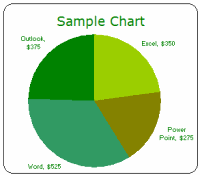
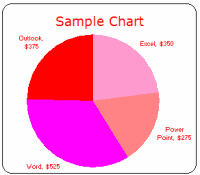
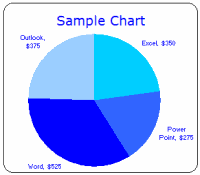
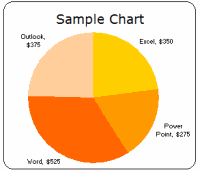
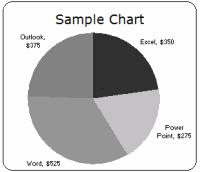
How to use these templates?
Learn more about using chart templates in excel
- Method 1 – Easy and Quick:
- Download the chart templates (download links at top and bottom of this post)
- Copy both the chart you wanted and the “data used” portion
- Paste in your workbook
- Change the values, remove columns (or add them if you wish)
- Modify formatting if needed
- Be careful now, as your boss may feel zealous for your charting skills
- Method 2: Slightly geeky but works like a charm!
- Download the chart templates (download links at top and bottom of this post)
- Select the chart you want, right click and select “Chart type” from the context menu
[note: for more detailed steps & how-to, look in the excel worksheets you have downloaded - In the dailog, go to “custom types” tab and select “User-defined” radio button (towards bottom left)
- Click on “Add…” button, and give your chart-template a name that you can remember
- When you are done, click ok, and the chart is now added to your user-defined-charts library
- In future, when you want to use the chart, simply click on charts icon on tool bar, and select the chart type as custom -> user defined ->your chart name
- Now, watch out as your charts start stealing eyeballs in the boardroom!
Finally we can say good bye to default chart formats and all the associated eyesore
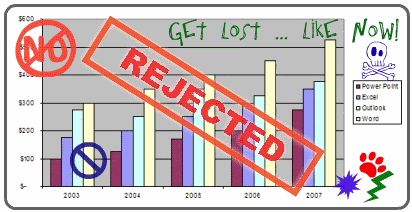
Download the free MS Excel chart / graph templates
More Charting Resources
Excel Dashboards – Tutorials & Downloads
Free Excel Downloads
Charts and Graphs
Excel School – My Online Excel Classes
VBA Classes – My Online VBA Training Program

















3 Responses to “How-to create an elegant, fun & useful Excel Tracker – Step by Step Tutorial”
Hi Chandoo,
I am responsible for tracking when church reports are submitted on time or not and the variations from the due date for submission.
Here is the Scenario;
The due date for the submission of monthly reports is on the 5th of each month. and I would like to know how many reports have been submitted on time (i.e, those that have been submitted on or before the due date) I would also want to track those reports that have been submitted after the due date has passed.
How can I create such a tracker?
Hi Chandoo,
I am a member of your excel school.
I was trying to create SOP Tracker I follow all your steps but I keep this error below.
The list source must be a delimited list, or a reference to a single row or cell.
I try looking on YouTube for answer but no luck.
can you help on this?
thanks
Carl.
Dear Mr. Chando,
Rakesh, I'm working in a private company in the UAE. Recently, I'm struggling to get more details about the staff sick, annual, unpaid, and leaves. I would like to get a tracker in excel. Could you please help me in this situation?
I also watching your videos in YouTube. i hope you can help me on this situation.