Win Loss Charts are an interesting way to show a range of outcomes. Lets say, you have data like this:
win, win, win, loss, loss, win, win, loss, loss, win
The Win Loss chart would look like this:

Today, we will learn, how to create Win Loss Charts in Excel.
We will learn how to create Win Loss charts using Conditional Formatting and using Incell Charts.
Win Loss Charts in Excel using Conditional Formatting:
Step 1: Create a helper column where we show cumulative totals
This is easy. Just show cumulative sum of numbers like this:
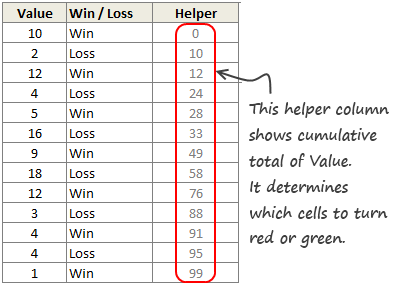
Lets say this is in D4:D16
Step 2: Create a 100 cell grid
Type numbers 1 thru 100 in one hundred adjacent cells, one each in a column.
Then resize this grid so that you can fit everything in a screen.
Lets say, this is in F3:DA3
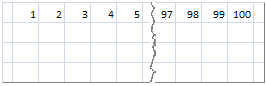
Assumption: I assumed that the total number of wins and losses we have is 100. If you have more, adjust accordingly.
Step 3: Fetch the Win or Loss Status for Each of the 100 Cells
This is a bit tricky, but easy once you figure out the formula. We will use INDEX+MATCH.
For each column, we will lookup the corresponding number in our cumulative total table and once we find a match (not exact match, but a number less than what we are looking for), we just return the corresponding win or loss value.
We will write this formulas in the range F4:DA4,
This formula will do: =INDEX($C$4:$C$16,MATCH(F$3,$D$4:$D$16,1))
How this formula works?
1. We are looking for a column number (F3) in the range of cumulative totals (D4:D16) for a less than match (1)
2. Once found, we want the corresponding element from C4:C16 (where the win – loss labels are maintained).
Step 4: Copy the cells F4:DA4 and paste them as links in F5:DA5
Step 5: Apply conditional formatting
Now, we just apply conditional formatting to cells F4:DA4 such that whenever the cell is “Win”, we fill it with Green color.
Similarly, we apply CF to F5:DA5 such that whenever the cell is “Loss”, we fill it with Red color.

Finally, hide the cell values in F4:DA5 by using custom cell format code ;;;
Related: How to Apply Conditional Formatting
That is all. Your Win Loss Chart is ready.

In-cell Win-Loss Charts in Excel:
We can create a slightly less accurate win-loss charts in Excel using In-cell charting approach.
See this illustration to understand the technique.

Follow this procedure:
- Create 2 helper columns – H1 & H2.
- In H1, print the | symbol for Win and print spaces (” “) for loss. When printing spaces, divide the value by x.
- “x” will depend on the font & font size you choose. For script font, 11 pt size, it is 2.2
- In H2, do the same for Loss.
- Now concatenate all H1 values and print somewhere.
- In the cell beneath, concatenate and print all the H2 values.
- Change color of above cell to Green and below cell to Red.
- Your in-cell win-loss chart is ready!
Bonus: Create Quick Win Loss Charts with Excel 2010
In Excel 2010, Microsoft introduced Win-loss charts. So, now you can easily create a win-loss chart. To do this, just select the binary data (1 for win, -1 for loss) and go to Insert > Sparklines > Win/loss chart

For more info: Visit Introduction to Excel 2010 Sparklines
Download Win Loss Chart Excel Template
I have made an excel template that creates win loss charts using conditional formatting and in-cell charts.
Go ahead and download the excel workbook [Excel 2003 version here]
Play with it to understand how to make win loss charts.
Do you use Win Loss Charts?
Personally, I never had to use win loss charts. But I have seen various applications of this chart. Win loss charts are effective in visualizing results from sports, stock markets and other such areas.
What about you? Have you used win loss charts before? How did you make them? Please share your techniques and ideas using comments.
More Excel Charting Tutorials:
- How to make a 5 star chart like Amazon.com
- Use Analytical Charts to make your boss love you!
- Interactive Chart in Excel to Show Effect of Grammy on Music Album Sales
- Dynamically Show or Hide Chart Series to give your viewers Control
- What are panel charts & How to use them in Excel?
- More Charting Tutorials, Templates & Examples
- Learn how to create, format & customize both simple and advanced charts by joining Excel School program.


















13 Responses to “Using pivot tables to find out non performing customers”
To avoid the helper column and the macro, I would transpose the data into the format shown above (Name, Year, Sales). Now I can show more than one year, I can summarize - I can do many more things with it. ASAP Utilities (http://www.asap-utilities.com) has a new experimental feature that can easily transpose the table into the correct format. Much easier in my opinion.
David
Of course with alternative data structure, we can easily setup a slicer based solution so that everything works like clockwork with even less work.
David, I was just about to post the same!
In Contextures site, I remember there's a post on how to do that. Clearly, the way data is layed out on the very beginning is critical to get the best results, and even you may thinkg the original layout is the best way, it is clearly not. And that kind of mistakes are the ones I love ! because it teaches and trains you to avoid them, and how to think on the data structure the next time.
Eventually, you get to that place when you "see" the structure on the moment the client tells you the request, and then, you realized you had an ephiphany, that glorious moment when data is no longer a mistery to you!!!
Rgds,
Chandoo,
If the goal is to see the list of customers who have not business from yearX, I would change the helper column formula to :
=IF(selYear="all",sum(C4:M4),sum(offset(C4:M4,,selyear-2002,1,columns(C4:M4)-selyear+2002)))This formula will sum the sales from Selected Year to 2012.
JMarc
If you are already using a helper column and the combox box runs a macro after it changes, why not just adjust the macro and filter the source data?
Regards
I gotta say, it seems like you are giving 10 answers to 10 questions when your client REALLY wants to know is: "What is the last year "this" customer row had a non-zero Sales QTY?... You're missing the forest for the trees...
Change the helper column to:
=IFERROR(INDEX(tblSales[[#Headers],[Customer name]:[Sales 2012]],0,MATCH(9.99999999999999E+307,tblSales[[#This Row],[Customer name]:[Sales 2012]],1)),"NO SALES")
And yes, since I'm matching off of them for value, I would change the headers to straight "2002" instead of "Sales 2002" but you sort the table on the helper column and then and there you can answer all of your questions.
Hi thanks for this. Just can't figure out how you get the combo box to control the pivot table. Can you please advise?
Cheers
@Kevin.. You are welcome. To insert a combo box, go to Developer ribbon > Insert > form controls > combo box.
For more on various form controls and how to use them, please read this: http://chandoo.org/wp/2011/03/30/form-controls/
Thanks Chandoo. But I know how to insert a combobox, I was more referring to how does in control the year in the pivot table? Or is this obvious? I note that if I select the Selected Year from the PivotTable Field List it says "the field has no itens" whereas this would normally allow you to change the year??
Thanks again
worked it out thanks...
when =data!Q2 changes it changes the value in column N:N and then when you do a refreshall the pivottable vlaues get updated
Still not sure why PivotTable Field List says “the field has no itens"?? I created my own pivot table and could not repeat that.
Hi, I put the sales data in range(F5:P19) and added a column D with the title 'Last sales in year'. After that, in column D for each customer, the simple formula
=2000+MATCH(1000000,E5:P5)
will provide the last year in which that particular customer had any sales, which can than easily be managed by autofilter.
Somewhat longer but perhaps a bit more solid (with the column titles in row 4):
=RIGHT(INDEX($F$4:$P$19,1,MATCH(1000000,F5:P5)),4)
[…] Finding non-performing customers using Pivot Tables […]