Jo (wife) likes to watch Masterchef Australia (link), a cooking reality show every night. Even though I do not find contestant’s culinary combats comforting, occasionally I just sit and watch. You see, I like food.
The basic premise of the program is who cooks best in given time. To tell people how much time is left, they use a clock that looks like this:

The needle indicates how much time is left (much like a stop clock, with a small twist).
One day, while watching such intense battle, my mind went
- It be cool to make such a clock using hmm… Excel?
- Wouldn’t it be cool to grill a snapper & eat it than watch someone else do it
While I cannot share my snapper (or pretty much any other food item) with you, I can share my Masterchef style Excel clock with you. So behold,
Here comes the Masterchef style Clock in Excel
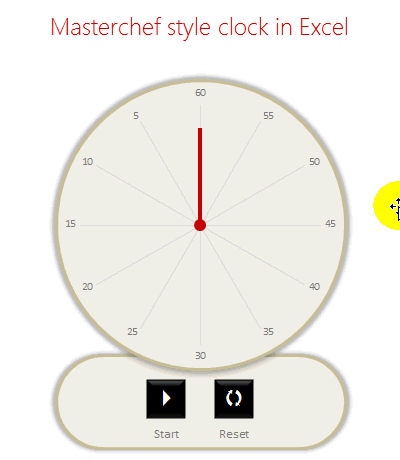
How is it cooked?
Don’t you worry. This recipe is not as complicated as a Masterchef recipe. With enough time & trigonometry, anyone can do it.
The clock (chart) has 2 parts. Dial & rotating hand.
While we can create both of them in one chart, I choose the path of least resistance i.e. Make one chart each for Dial & Hand and overlap them nicely.
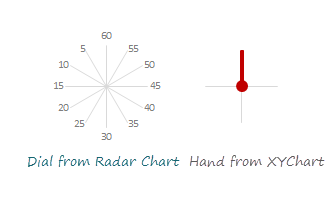
Making the Dial
This is simpler than it looks. All we need is numbers 60 thru 5 (60,55,50…10,5) in a range & twelve 1s in another range. Then, we select both and make a radar chart. Once you adjust it, it should look like this:
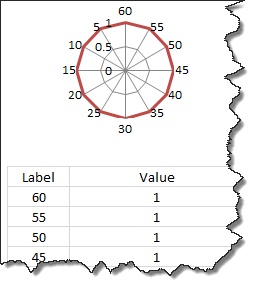
Making the Rotating Hand
The hand is nothing but a line on a scatter plot with (0,0) as one point & (x,y) as another point. To calculate (x,y) we need to know how many degrees our hand should be rotated.
Hand of our clock starts at 60 and rotates clock-wise (duh!). That means if the time completed is 5, our clock’s hand should be 300 away from initial position.
Thus, x = sin(300), y = cos(300)
Same in Excel would be SIN(RADIANS(30)), COS(RADIANS(30))
For more on this calculation, refer to Spoke Chart Technique.
Running the clock (using VBA)
Our job is not done when the clock is assembled. We must give it batteries thru VBA.
The basic logic for running the clock is simple:
- When clock is running
- Check if it next second yet
- Move the hand (by modifying the value of done seconds)
- If not, just wait
You can see the code (and break it if you must) in the download file.
Download Excel Clock & Play with it
Click here to download this clock. Examine the macros assigned to the buttons. Play & Pause the clock.
Do you watch Masterchef?
Of course I am kidding. What I am really keen to know is do you make any clock / timer related things in Excel? I use timer features often to add animation, count-down features to my workbooks. They work really well.
What about you? Have you used such techniques? What is your experience? Please share using comments.
PS: If you must know, I prefer Amazing Race to Masterchef. I guess I get more pleasure watching people run around globe than run around in a kitchen.
More Charting Recipes
If you like a well cooked chart, we have got one too many in our pantry. Check out,
- Spoke chart in Excel
- Grammy bump chart
- Competitive Analysis Chart
- Polar Clock in Excel
- Data around the clock
Or consider joining my Excel School program to cook fine Excel workbooks & charts. Click here.


















23 Responses to “Displaying Text Values in Pivot Tables without VBA”
Its possible to display up to 4 text values.
Have a look at the screen shot of an example that I had posted way back at the EHA and figure out how its done !
http://tinypic.com/r/muzywk/6
With Excel 2010 you can use Conditional Formatting to apply custom number formats which can display text. (In older versions you can only modify text color and cell background color, but not number formats.) Using CF allows for an even larger number of different display values.
[...] Display text values in Pivot Tables without VBA [...]
Hey,
Thanks, this helps. But how do you do it for multiple values where there is a huge amount of non repeating text?
@Soumya
The only way to do more than 4 values is to make the Pivot Table manually with formulas, of course then it isn't a Pivot table
You can of course do it with VBA
You may want to have a look at this description of how to do it here: http://www.clearlyandsimply.com/clearly_and_simply/2011/06/emulate-excel-pivot-tables-with-texts-in-the-value-area-using-vba.html
@Soumya
The only way to do more than 4 values is to make the Pivot Table manually with formulas, of course then it isn’t a Pivot table
You can of course do it with VBA
You may want to have a look at this description of how to do it here: http://www.clearlyandsimply.com/clearly_and_simply/2011/06/emulate-excel-pivot-tables-with-texts-in-the-value-area-using-vba.html
[...] Pivot Tables take tables of data and allow the user to summarise and consolidate the data at the same time. This is a great and very fast method of analysis but is restricted to handling mathematical functions on the value field resulting in numerical summaries. – read more [...]
[…] Read more here: Displaying Text Values in Pivot Tables without VBA […]
There is a very good way actually for handling text inside values area.
First you create a special column on the very left side and call it ID, and put unique ID (numbers only), and then create a pivot table with:
Row Labels and Column labels as you like, and in the Values labels use the unique ID number.
Move the unique ID number (copy paste) somewhere to the right and use vlookup to load the data you need using the ID as reference.
It is a bit longer way but for me it works perfectly to combine values as you like in any moment.
hope helps.
Regards,
Jon
Thank you! I finally understand pivot tables thanks to your clear, concise explanations and examples.
Good Day. This is exactly what i have been looking for. However when i try it on my pivot table or even when i try to recreate this exercise using the sample worksheet, i get this error:
"Microsoft Excel cannot use the number format you typed. Try using one of the built-in number formats."
Same thing here, Excel quite did not like the format in my PowerPivot. Any clues as to what may be going on? Thanks.
I have the same thing happening on my end. I'm running a normal pivot table on a .xlsm file.
@Danzi
What format did you use?
can you post the file ?
pls. help in table there is name, pan. amount. i have to make pivot table for example
NAME PAN AMOUNT
MR.X AAAAC1254T 500.00
MR.Y AAABR1258C
MR.A CFVDE2458T
MR.Z AAVCR12548C
MR.X AAAAC1254T
MR.Z AADCD245T
pls. help in table there is name, pan. amount. i have to make pivot table for example
NAME PAN AMOUNT
MR.X AAAAC1254T 500.00
MR.Y AAABR1258C 1000
MR.A CFVDE2458T 2000
MR.Z AAVCR12548C 5451
MR.X AAAAC1254T 45564
MR.Z AADCD245T 4500
how to get pivot tabe so i get PAN no. against Name.
I found an easy way to get text values in pivot table.
I create an other worksheet in wich each cell has a formula that copy the pivot table. The trick is that the formula does a lookup for the numbers in the pivot table.
The formula looks like that:
=IF(ISNUMBER(table!A1);VLOOKUP(table!A1;Code!$A$1:$B$65;2);IF(ISBLANK(table!A1);" ";table!A1))
Code is a worksheet where there is a liste of text /numbers correspondance.
As a bonus The new sheet is easier to format
Additional trick:
In my case, i encoded differents codeid with a power(2, codeId-1) so that summing then is equivalent to concatenate them.
1-A
2-B
4-C
8-D
yields :
5 - AC
14 - BCD
Hi
I want to ask if pivot can display dates in pivot field. As in a column i have customers and in row different items i want to know there last purchase date. anyone help in this??
Hello Guys, Need your help
I am doing some analysis of the cycle time of the product i.e how much time a product takes from manufacturing to the central warehouse.
I have batch numbers for the product and against them i have to pull out the diff. dates
Like the base date is from where the manufacturing start. So i have the batch number,against it's manuf. date. Now i have to pull out the date when it was quality released.
I have the quality released data but the data have duplicates, like i will have two dates or may be three for the same batch. So my main objective is to pull out the date which is latest among them.
BATCH NO. DATE of Mfg. DATE of Quality release
A1 12/4/2014 (HERE I HAVE TO PULL value)
Next Sheet
BATCH NO. DATE of Quality Release
A1 14/5/2014
a2 23/5/2016
A1 12/5/2014
A1 13/6/2014
From this sheet i have to pull up the latest date format of date here is dd/mm/yyy
TIA
[…] needed to present text instead of counts in a pivot table value column. Here is an excellent resource for Excel manipulation, in addition to an overview of pivot […]
This is great thank you.
Wow!!! Excellent!! It helped me a lot.
I am developing training tracking sheet for 200 employees with training completed date. Each employee will be attending 25 courses. How to indicate actual dates in pivot table value field.