All articles with 'Microsoft Excel Formulas' Tag
Sumif with multiple conditions [quick tip]
![Sumif with multiple conditions [quick tip]](https://chandoo.org/img/l/sumif-with-multiple-conditions.png)
Here is a little formula trick if you need to sum a range of cells based on multiple conditions.
Assuming you have the starfleet, captain and flight data, you can use the good old sum() in an array formula to conditionally sum values meeting multiple criteria. Read on to learn this quick tip.
Continue »Use burn down Charts in your project management reports [bonus post]
![Use burn down Charts in your project management reports [bonus post]](https://chandoo.org/img/pm/burn-down-chart.png)
A burn down chart is a good way to understand the progress of a project. It is like a run chart that describes work left to do versus time. In this tutorial we will learn how to make a burn down chart using excel. This is a bonus installment to the project management using excel series.
Continue »Generating invoice numbers using excel [reader questions]
![Generating invoice numbers using excel [reader questions]](https://chandoo.org/img/l/invoice-numbers.gif)
Learn how to generate invoice numbers, tax codes etc. using Microsoft Excel. In this example we will take a real life example shared by Michelle and findout how we can generate invoice numbers using excel formulas. Read more to learn and download the example workbook.
Continue »Formula 1 Style Sorting of Times (Durations) in Excel

The other day I was watching Formula 1 on TV. I think it is the ideal game to follow for a lazy dude like me. It is on every other weekend. It takes .32 seconds to understand the game and 3.2 seconds to know the points and scoring mechanism. But I am not here to convince you to follow the game. While looking at score boards, it struck me,
“how about writing excel formulas for sorting a list of durations (or numbers) in the formula 1 order?”
Continue »How to Round and Sort Data using Excel Formulas?

Cheryl asks via e-mail, “I was wondering if you could help me figure out how to combine the round formula with the rank formula? I need to first round all the numbers and then rank them.”
Of course we can solve this by simply using array formulas. Curious? Find out more by reading the rest of this post.
Continue »Create a number sequence for each change in a column in excel [Quick Tip]
![Create a number sequence for each change in a column in excel [Quick Tip]](https://chandoo.org/img/n/sequence-number-with-row-change-th.png)
Here is a quick formula trick you can use to generate sequence numbers that only increment when there is a change. Assuming the sequence of values are in column C from C3, you can write the following formula in B4 onwards (B3 will be 1, wake up…) =IF(C4=C3,B3,B3+1) Now just copy paste the formula over […]
Continue »In today’s installment of project management using excel, we will learn about project tracking tool – to-do lists. Projects are nothing but a group of people getting together and achieving an objective – like building system or constructing a bridge. While it is important to have a overall project plan and vision, it is equally important to understand how various day to day project activities are going on. This is where to do lists can help you a lot. Read on…
Continue »![Gantt Charts – Project Management Using Excel [Part 1 of 6]](https://chandoo.org/img/pm/gantt-chart-project-plan-thumb.png)
This is a 6 part tutorial on project management using microsoft excel. These posts represent few of the things related to project management using excel that I have learned over the years. The first installment deals with Preparing & tracking a project plan using Gantt Charts in MS Excel.
The other parts I am planning are, Day to day operations – using to do lists, Preparing a project time line, Time sheets and Resource management, Tracking issues and risks, Project Status Reporting – Dashboard.
Read the first part of the article to learn how to make excel gantt charts / project plans.
Continue »Incell Dot Plots in Microsoft Excel

Dot plots are a very popular and effective charts. According to wikipedia “Dot plots are one of the simplest plots available, and are suitable for small to moderate sized data sets. They are useful for highlighting clusters and gaps, as well as outliers.”
Today we will learn about creating in-cell dot plots using excel. We will see how we can create a dot plot using 3 data series of some fictitious data.
Continue »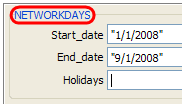
We all know that networkdays() an extremely powerful and simple excel formula can help you calculate no. of working days between 2 given dates.
But there is one problem with it. It assumes 5 day workweek starting with Monday to Friday. Not all countries have workweek from Monday to Friday.
This got me thinking and I ended up writing a user defined formula (UDF) to calculate working days between 2 given dates with any criteria. This will be good for calculating payrolls for temporary workers, offshore partners and of course people working countries where Saturday or Sunday or not usually holidays.
Continue »Excel Formula 1 – Really Fast way to learn Excel Formulas
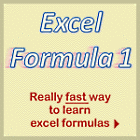
Okay, that may appear a bit too fast. But the new improved version of our excel formulas e-book, now called “Excel Formula 1” is out today. I have included 25 more formulas and improved the content and layout greatly. The book costs $10 and you can buy it from here. If you want to be […]
Continue »Array formula to check if a number is prime [just for fun]
I am math-geek-wannabe, if there ever is such a category. During my 3rd year of graduation I went and purchased the volume 2 of Donald Knuth’s Art of Computer Programming and thus began my love with all things random and prime. I never really became the math-geek I always wanted to, instead I became an insurance expert with tons of passion for data and visualization. But when I get a chance to poke with randomness or numbers, I always lap it up with joy. And that brings us to an interesting array formula trick to check if a number is prime or not.
(assuming the number is in the cell B2) type the below formula and
=IF(MIN(MOD($B$5,ROW(INDIRECT(“2:”&INT(SQRT($B$5))))))=0,”not prime”,”prime”)
hit ctrl+shift+enter and bingo, it tells you if the number is prime or not. Read on to find how it works
Continue »Hide Formula Errors While Printing [Quick tip]
![Hide Formula Errors While Printing [Quick tip]](https://chandoo.org/wp/wp-content/uploads/2009/05/hide-excel-errors-while-printing.png)
Here is a quick excel printing tip. Use the page setup options from print preview area of the spreadsheet to select how you want to handle the formula errors when the worksheet is printed. You can set it to blank from the “sheet” tab of the page setup dialog in Microsoft excel
Continue »Excel Tips Submitted by You [Part 3]
In the third installment of your week at PHD, we have a fantastic tutorial on R1C1 style of formula referencing, a nifty vlookup hack and adding web toolbars to excel UI. We have one more day to go, so rush!
Continue »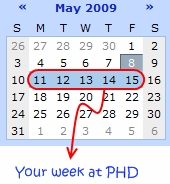
That is right. Next week is your week on this blog. I will post content that is shared by you. So go ahead and share your tips and tricks with us. Read more to find out how you can share your tips with the community.
Continue »

