All articles with 'Microsoft Excel Formulas' Tag
Excel Animation without Macros!
Today we will learn an interesting animation technique that ONLY uses, … wait for it …, Excel Formulas. That is right, we will use simple formulas to animate values in Excel.
Intrigued? Confused? Interested?
First see a short demo of excel animation achieved using this technique.
Now read the rest of this post to learn more about this technique and download sample workbook.
Continue »Homework – When does Thanksgiving Day occur on same date again?

It is Thanksgiving day weekend for our friends & readers in USA. That means a good portion of our readers are relaxing with their family and having a good meal. Naturally, we celebrated thanksgiving at our home (we pretty much celebrate any festival as long as eating good food is one of its rituals). I […]
Continue »An Excel Dashboard to Visualize 10,007 Comments [Dashboard Tutorial]
![An Excel Dashboard to Visualize 10,007 Comments [Dashboard Tutorial]](https://chandoo.org/img/vp/10007-comments-dashboard-thumb.png)
First some good news, On 21st November, 2010, our little blog received its 10,000th comment!
Thank you so much for making this happen.
Those of you reading chandoo.org for a while know my penchant for comments. I have learned a lot of excel tips & ideas just by reading the comments you posted on this blog. I think comments are one of the best parts of this blog. So, naturally, I wanted to celebrate this milestone, with something big & awesome.
My intention was to download all the 10,000+ comments and play with the data to come up with something outstanding, like a dashboard. It took me 2 days to conceptualize and create this beauty.
Continue »Splitting a number into integer and decimal portions

Here is a quick formula tip to start another awesome week.
Often while working with data, I need to split a number in to integer and decimal portions. Now, there are probably a ton of ways you can do this. But here are two formulas I use quite often and they work well.
Assuming the number is in cell A1,
- Integer part =INT(A1)
- Decimal part =MOD(A1,1)
These formulas work whenever my data has only positive numbers (which is the case 90% 0f time). But if I am dealing with a mix of positive and negative numbers, …
Continue »VLOOKUP Formula Cheat-sheet – FREE Download
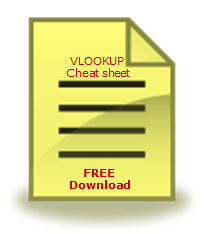
We have talked a lot about VLOOKUP and other lookup formulas recently during VLOOKUP Week.
In this post I am giving away a free VLOOKUP formula cheat-sheet for our readers. This cheat-sheet is prepared by Cheater John specifically for our readers. I hope you enjoy the one page help on VLOOKUP.
Continue »Getting the 2nd matching value from a list using VLOOKUP formula

Situation
We know that VLOOKUP formula is useful to fetch the first matching item from a list. So what would you do if you need 2nd (or 3rd etc.) matching item from a list?
For eg. If you have below data, and you want to find out how much sales John made 2nd time, then VLOOKUP formula becomes quite useless. Or is it?!?
Read more to find how to solve this.
Continue »How to write 2 Way Lookup Formulas in Excel?
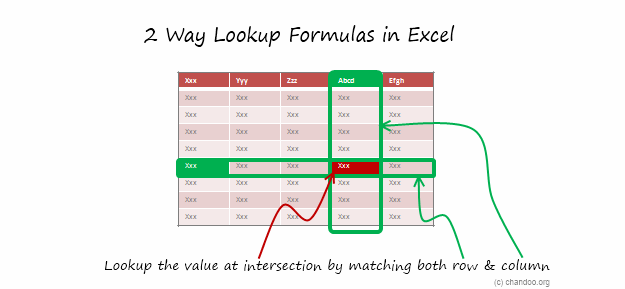
Situation
So far we have seen what VLOOKUP formula is and how to put it to some nifty uses. Today, we will go one step further and learn how to do 2 Way Lookups.
What is a 2 Way Lookup?
Lookup is when you find a value in one column and get the corresponding element from other columns. 2 Way Lookup is when you lookup value at the interesection corresponding to a given row & column values.
For example, assuming you have data like below, and you want to findout how much sales Joseph made in month of March, you are essentially doing a 2 way lookup.
Read more to find how to solve this.
Continue »Using Lookup Formulas with Excel Tables [Video]
Excel Tables, a newly introduced feature in Excel 2007 is a very powerful way to manage & work with tabular data. I really like tables feature and use it quite often. If you are new to tables, read up Introduction to Excel Tables.
In this short video tutorial I explain how to combine VLOOKUP, INDEX, MATCH formulas with Excel Tables.
Continue »Extract Values from Several Columns [VLOOKUP Quick Tip]
![Extract Values from Several Columns [VLOOKUP Quick Tip]](https://chandoo.org/img/f/vw/get-multiple-outputs-vlookup.png)
SituationVLOOKUP is great for extracting information from a huge data table based on what you are looking for. But what if you need to extract more than one column of information? For eg. Lets say you have salesperson’s name in left most column, and monthly sales figures in next columns, one for each month. Now, you want to find the total sales made by a given sales person. How do you go about it? Read more to find how to solve this.
Continue »3 Lookup Formula Challenges + 2 Jokes + 1 Link [VLOOKUP Week]
![3 Lookup Formula Challenges + 2 Jokes + 1 Link [VLOOKUP Week]](https://chandoo.org/img/f/vw/lookup-formula-challenges.png)
VLOOKUP (and other lookup formulas) are very powerful and quite practical. They can fetch you the information you are looking for from a heap of data.
Now that we have seen the power of VLOOKUP thru several posts this week, I want to test your understanding of these formulas by presenting 3 challenges. The challenges are, (1) Calculating amount payable after applying quantity discounts, (2) Calculating amount payable after applying accumulated quantity discounts, (3) Calculating unit price after finding the closest match.
Read the rest of this article to find the challenge details and 2 joke and 1 link 🙂
Continue »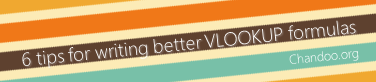
Ok, you have learned how to write vlookup formulas. You have also seen some pretty interesting examples of it (1, 2).
But how do you write better VLOOKUP formulas?
Here is a list of 6 tips that work wonders with VLOOKUP writing.
Continue »How to Look up Based on Multiple Conditions
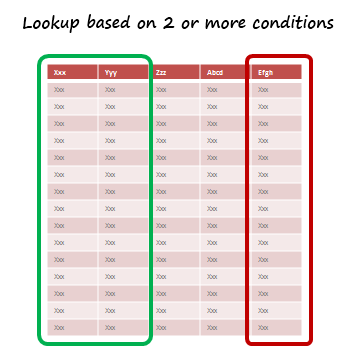
SituationNot always we want to lookup values based on one search parameter. For eg. Imagine you have data like below and you want to find how much sales Joseph made in January 2007 in North region for product “Fast car”? Read more to find how to solve this.
Continue »How to Lookup Values to Left?
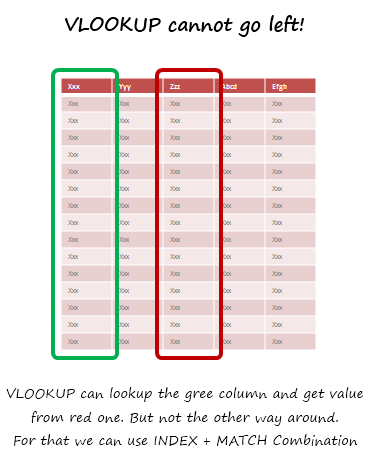
Situation
There is no argument that VLOOKUP is a beautiful & useful formula. But it suffers from one nagging limitation. It cannot go left.
Let me explain, Imagine you have data like below. Now, if you want to find-out who is the sales person who made $2,133 in sales, there is no way VLOOKUP can come to rescue. This is because, once you search a list using VLOOKUP, you can only return corresponding items from the column at right, not at left.
One easy fix would be move the sales data to the left of person name. But this is an annoying fix, because, god knows you may want to lookup based on profit values or something else in future. A better alternative is,…
Read more to find how to solve this.
Continue »Mix VLOOKUP with Data Validation for some magic! [VLOOKUP Week]
![Mix VLOOKUP with Data Validation for some magic! [VLOOKUP Week]](https://chandoo.org/img/f/vw/vlookup-mixed-with-data-validation-demo.gif)
Situation
Sometimes we don’t know what we want. If this happens when I am in a bar, I usually order a cocktail. Just a mix of everything. The same will work in Excel too.
For eg. If you have lots of data, but the value you want to look up needs to change based on whims and fancies of your users, then you can resort to a cocktail. A mix of VLOOKUP with Drop down lists (Data validation)
Read more to find how to solve this.
Continue »Making VLOOKUP formulas go wild [VLOOKUP Week]
![Making VLOOKUP formulas go wild [VLOOKUP Week]](https://img.chandoo.org/f/vw/vlookup-wildcard-operator-examples.png)
Situation
Often we need our lookup formulas to go wild. Not in the sense of go-wild-and-chomp-a-few-kilo-bytes-of-data sense. But wild like wild cards. For eg. In the below data, we may not remember the full name of sales person, but we know that her name starts with jac. Now how do you get the sales amount for that person?
Read more to find how to solve this.
Continue »

