All articles with 'Excel 101' Tag
Transpose a table quickly using Copy – Paste [Quick tips]
![Transpose a table quickly using Copy – Paste [Quick tips]](https://img.chandoo.org/q/transpose-a-table-quickly-using-copy-paste.png)
On Friday, we learned how to transpose a table of data using Excel formulas. Today lets learn a quicker & easier way to do this by just using copy, paste, find & replace.
Continue »![Check Cells for Equality – Follow Up [Quick Tip]](https://chandoo.org/wp/wp-content/uploads/2012/10/Equal.png)
Excel contains an often overlooked function
The Excel = Function
Today we quickly review what it can do for us.
18.2 Tips on Rounding numbers using Excel Formulas
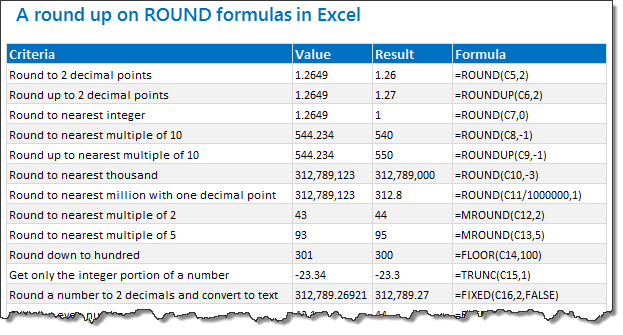
Lets talk round numbers today.I have 18.2 tips for you on round numbers.
We can use a variety of formulas to round numbers in Excel depending on the situation. We have ROUND, ROUNDUP, ROUNDDOWN, MROUND, INT, TRUNC, CEILING, FLOOR, FIXED, EVEN, ODD and few more. To know how to use all these formulas and how to round numbers based on any criteria, just read on.
Continue »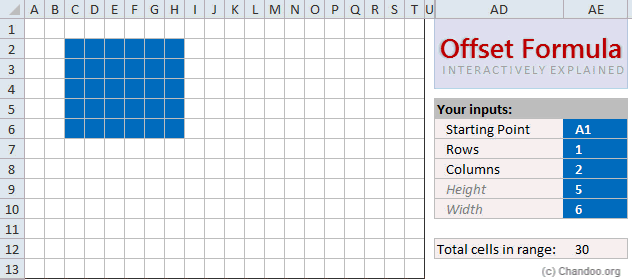
Today, lets learn OFFSET formula.
OFFSET formula gives us reference to a range, from a given starting point with given height and width in cells.
OFFSET formula syntax
OFFSET formula looks like this:
=OFFSET(starting point, rows to move, columns to move, height, width)
Starting point: This is a cell or range from which you want to offset
Rows & columns to move: How many rows & columns you want to move the starting point. Both of these can be positive, negative or zero. More on this below.
Height & width: This is the size of range you want to return. For ex. 4,3 would give you a range with 4 cells tall & 3 cells wide.
Read on…,
Continue »Show only few rows & columns in Excel [Quick tip]
![Show only few rows & columns in Excel [Quick tip]](https://img.chandoo.org/q/show-only-few-rows-and-columns-in-excel.png)
Each new sheet in MS Excel comes up with a 1,048,576 rows and 16,384 columns. While it has a certain binary romantic ring to it (2^20 rows & 2^14 columns), I am yet to meet anyone using even half the number of rows & columns Excel has to offer.
So why leave all those empty rows & columns hanging in your reports?
Would it not look cool if your reports showed only few rows & columns as needed, like this:
Continue »An IF Formula Challenge for you
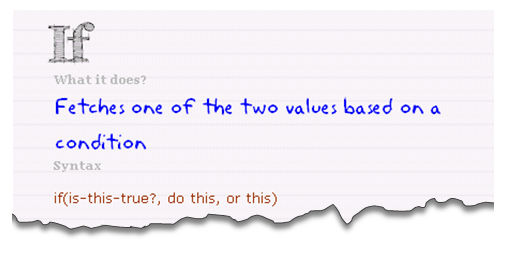
If I were to hire an data analyst, I would simply ask them to write a complex IF formula in Excel. If they can write it, the interview progresses, else, they are out. In other words,
=IF(person_can_write_big_fat_IF_formula=TRUE, proceed_with_interview, say_thanks_and_call_next_person)
If you are able to write IF formulas for any situation, then you are bound to be awesome in Excel.
So, to test how well you know your IFs & Boolean functions, let me give you a small challenge.
Continue »What is so special about Go To Special? [15 tips]
![What is so special about Go To Special? [15 tips]](https://img.chandoo.org/g/excel-goto-special.png)
We briefly covered Excel’s Go To Special function in the Managing Spreadsheet Risk series and in this post, we are going to explore Go to special feature in detail and learn how to use it.
What is Go To Special?
Go To Special is a tool within Microsoft Excel that enables you to quickly select cells of a specified type within your Excel worksheet. Once you get to grips with this function and what it can be used for you will wonder how you ever lived without it. Read on…,
Continue »Use Text Format to Preserve Leading Zeros in Excel [Quick Tip]
![Use Text Format to Preserve Leading Zeros in Excel [Quick Tip]](https://img.chandoo.org/q/apply-text-formatting-to-preserve-leading-zeros.png)
Here is a quick tip to add awesome to your Wednesday.
If you want to enter numbers like 00023 or 023.340 or 23.34500 in your Excel sheet, you would notice that Excel magically removes leading zeros and trailing zeros (after decimal point) as the number 23 is same as 00023. But sometime, we want 00023, not 23. Then what?!?
Very simple, we use TEXT format instead of number format. Just select the cells where you are going to enter these numbers, and from Home ribbon > Number area, select “Text” as cell type. This tells Excel to treat any value you enter as Text, not as number. So when you type 00023, it will appear as 00023.
Continue »Add Data to Charts with Copy Paste [Quick Tip]
![Add Data to Charts with Copy Paste [Quick Tip]](https://img.chandoo.org/q/add-data-to-charts-with-copy-paste.png)
So how did your weekend go?
I did a bit of gardening, painted our car shed, played badminton (I am learning), attended 60th birthday of a close friend’s dad. Pretty hectic, but fun as usual.
To start this week, let me share a simple but fun way to add data to charts.
Lets say you have a chart that depicts Annual sales for last few years. And you want to add the data of Profits (or Expenses) to this chart. Here is a dead-simple way to do it.
- Copy the profit data by selecting it and pressing CTRL+C
- Select the chart
- Paste by pressing CTRL+V
- That is all!
My Top 10 Tips for Mastering VBA & Excel Macros [Part 5 of 5 – VBA Crash Course]
![My Top 10 Tips for Mastering VBA & Excel Macros [Part 5 of 5 – VBA Crash Course]](https://chandoo.org/img/vba/crash-course/top-10-tips-for-mastering-vba-excel-macros.png)
This article is part of our VBA Crash Course. Please read the rest of the articles in this series by clicking below links.
In the part 5 of our VBA Crash Course, let me share you my tips for mastering Excel VBA.
A warning before jumping in to the tips: I am not a VBA expert. I am a learner, just like you. I find VBA quite interesting language to learn and explore. These tips are based on what I have learned writing VBA (and VB code) in the last 12 years.
Continue »What is VBA & Writing your First VBA Macro in Excel [VBA Crash Course Part 1 of 5]
![What is VBA & Writing your First VBA Macro in Excel [VBA Crash Course Part 1 of 5]](https://chandoo.org/img/vba/crash-course/excel-vba-crash-course.png)
This article is part of our VBA Crash Course. Please read the rest of the articles in this series by clicking below links.
- What is VBA & Writing your First VBA Macro in Excel
- Understanding Variables, Conditions & Loops in VBA
- Using Cells, Ranges & Other Objects in your Macros
- Putting it all together – Your First VBA Application using Excel
- My Top 10 Tips for Mastering VBA & Excel Macros
Use Copy & Paste to Preserve References to Tables [Quick Tip]
![Use Copy & Paste to Preserve References to Tables [Quick Tip]](https://chandoo.org/img/l/ed/structured-references-excel-tables.png)
With Excel 2007, Microsoft has introduced a powerful and useful feature called as Tables. One of the advantages of Tables is that you can write legible formulas by using structural references. That means, you can write easy to understand formulas like this,
But, there is a problem. When you write these formula and drag the formula cell sideways to fill remaining cells, Excel changes table column references and thus makes your formulas almost useless.
Well, there is a simple workaround for this problem
Continue »Introduction to Programming – Demo Lesson from our VBA Class
We have a challenge in our VBA class. Many of the students who join our VBA program have no formal programming background. They may have written a few simple programs long time ago, but most of them lack basic understanding of programming. Teaching VBA can be difficult if we do not address this problem.
So, we have added a lesson on “Introduction to Programming”. In this lesson, our aim is to introduce programming to non-programers.
Since many of you are considering to join our VBA classes, it is appropriate that we give this introduction to programming lesson as a demo lesson. Please watch it below.
Continue »What are Pivot Table Report Filters and How to use them?
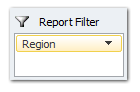
Today we will learn about Pivot Table Report Filters.
We all know that Pivot Tables help us analyze and report massive amount of data in little time. Excel has several useful pivot table features to help us make all sorts of reports and charts.
Report Filters are one such thing.
Continue »
Excel can be a bland collection of cells with text and numbers or it can be a playground where you can have interactive engagement with your models.
The choice is yours!
Excel provides a small number of tools to allow you to interact with your models.
These tools are called Form Controls and can be added into and linked to your models data.
This post will look at the various types of Form Controls and discuss their application and use.
Continue »

