All articles with 'backstage view' Tag
Open & Save files faster in Excel 2013 [quick tip]
![Open & Save files faster in Excel 2013 [quick tip]](https://img.chandoo.org/q/open-save-files-faster-in-excel.png)
Excel 2013, the newest version of Excel as of writing this has many great features like data modeling, improved pivot tables, power view, flash fill etc. But one thing that I find very annoying is the Open & Save experience. Any time we open a file or save a workbook (which happens alot everyday), we must navigate the painful backstage screen to select our favorite folders. You see, Excel 2013 supports cloud saving. So that means, by default it will show your Office 365 or OneDrive or SkyDrive or whatever fancy new name Microsoft has for these things. But I am not so much in to clouding. Heck, I see a passing cloud in the sky and I almost run inside my house. So what to do?
Simple. We can turn off these features.
Continue »CP024: Customize Excel to boost your productivity
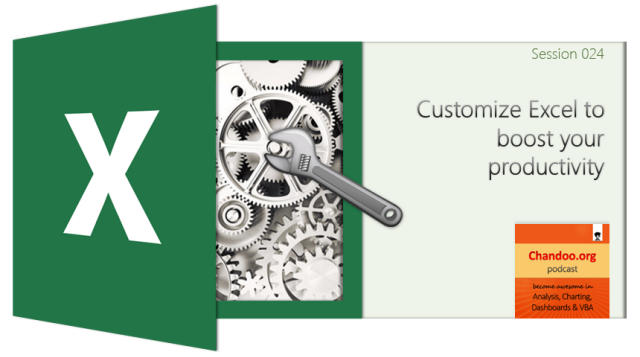
Podcast: Play in new window | Download
Subscribe: Apple Podcasts | Spotify | RSS
In the 24th session of Chandoo.org podcast, let’s customize Excel so we become productive.
What is in this session?
Each of us use Excel in our own way. And yet, we all end up using the same Excel. That’s not fair. Shouldn’t the Excel of an accountant be different from Excel of a teacher?
In this podcast, lets understand some of the powerful & useful ways to customize Excel so that we can do our work better. Tune in only if you are serious about productivity.
You can get Excel Customization Handbook free. Listen to the podcast for instructions.
In this podcast, you will learn,
- Announcements
- Why customize Excel?
- Customization options:
- Excel Options
- Quick Access Toolbar
- Excel Ribbon
- File menu / back stage view
- Themes, styles & templates
- Personal Macros
- Closing thoughts & Bonus give away instructions
Understanding Backstage view in Excel 2010

In the last installment of excel 2010 features, we will explore the backstage view (or file menu) in Excel 2010.
Background on Backstage view:
Most of the windows based applications have a File menu. This is the usual place you go to create, open, save, save as, print and close. In Office 2007, Microsoft ditched menu based navigation and introduced Ribbon. They moved all the formatting, pivot, charting, formula, print etc. options to various individual ribbon tabs. But they couldn’t move the functionality of File menu to a separate ribbon. Instead, they moved all this functionality to Office button – a clone of file menu.
Continue »

