All articles with 'Microsoft Excel Formulas' Tag
What is Excel SUMPRODUCT formula and how to use it?

Today we will learn a new and exciting excel formula – the all powerful SUMPRODUCT.
At the outset SUMPRODUCT formula may not seem like all that useful. But once you understand how excel works with lists (or arrays) of data, the SUMPRODUCT’s relevance becomes crystal clear.
Continue »Product Recommendation – Excel Lookup Toolbox
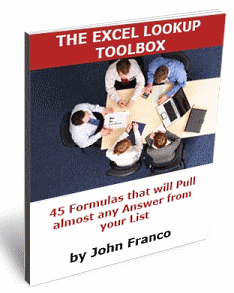
Anyone working on the data using excel will know the importance of lookup formulas. They are vital for making almost any spreadsheet or dashboard. That is why when my friend John Franco, who maintains Excel-Spreadsheet-Authors.com, wrote to me about his new book Excel lookup toolbox I was truly excited. In this post I am going to share my review of this product.
Continue »Prevent Duplicate Data Entry using Cell Validations

We all know that data validation is a very useful feature in Excel. You can use data validation to create a drop-down list in a cell and limit the values user can enter. But, do you know that you can use data validation in a multitude of ways to prevent users from entering wrong data?
Here is a practical application: Prevent users from entering duplicate values in a range of cells.
For eg. you are making an invoice. Wouldn’t it be cool if Excel prompted you when you enter a duplicate line item so that increase the item quantity instead of repeating it.
Continue »Making a chart with dynamic range of values

We all know that to make a chart we must specify a range of values as input.
But what if our range is dynamic and keeps on growing or shrinking. You cant edit the chart input data ranges every time you add a row. Wouldn’t it be cool if the ranges were dynamic and charts get updated automatically when you add (or remove) rows?
Well, you can do it very easily using excel formulas and named ranges. It costs just $1 per each change. 😉
Ofcourse not, there are 2 ways to do this. One is to use Excel Tables and another is to use OFFSET formula.
Continue »Baby Feeding Chart using Excel

While feeding the babies last night, I had this idea. Why not make an excel sheet where you can keep track of the baby’s feeding and sleeping activities on day to day basis. It would probably help you understand your baby’s needs better and may be give you some insights.
Continue »Recipe for a Donut Bar Chart
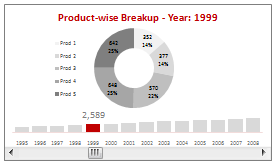
We all know that bar charts can be used to display values spread across various categories or times and pie charts / donut charts can be used to display percentage breakup of various quantities in a sum total. How about mashing up both to create a Donut Bar chart?
In this tutorial, you can learn how to make a donut bar chart and linking it to a form control to display Product-wise sales breakups spread across several years.
Continue »Calculate Elapsed Time in Excel [Quick Tips]
![Calculate Elapsed Time in Excel [Quick Tips]](https://chandoo.org/img/n/elapsed-time-in-excel-th.png)
Calculating elapsed time is very common whether you are managing a project or raising a baby. Elapsed time is nothing but interval between a starting point and the current point in time. We can use excel formulas to calculate elapsed time very easily. In this post, learn how to calculate elapsed time in days, working days, hours, weeks, months, years, minutes and seconds.
Continue »Get cell comments using Excel Formula
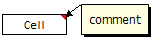
Excel has a very useful feature called “cell comments” using which you can add comment to a cell. This is a very good way to gather remarks and review comments when a workbook is shared with colleagues and others. But what if you have typed a ton of cell comments and now want a way to extract them and do something with that data?
Continue »It is no exaggeration that knowing excel formulas can give you a career boost. From someone starting at the long list of numbers, you can suddenly become a data god who can lookup, manipulate and analyze any spreadsheet.
So when our little excel blog hit the 5000 RSS Subscriber milestone, I celebrated the occasion by asking you to share an excel formula through twitter or comments with rest of us. And boy, what an excellent list of formula tips you have shared with us all.
Here is the complete list of entries for the twitter formula contest.
50 Best Cities for Finding a Job [Incell Dashboard using Excel]
![50 Best Cities for Finding a Job [Incell Dashboard using Excel]](https://chandoo.org/wp/wp-content/uploads/2009/08/incell-comparison-charts.png)
We all know that incell charts are a very cool way to explore and visualize data. Personally I like them so much that I have written several tutorials on it here. Today we will see how a Job dashboard on “50 best cities for finding a job” originally prepared by Indeed job search engine can be recreated in Excel using In-cell charts. The final outcome is something like this.
Continue »Use ROWS() and COLUMNS() formulas to generate numbers in a sequence [quick tip]
Here is a quick excel formula tip to start your week. Use ROWS() and COLUMNS() formulas next time you need sequential numbers. What does ROWS() excel formula do? ROWS excel formula takes a range as an argument and tells you how many rows are there in that range. For. eg. ROWS(A1:A10) gives 10. How can you […]
Continue »Count the number of unique values in a range [Quick Tip]
![Count the number of unique values in a range [Quick Tip]](https://chandoo.org/wp/wp-content/uploads/2009/08/count-unique-values-from-range.png)
Here is an excel formula quick tip that can come handy when you need to count the number of unique values in a range of cells. Assuming we have a list of values in the range:B5:B15 and we want to know how many unique values are there,
you can use the almighty SUMPRODUCT formula like this: SUMPRODUCT(1/COUNTIF(B5:B15,B5:B15)).
Read the rest of this post to understand how the formula works. You can also find resources to work with duplicate values in excel.
Continue »I wrote an excel formulas e-book that makes learning 75 most frequently used excel formulas as simple as eating pie. If you are wondering the book is worth your investment, read these wonderful reviews the book has received from fellow excel bloggers in the community. Jimmy on Code for Outlook and Excel and Tony on Support Analytics.
Continue »Twitter Formula Contest – We are 5000 strong now

Time for blowing my own trumpet and patting my own back over my pointy hair. I feel very proud to announce that our little community at Pointy Haired Dilbert now has its five thousandth member.
Take a minute and pat yourself on the back. This is an achievement because of you. Go ahead, I am waiting.
Ok, enough patting. Time for some gifts and fun.
We have 2 contests to celebrate the occasion. This is the first one. I will announce the second contest tomorrow. Read the rest of this post to find out more about the twitter formula contest
Continue »
In this installment of spreadcheats, we will learn how to use goal seek feature of excel. We will build a retirement savings calculator using excel. We will learn to use Excel’s FV() formula to estimate the corpus that can be accumulated by saving fixed amount every month.
Continue »

