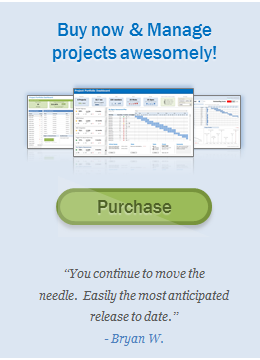In this hands-on tutorial learn how to create a simple, elegant and functional to-do list to track your projects and tasks.
Download FREE To-Do List Excel Template
Don’t want to make your formulas and formatting? You can download my ready-to-use To-Do List file and change the data as per your project.
Step 1: Set up your To-do data tables
We need two tables of data to begin with.
Table1: this is our to-do activity data table. It should have activity, optional due date and status columns at the minimum.

Table 2: This table lists all the possible status options. You can load them with below values (or come up with your own statuses).

Step 2: Link Status options to the todo Table
Once we link the “status” and “todo” tables, we can easily update the todo status, as demoed below:

To do this (excuse the pun), 
- Select the “todo status” column in our second table
- Use “Formula” ribbon > Define Name button (ALT M M), and create a name for this column. I named mine status_options
- Go back to the “Todo” table and select the status column.
- Go to Data ribbon > Data Validation and set up a List validation with source as status_options
Now our status column is linked with the options we have defined.
Step 3: Create the CANVAS for visual To-Do List
Let’s setup the canvas for our todo list. Add a blank sheet and,
- Make three columns wide enough to show the todo activities
- Add a title and format it nicely. I used the “shapes” in insert ribbon for this.
- Add a footer and do the same.
- Add background colors and tidy up as needed.
Here is a high-speed show-reel of my formatting setup.
Step 4: Formula Time
Time for some number crunching. We need to use two formulas to get the ongoing activity list and structure it for our output page.
Add another sheet for the calculations and set up below two formulas.

The formulas
Our first formula (set up in cell B3 in the calculation worksheet) fetches all the ongoing activities and sorts the data using FILTER & SORT functions.
=SORT(FILTER(todo[[Activity]:[Due-date?]],(todo[Status]="Ongoing")+(todo[Status]="")),2,1)
The second formula rearranges this data in to a single column using the TOCOL() function.
=TOCOLO(B3#)
LAST STEP: Bring everything together to make the To-Do List
Go the canvas todo list we created in step 3 and get first 12 rows of our TOCOL() output for first column, next 12 rows for the middle column and the next 12 rows for the last column.
Tidy up and format as needed.
Tadaaaa, our To-Do List is ready!

Video Tutorial - How to make a To-Do List in Excel?
If you need more help with these instructions, check out the video tutorial I made below or on my YouTube Channel.
Download FREE To-Do List Excel Template
Don’t want to make your formulas and formatting? You can download my ready-to-use To-Do List file and change the data as per your project.
Ready to use Project Management Templates
Create Gantt charts, Project Dashboards, Burn Down Charts and Risk Trackers with your data in just minutes.
Get my ready to use Excel Project Management Bundle from here.