Larry sent me a list of 12 beautifully defined rules for making better spreadsheets with this comment:
I thought I would share with you a set of “rules” for building spreadsheets. I developed these over many years of financial analysis and reviewing the work of other analysts.
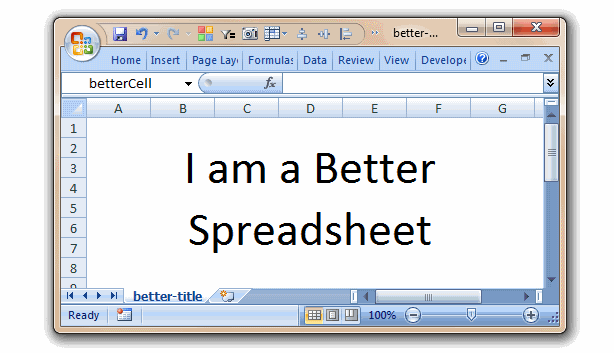
His rules are not only comprehensive, but valid for all types of spreadsheets, not just financial models. Here is the complete list:
- Most important rule: never start a spreadsheet without first being able to define in one sentence or less why you are creating the spreadsheet.
- Second most important rule: a spreadsheet should explain itself. Six months from now, someone else will not be able to tell what you were thinking when you created the spreadsheet. You may not even remember your own thoughts as to why you created it. A well-defined spreadsheet should justify its own existence.
- Every spreadsheet should have a title. This should help explain “second most important rule” and allow the reader to understand what they are looking at.
- The footnote section of a spreadsheet should include the path/filename/date and creator’s name.
- Audit trail: whenever possible, formulas should be used in the spreadsheet rather than inputting numerical values. This way you, or someone else, can follow the logic of the spreadsheet.
- Assumptions: mathematical assumptions should be identified in separate cells, not buried within formulas. That way they can be printed out as required. It is very easy to forget that you have a formula that says (C5 X 200). If instead, it says (C5 X D7) and then D7 shows 200, it is less likely to forget what assumptions are included in the spreadsheet.
- Assumptions: document your assumptions. If you’re increasing a value by an inflation rate, make note that this is an inflationary increase. A few words to the right hand side of a cell can save many hours of hunting and digging at a later date.
- Unless your data source is obvious, you should document where you obtained your data. A few words to the right hand side of a cell can save many hours of hunting and digging at a later date. (Yes, you read that in the last bullet as well).
- Presentation format: all spreadsheets, should be designed so that it is easy to follow the process flow and result. Almost every spreadsheet should be presentable and understandable to senior management without additional formatting or explanation. (tips: how to design boss-proof excel sheets)
- It is okay to add notes, procedures steps or other explanations in text format within your spreadsheet. Any guidelines provided to the next person who looks at or works on the spreadsheet will be highly appreciated.
- Learn to use the intermediate level functions within Excel. These include: sum, sumif, macro’s, logic (if, then, else), auto sum, filtering, auto subtotal, sorting, charting, pivot tables, auto formatting, conditional formatting and formula auditing. None of these functions are at advanced level or particularly difficult. If you need help on how to use them; please ask someone else in the department, use the Excel help function, or look up the function on the web. The use of these functions will save you a great deal of time and make your spreadsheets more accurate.
- Do the common sense test. Look at the spreadsheet as though you didn’t create it. Does it answer the question asked? Can you follow the logic? Does the result seem OK? If all this is yes, then ask what decision will be made from knowing this information. If you can’t answer this, go back to step one.
If we summarize all these rules in one sentence, it will be,
Your spreadsheet should have a purpose, it should be well documented & easily understandable and you should make use various features in Excel to achieve this.
 Download Larry’s Rules for Better Spreadsheets Poster:
Download Larry’s Rules for Better Spreadsheets Poster:
I took the liberty of putting all these 12 rules in small poster. Take a print and stick near your workspace to remind you how to make better spreadsheets.
Download it here [PDF].

Additional Material on Making Awesome Spreadsheets:
Thank you Larry
Thank you so much for sharing these rules with all of us Larry. I am sure our readers are going to dig this one 🙂
Send your tips / downloads for Reader Awesomeness Week:
You too can participate and share what you know by simply filling up online form. Be awesome. (details here)


















11 Responses to “Fix Incorrect Percentages with this Paste-Special Trick”
I've just taught yesterday to a colleague of mine how to convert amounts in local currency into another by pasting special the ROE.
great thing to know !!!
Chandoo - this is such a great trick and helps save time. If you don't use this shortcut, you have to take can create a formula where =(ref cell /100), copy that all the way down, covert it to a percentage and then copy/paste values to the original column. This does it all much faster. Nice job!
I was just asking peers yesterday if anyone know if an easy way to do this, I've been editing each cell and adding a % manually vs setting the cell to Percentage for months and just finally reached my wits end. What perfect timing! Thanks, great tip!
If it's just appearance you care about, another alternative is to use this custom number format:
0"%"
By adding the percent sign in quotes, it gets treated as text and won't do what you warned about here: "You can not just format the cells to % format either, excel shows 23 as 2300% then."
Dear Jon S. You are the reason I love the internet. 3 year old comments making my life easier.
Thank you.
Here is a quicker protocol.
Enter 10000% into the extra cell, copy this cell, select the range you need to convert to percentages, and use paste special > divide. Since the Paste > All option is selected, it not only divides by 10000% (i.e. 100), it also applies the % format to the cells being pasted on.
@Martin: That is another very good use of Divide / Multiply operations.
@Tony, @Jody: Thank you 🙂
@Jon S: Good one...
@Jon... now why didnt I think of that.. Excellent
Thank You so much. it is really helped me.
Big help...Thanks
Thanks. That really saved me a lot of time!
Is Show Formulas is turned on in the Formula Ribbon, it will stay in decimal form until that is turned off. Drove me batty for an hour until I just figured it out.