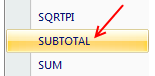 Today we will learn Excel SUBTOTAL formula and 5 beautiful reasons why you should give it a try.
Today we will learn Excel SUBTOTAL formula and 5 beautiful reasons why you should give it a try.
SUBTOTAL formula is used to find out subtotal of a given range of cells. You give SUBTOTAL two things – (1) a range of data (2) type of subtotal. In return, SUBTOTAL will give you the subtotal for that data.
Unlike SUM, AVERAGE, COUNT etc. which do one thing and only one thing, SUBTOTAL is versatile. You can use it to sum up, average, count a bunch of cells.
Here is the SUBTOTAL syntax:
=SUBTOTAL (TYPE OF TOTAL, RANGE OF CELLS)
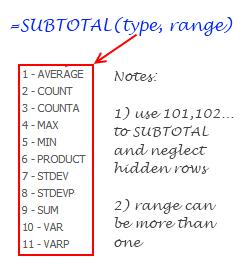
So, for example, =SUBTOTAL(9,A1:A10) will give us the sum of all values in A1:A10, provided none are filtered(more on this filtering thing below). That is because “9” stands for SUM in SUBTOTAL lingo. If you want a count of values, you can use “2”.
Hmm, that sounds like any other formula, what is so special about it?
Well, SUBTOTAL is not just any other formula, it is a special one. We don’t need to be Jedi masters to tell that force is with SUBTOTAL.
Here I have listed 5 reasons why this is such a special formula.
1) You can use SUBTOTAL to find sum of filtered values
I think the title says it all. See this example to know more.
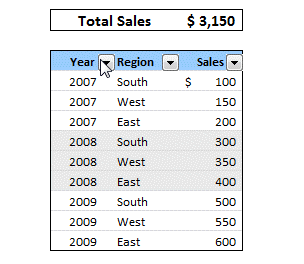
2) You can use SUBTOTAL to ignore values in hidden rows
Often, we use hide rows feature in excel to remove irrelevant items from view. You can use SUBTOTAL with special type codes so that values in hidden rows are neglected.
For eg. SUBTOTAL(9,A1:A10) finds the sum of values in cells A1:A10 where as SUBTOTAL(109,A1:A10) will find sum of values in visible rows only.
3) You can use SUBTOTAL to dynamically summarize data
Since the “type of total” is a parameter to SUBTOTAL, we can use that to make a dynamic summary like this:
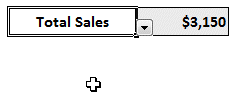
This is very handy in dashboards or when you don’t have space for everything.
4) If there are subtotals in SUBTOTAL range, they will be neglected
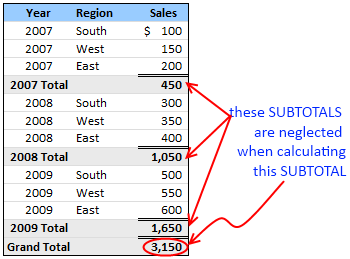
This is a killer feature of SUBTOTAL. If you have any SUBTOTAL formulas in the input range of another SUBTOTAL formula, these values are neglected so that double counting is avoided. Need I say more?
5) You can automatically create SUBTOTALs using Excel Data Tools
While SUBTOTAL formula looks kind of neat, writing them when you have tabular data can be a drag. But you don’t have to worry about that. In Excel’s Data menu / ribbon, there is an option on called “Subtotals” that automates the whole process for you.
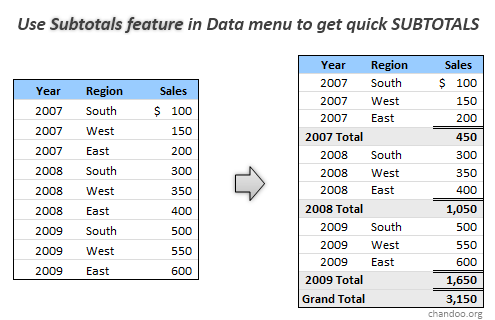
To generate automatic SUBTOTALS, just select your table of data, go to Data ribbon (or menu) and click on “Subtotals”. This will launch a Subtotal dialog where you can easily specify the type of total grouping you want.
That simple!
Related Excel Formulas:
SUMPRODUCT | VLOOKUP | SUMIF & COUNTIF
Have you used SUBTOTAL formula?
I have never really bothered to test SUBTOTAL formula until few days ago. Now that I found some really cool uses for it, I am itching to implement some of them in future. What about you? Have you used SUBTOTAL formula before? Do you got any tips to share? Please use comments to discuss.


















15 Responses to “Christmas Gift List – Set your budget and track gifts using Excel”
[...] Christmas Gift List – Set your budget and track gifts using Excel … [...]
I'm confused: if you spend $10, and your budget is $40, shouldn't the amount in the "Within Budget?" column stay black, since you didn't go over budget?
In other words, since we overspent on the electronic photo frame, shouldn't the $8 cell turn red?
@JP.. maybe Steven is encouraging consumerism... ?
I havent realized it earlier, but now I see it. If you unprotect the sheet, you can change the formula in Column I to =IF(G13=0;" ";F13-G13) from =IF(G13=0;" ";G13-F13), that should correct the behavior.
Thanks Chandoo. I thought of making a shopping list spreadsheet for Christmas, but this is neat so I think I'll use this instead.
Chandoo & Steven thanks for this spreadsheet. But for the sake of a person who has been staring at this megaformula in vain for the last 40 mins and not afraid to ask, would it be possible for you to walk us through the logic used here?
=SUM(SUMPRODUCT(SUBTOTAL(3,OFFSET($K$13:$K$62,ROW($K$13:$K$62)-MIN(ROW($K$13:$K$62)),0,1)),--($K$13:$K$62="-"))+SUMPRODUCT(SUBTOTAL(3,OFFSET($K$13:$K$62,ROW($K$13:$K$62)-MIN(ROW($K$13:$K$62)),0,1)),--($K$13:$K$62="0")))&" / "&SUBTOTAL(2,$G$13:$G$62)
Thanks Chandoo.. This is one of the best budget spreadsheets I've ever seen.. The Arrays are out of this world!! And it's FREE!!
Chandoo, can you tell us more about Steven? Does he have his own site?
JP, I think Chandoo changed it when he changed the currency formatting from £ to $, a negative figure is a good thing in this case. But don't change the formulas, the overbudget and under budget won't work properly if you do. Also Chandoo I think you've accidentally broke the conditional formatting for the alternating row colouring the formula is different to the version I sent you. As for the megaformula chrisham, it gave me a headache trying to get it all working, so I will let Chandoo talk you through it.
Hi,
In cells I6 and I7, I understand that subtotal together with offset function returns an array of ones after which, the sumproduct function gives the desired result.
But I’m not able to figure out the reason for using an array in I8 to return the most expensive gift.
Can’t the formula be just
“=VLOOKUP(SUBTOTAL(4,$G$13:$G$62),$G$13:$J$62,4,0)”
Savithri, Cell I8 needs the array, if the formula was “=VLOOKUP(SUBTOTAL(4,$G$13:$G$62),$G$13:$J$62,4,0)” it would find the highest price from the filtered range (i.e. highest actual in filtered range is $50) BUT then return the first person with that actual, not looking in just the filtered range (so first person on the list with a $50 actual.)
To see what I mean, change the formula, then change all the actuals to $50 then filter for baby, it lists the first name on the list.
But a good question 🙂
Thank you. I now realise that the array is used to get the ‘filtered range’ instead of the entire range, as table array for look up value.
[...] Download This Template [...]
this looks like an awesome excel sheet!! is there anyway i can get it emailed to me unprotected? for some reason, i am unable to download it 🙁 help!!
Hi I also can not download to a mac as the sheet is protected any help would be great
[...] to send her a pricey present. Rather, send a card with a picture of your child. Here’s a cool Excel sheet that will help you estimate your budget per person and let you track [...]
[...] husband and I pour/poor over the Christmas spreadsheet (yes, I do know how dorky that sounds, but we’re not the only ones!), figuring out who should give what to whom. We live at a distance from most of our family, so it [...]