Finally, I got some time to sit down and do what I love most – write a blog post to make you awesome in Excel. After a whirlwind trip to Sydney, I am back in India to spend few days with my kids & wife before rushing to Australia to run 2nd leg of my training programs (in Perth, Melbourne & Brisbane). I did 2 sessions in Sydney – one for KPMG and other for public and both went very well. We got lots of positive feedback and people really loved it. I am saving the details for another post, but today lets talk about Interactive Sales Chart using Excel.
Take a look at the Interactive Sales Chart
First, take a look at interactive sales chart. Today, you will learn how to build this using Excel.
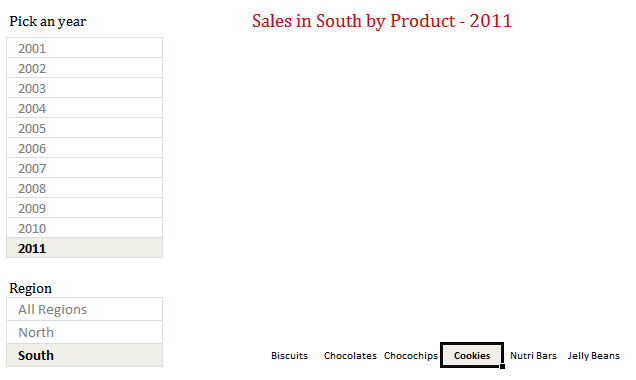
Inspiration for this chart
Before we learn how you can create such a chart, let me tell where the inspiration came from. Yesterday, Persol, a forum member asked, How to make an info-radar chart, where he mentioned the below chart from Good.is
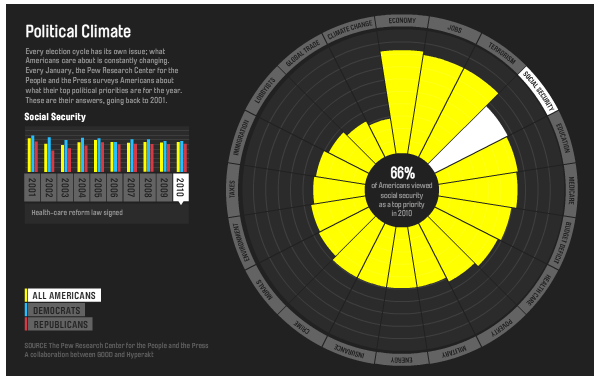
[Click here to play with this chart]
While I took inspiration from the above chart, I replaced the radar chart with a regular column chart (as column charts are easier to read) and modified the data to a sales data set.
How to create interactive sales chart in Excel?
First, take a look at the data
The sales data for this chart looked like this:
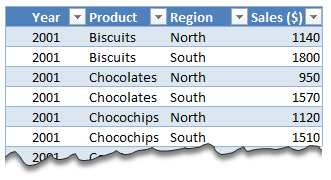
I have set up this data in an Excel Table called as tblSales so that it is easier to write formulas.
The formulas
To calculate various values in the chart, we use ample doses of SUMIFS formula.
The Interactivity
When you click on any year, region or product name, we run worksheet_seletionchange event. This tells our calculation engine which year, region & product are chosen. Then the formulas would (re)calculate the data for charts. This updates the charts & conditional formats.
[Related: Show on-demand details in Excel using VBA]
Here is how the interactive chart works:
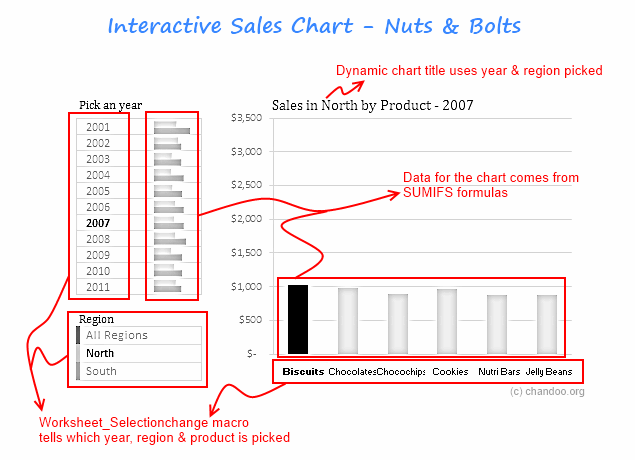
How to create interactive charts like this – Video
Since the actual mechanics of this are quite elaborate, I made a short video (15 min) explaining how various parts of this chart work. Please watch it below.
[You can watch the video on our Youtube channel too]
Download Interactive Sales Chart Workbook
Click here to download the workbook & play with it. Examine the macros & formulas to learn more.
How do you like this chart?
I really liked Good.is chart and wanted to see how much of it we can do in Excel. It was a fun exercise. I have noticed that such charts excite people (decision makers too) and make your reports fun.
What about you? How do you like the interactive sales chart? What additions / modifications would you do to it? Please share your thoughts using comments.
Create Interactive Charts using Excel
Interactive charts are one my favorite visualizations. They let users play with the chart & decide what they want. So, naturally I write about them every now and then. Please go thru these examples if you want to learn various interactive charting techniques in Excel.
- Show top x values in a chart interactively
- Interactive dashboard using hyperlinks
- Suicides vs. Murders – Interactive Excel Chart
- Create a quick dynamic chart in Excel
- Interactive charts that leave your boss drooling
- More on Interactive Charts
I also recommend enrolling in our Excel + VBA Class if you want to learn these techniques and create stunning reports & charts. Click here to learn more about our Excel + VBA training program.


















24 Responses to “10 Supercool UI Improvements in Excel 2010”
The best improvement by far is the Collapse Ribbon ^ button !
Kind of a shame that some of the best improvements are actually returns to old functionality. One thing I don't like is that to get to recent files I need to do an extra click after File - apart from Save As, that's why I'm usually in the File menu. I like the sparkline options, though they are still as not fully featured as some of the free and pay options out there.
The collapse button for the ribbon menu is good news. Can you make the ribbon menus stick too?
Nine improvements, not ten. You can also select multiple objects in 2007. Click on the Find & Select item at the far right of the Home tab, and the dropdown looks remarkably like your 2010 screenshot.
@Jon.. Thank you. Dumb me, I somehow thought we couldnt select objects in Excel 2007. Just saw the "select menu" and it is there. I have corrected the post and removed the point. I have added the "you can make your own ribbons" instead. Thanks once again.
@Arti: what do you mean by make ribbons stick?
@Alex: May be it is my installation, but when I go to "File menu" I see "recent files" by default.
For example, if I am working with one of the contextual ribbon menus (Pivot tables, Drawing/Chart etc), as soon as I click away from the selected object, the menu tabs vanish. If I click on the object again immediately, then Excel will remember what I was looking at, but if I wander away and click on a Pivot, then back again on the Chart, the menus will 'appear' but not get activated, thereby causing much annoyance and additional clicking.
I want to "pin" the whole menu (not invididual commands) somehow, so that I can have the menu there for the length of the time I am working with graphics. Excel 2003 used to have the Drawing toolbar you could detach and hover while you were working, but this functionality disappeared in Excel 2007.
My thought was Excel should just allow a 'pin', similar to the Recently Opened files menu, for the Ribbon Menus as well. If I have not selected any Drawing object, the commands can be greyed out, but I want the menu as a whole to 'stick'.
@Arti... I think MS solved this problem differently. When I select a pivot and go to "design" tab Excel 2010 remembers this and automatically takes me to "design" tab when I reselect the pivot.
Apart from this you can also define your own ribbon with all the things you normally do. See the above article (I have added this after Jon's comments)
Nice feature. About time for a upgrade for MS Office
Oh... okay. That might be a start. I'd probably just copy-paste the Drawing tab haha. Thanks. I'll definitely give Excel 2010 a try.
Btw - have you considered getting into / gotten into the world of Excel as it meets SharePoint?
Actually, the replacement new thing is probably better than all the rest. One thing that the designers of the Office 2007 ignored was allowing regular users to customize their own interface. Office 2010's interface was expanded in this way to address the huge uproar.
Is there still a limit on how many things you can add to the QAT bar? (I'm too lazy to look myself.)
@Jeff.. it seems to take quite a few, but only shows one line and gives a little arrow button at the end. (summary: shucks!)
The best thing is you can edit the ribbon directly from excel, so now i can create my own bar with just the things I use regularly!
One of the annoying things in 07 for me is the Add-Ins menu bar - in 03 I could keystroke directly to menu add ins.. In 07 I needed an extra keystroke just to activate the add-in menu, then the keystrokes as normal.. Hope this marek sense..
John -
If you remember the old Excel 2003 Alt-key shortcuts, you can still use them in 2007. To get to the Add-In dialog:
Alt-T-I
Dear Arti & Chandoo
Seen your comments over some issues. Hope you are form India, gone through your comment expecting a pin to command it as a whole, great, hope if someone out of MS have read it, it may be kept in mind while the next R & D of Office Ver. 16
Just incase someone forgot CTRL+F1 will collapse the ribbon.
[...] was pleasantly surprised when I ran Microsoft Excel 2010 for first time. It felt smooth, fast, responsive and looked great on my [...]
I like the sparklines, and the ability to modify the charts
How do you get rid of the advertisment on the right hand side? If you upgrade then will it take off the ads?
Once again Microsoft has re-decorated the Office and we are NOT pleased!
The graphics object selector can be found in the Home ribbon under Find & Select, Select Objects near the bottom of the drop down. You can make it part of the Quick Access toolbar by right click over it and selecting Add to Quick Access toolbar.
The graphics "cursor" will now appear on the mini-toolbar at the top left of the window.
How to get rid of "Add-Ins" button in Backstage (File)" menu by means of XML code, i.e. to hide, to delete or to disable this button?
This button is usually situated in the Backstage menu between "Help" and "Options" buttons.
Vladimir, did you ever get an answer to your question?
I am tying to customize the ribbon UI for a file using XML, and this is precisely the piece I can't figure out. I can hide other tabs, remove items from QAT and backstage - all except the options that are showing up under add-ins in backstage. If there is an XML syntax for referencing this thing and making it invisible, I cannot find it.
Hey, nice tutorial. Please check my video tutorial on similar topic at the below link and provide your comments:
http://www.youtube.com/watch?v=TeIFc0jYjpA