Here is a new year gift to all our readers – free 2012 Excel Calendar Template.
This calender has,
- One page full calendar with notes, in 4 different color schemes
- 1 Mini calendar
- Monthly calendar (prints to 12 pages)
- Works for any year, just change year in Full tab.
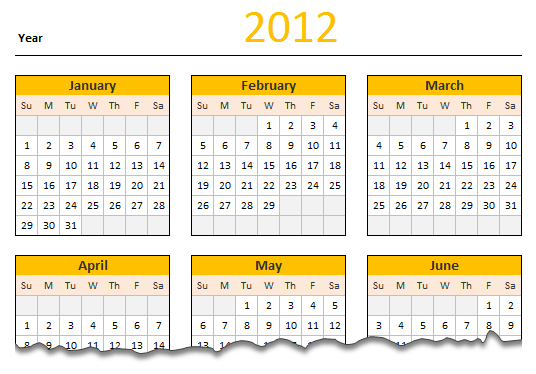
Download 2012 Calendar – Excel File
Click here to download the file. For Excel 2003 compatible version, click here.
We wish you an awesome New Year 2012.
How does this Calendar work?
This is the same file as 2011 calendar with the year changed. So,
- The cell D3 in worksheet Full has the year of calendar. I named this cell as year.
- All the formulas for the calendar are written in the worksheet mini.

- For this calendar, I took inspiration from Daniel’s Live Calendar example (Recommended reading for formula enthusiasts).
- The first step to create a calendar is to generate a sequence of numbers 1 thru 42 (because calendar grid has 42 cells – 7 days per week x 6 weeks max, per month). I used a combination of INDIRECT, OFFSET and COLUMN to get this. The formula is
=COLUMN(OFFSET(INDIRECT("$A$1"),0,0,1,42))-1. I mapped this formula todaysAndWksnamed range. - Next step is to find the first date of each month using a simple date formula like
=date(year,month,1). This formula is mapped to named range –DateOfFirst - For given month, the calendar is nothing but
=daysAndWks + DateOfFirst - WEEKDAY(DateOfFirst,2). This formula is mapped to named range –calendar.

- Once the mini calendar is ready, I just created 12 named ranges m1_, m2_,…, m12_ corresponding to each of the 12 months.
- Then, I used the same in individual calendar worksheets along with INDEX formulas to fetch the dates.
- Finally, I formatted the calendars nicely. Design of this calendar is similar to that of 2010 calendar & 2009 calendar templates.
Go ahead and enjoy the download. The file is unlocked. So poke around the formulas and named ranges. Learn some Excel.
More Downloads: Download Free Excel Templates
Techniques used: INDEX | OFFSET| INDIRECT | Array Formulas | Using Date & Time in Excel


















2 Responses to “Celebrating the Lookup Formulas – VLOOKUP Week @ Chandoo.org”
How did you arrive or formula when you ask me who made more sales Jackie or Jamie?? I could not figure the formula out yet??
@Frank
You need to sum up the sales for Jackie and compare them to the sales of Jamie over the same period.
The practical parts depends on how and what data you have and how it is arranged.
But it will either involve a Sum, Sumif, Sumifs or Sumproduct to accummulate the sales for each within a specified date range.