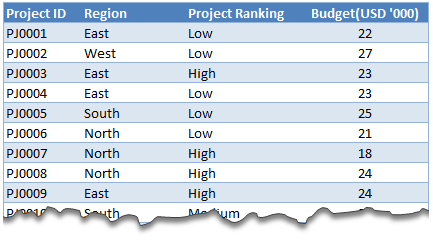 Today, lets tackle an interesting problem.
Today, lets tackle an interesting problem.
Lets say you are looking at some data as shown aside and wondering what is the sum of budgets for top 3 projects in East region with Low priority. How would you do that with formulas?
This article is inspired from a question asked by acpt22 in our forums.
Sum of top 3 values based on filtered criteria
Watch below video to understand how to find sum of top 3 values using formulas & pivot tables.
Watch this video on our YouTube channel.
Download Example Workbook
Click here to download example file and play with it. Examine the formulas & pivot table settings to learn this technique better.
Do you calculate sum of top ‘n’ values often?
Often, I have to calculate sum of top ‘n’ values and I use SUMPRODUCT + LARGE combination. SUMPRODUCT (or simply SUM) is such a versatile formula that you could almost use it when your car breaks down on a free way.
What about you? Do you calculate sum of top ‘n’ values? Which techniques do you use? Please share using comments.
Learn more
If you sum & count for your living, then you are going to love below tips.

















11 Responses to “FREE Calendar & Planner Excel Template for 2025”
Hi,
I downloaded this 2025 Calendar template. I checked the custom tab. Is it possible to change the weekend Fri & Sat.
Thanks
It is. Just use the option for fri & sat weekend (should be 7).
Activities of some dates are not getting displayed on "Any month" and "printable calendar" sheets.
e.g. Activity of 24 Apr 25.
Can you check again? The date in "planner" sheet should be a proper date. When I tested with 24-apr-2025, it works.
Love this calendar... I have highlight planner dates enabled but all dates are blue, is it possible to customize the color based on the type assigned to each date?
What would be the right way to add more Holidays in the Customizations?
Inserting rows in the Holiday List causes the blank cells in the calendar to turn Blue.
This is amazing!!! The best I've seen so far!! Is it possible to update it to consider a column for the final date? That way, if an event lasts more than one day, it repeats in the calendar
How do we change/insert the customization "Icon Options" ?
You can adjust these from the settings tab.
Is there anyway this can turn into an academic calendar (ie. start month is July and runs all the way through June of next year)?
Is there a way to make it something that is more than a day without having to add it to every day of that week.