
Does this sound familiar?
You have made an impressive presentation with lots of data and charts. You have analyzed the data so well to arrive at some really amazing conclusions. You have included several pie charts since they are easy to digest. You thought your audience are going to love it.
But your pie charts failed to evoke any response.
How to make your pie charts likable ?
Well, you don’t really want them to like your charts, you want them to like your insights, your ideas.
But, to get there, you need to shake up your audience, so that they take notice of what your charts are saying.
A simple trick for achieving this is showing charts in different formats (while retaining the meaning).
Here we will see 9 creative ways to alter your pie charts so that they can start a conversation.
- Get some bottom aligned bubbles
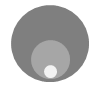
Bottom aligned bubbles are a new fad in visualization. You can do them by using Excel’s bubble chart. Convert the pie values in to a bubble chart. Change the X and Y co-ordinates to align the bubbles at bottom. - How about concentric circles

Concentric circles can be a good alternative to pie chart and they are very easy to do using excel’s built in bubble chart. Just make all the X and Y co-ordinates as same. - Why not slices instead of pies

Using slices instead of pies is another simple and intuitive visualization trick. For this we can use bubble chart with axis adjustments so that bottom half of the bubbles is cropped. - Use a radar chart tweak

Using Excel Radar Chart, you can make a cool alternative to pie chart. Simply copy paste the pie chart values in to few more columns (you are seeing the result of 8 columns) and fire up a radar chart with area. - A stacked bar is often tastier

Of course, the simplest and most elegant of them all, a stacked bar chart. This is also very easy to implement. - Or even a regular bar chart

- Use a tree map

Using a non-hierarchical tree map to replace pie charts is a good idea. Unfortunately making the same in excel is a bit of manual job (or VBA). For smaller set of values, the manual job is worth the effect.A simple alternative to manual job is to use Many Eye’s tree map tool
- If circle is hard to swallow, a Square Pie can Help

Square pies are a simpler alternative to pie charts. They are easy to develop using conditional formatting. Here is a tutorial. - Show them in a tag cloud

Tag clouds are a famous visualization technique. They are very easy to do (either manually or automated) in Excel. Here is a tutorial for Excel tag cloud visualization.
Added later: All these charts are effective for fewer values (<6) and with data labels.
What is your favorite Pie chart alternative?
Also check out, 14 different ways to present same data

















