It is the customer on the phone again, she wants to know what products we have.
How cool would it be if we can send her a spreadsheet with all the products neatly listed in a table and she can use filters to find what she likes. Alas, we end up sending a biggish PDF brochure that is both difficult to make and maintain.
Well, not any more.
Today we will learn a very useful and fun trick in Excel. We will create a product catalog using Excel that you can send to your clients or boss (and impress them).
We will create something like this:
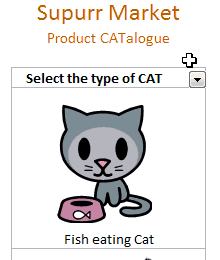
Step one: Set up the product catalog in Excel Spreadsheet
This is a simple step. Define a table structure for your product catalog. For our example – Supurr Market, I have chosen only one column, with the images of various Cats the shop sells. But you can add more columns like size, age, price, features etc.
- Now, adjust row heights / column widths in such a way that you can fit in the images in cells.
- And align images of your products neatly in the cells.
- Also, just type the product name in the cells where you have kept the images.
Step two: Adjust image properties so that they can be filtered
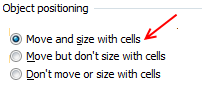 We will finish this step before you can snap your fingers. Just select all the images, right click and select Format picture (in Excel 2007, you need to select ‘size & properties’) and go to “properties” tab. Here change the option to “Move and size with cells” from whatever it is earlier.
We will finish this step before you can snap your fingers. Just select all the images, right click and select Format picture (in Excel 2007, you need to select ‘size & properties’) and go to “properties” tab. Here change the option to “Move and size with cells” from whatever it is earlier.
Step three: Apply data filters so that your product catalog can be filtered
Do that.
Step four: Time to impress your clients
Send the lean and sleek product catalog to your clients. Tell your story elegantly and get some orders.
Download the product catalog template workbook
Click here to download the excel product catalog workbook. Use it to learn and make your own product catalogs using MS excel.
Do you run a small business? Tell me how you use excel.
I think Excel has great potential to manage 90% of small business IT operations. It is simple to learn and easy to maintain. I want to know how you use excel to manage your small business. Share your experiences and ideas using comments.
Learn how you can do the same for charts: Dynamic Charts in Excel
PS: Special thanks to Gerald Higgins for telling me about the image properties tip.





















2 Responses to “Interview With Presentation Zen’s Garr Reynolds on Charting & Telling Stories”
Most experts recommend using shades of one color for quantitative differences and different hues for qualitative differences.
@Naomi.. that is a good point. I agree with you