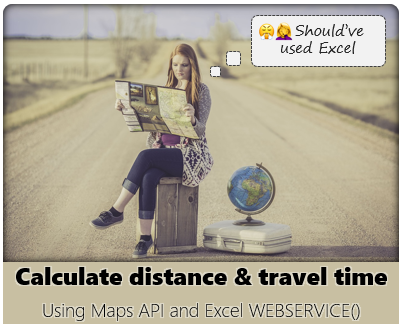The first step of getting awesome in Excel is to understand that you can ask Excel do things for you. This is done by speaking a special language called as “Excel Formulas”. When you write a formula or function, you are asking Excel to figure out something from the values you have. Say you want to add up a bunch of values in a range A1:A10, you can ask Excel to do this for you by writing =SUM(A1:A10) and bingo, you get the result immediately. The best part is, if your numbers change, the answer changes too.
If you are a beginner, the world of Excel formulas can feel overwhelming. Why not? There are hundreds of different formulas in Excel. So which formulas should you learn?
This guide gives you the answer. Here are 100+ most common Excel formula examples for every occasion. Each box describes a problem statement, an example, result, some notes and link to learn more. Use this guide to learn formulas quickly.