Congratulations to you if your job does not involve dead lines. For the rest of us, deadlines are the sole motivation for working (barring free internet & the coffee machine in 2nd floor, of course). So today, lets talk about a very familiar problem.
How to highlight overdue items in Excel?
The item can be an invoice, a to do activity, a project or anything. Here is an example of overdue, upcoming activities highlighted.

The problem – Highlight due dates in Excel
Lets say you work at Awesome inc. and you have list of to-do items as shown below.

And your problem is,
- Highlight items & due dates, subject to these conditions

- And of course start working on the items that are due
The Solution – Conditional Formatting
As you can guess, highlighting the due items is easier than actually doing them. First lets look at the solution and then learn why it works.
Lets assume that,
- The data is in the range – B6:D15, with Items (column B), Due date (C) and Completed?(D)

How to apply conditional formatting rules
We need to apply 3 rules. Follow below steps:
Highlight overdue items:

- Select the entire range (B6:D15) and from home ribbon select conditional formatting
- Click on New rule
- Select the rule type as “use a formula…”
- Write =AND($C6<=TODAY(),$D6<>”Yes”)
- And set fill color to red & font color to white.
Highlight upcoming items:

- Add one more “use a formula…” rule
- Write =AND(MEDIAN(TODAY()+1,$C6,TODAY()+7)=$C6,$D6<>”Yes”)
- And set fill color to green.
Completed items rule:
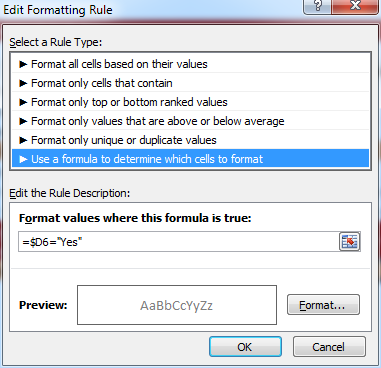
- Add another “use a formula…” rule
- Now write =$D6=”Yes”
- And set font color to dull gray from formatting button.
Now, the items will be highlighted based on the current date (TODAY) and change colors as you make progress.
Why does it work? – Explanation
At this point you may have 2 burning questions.
- Why does this work?
- How the heck am I supposed to ship 100 units of smile.
Lets talk about the solution & understand why it works.
Understanding the highlighting conditions
We have 3 conditions in our highlight table (shown above).
- If done show in dull gray color
- Not done & due in next 7 days show in orange color fill.
- If not done & already due show in red fill, white color
Rule for completed items:
The first condition is easy to check. We just see if a todo item is completed and then highlight the whole row dull gray color. So we write =$D6=”Yes” as the condition. We use $D6 (not D6) because we want Excel to look at column D (completed?) even when we are highlighting other columns (B – Item, C – Due date).
If not done & due in next week:
This is tricky. We need to check,
If completed is not yes
AND
If due date is with in next week
So we start with an AND formula. We write =AND($D6<>”Yes”
Then to check if due date is in next week, we use MEDIAN formula, like this MEDIAN(TODAY()+1,$C6,TODAY()+7)
So the condition becomes =AND(MEDIAN(TODAY()+1,$C6,TODAY()+7)=$C6,$D6<>”Yes”)

If already due:
This is another simple AND formula =AND($C6<=TODAY(),$D6<>”Yes”)

Remember:
We need to use $D6 & $C6 (instead of D6, C6) because we want Excel to check Completed & Due date columns. By removing the $ Excel will check relative columns and the conditions would not work!
More: Using relative vs. absolute references in Excel formulas
Now that we understand how this works, give me a big smile. And repeat that 99 more times & you know how to ship 100 smiles 🙂
Highlight overdue items – Video
If you are still confused about the conditional formatting rules for highlighting overdue items, check out this video. Watch it below or see it on my YouTube channel.
Download Example File
Click here to download example file. Break it apart, play with it to understand the whole highlight if due thing.
Note: I use random formulas to generate due dates & completed values. Press F9 to get fresh set of dates. Start typing your own values to remove formulas.
How do you handle dead-lines?
Do you use conditional formatting to see which items are due? I use conditional formatting for this all the time. What techniques you use? Is your dead-line criteria very different than shown above? Please share your tips & ideas with us using comments. I would love to learn from you.
Using Conditional Formatting & Dates – More Examples
Here are a few useful articles if you use Excel to track to do items & reminders.
- Conditional formatting & Dates – an introduction – Must read
- Working with date & time values in Excel – a complete overview
- Another ovredue items example – activities by employee
- Christmas shopping list in Excel: conditional formatting to track budgets, bought items etc.
- Employee shift calendar in Excel: Using dates, shift data to show busy & dull times.
- Annual goals tracker: Track goals by % completed

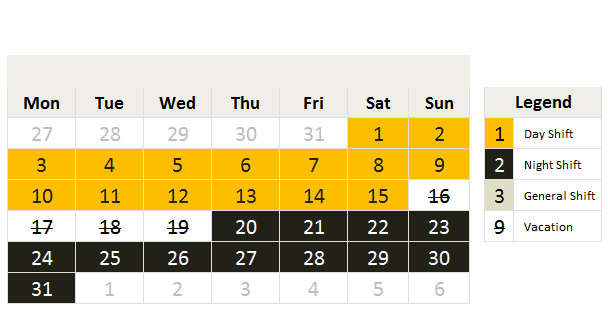

















13 Responses to “Using pivot tables to find out non performing customers”
To avoid the helper column and the macro, I would transpose the data into the format shown above (Name, Year, Sales). Now I can show more than one year, I can summarize - I can do many more things with it. ASAP Utilities (http://www.asap-utilities.com) has a new experimental feature that can easily transpose the table into the correct format. Much easier in my opinion.
David
Of course with alternative data structure, we can easily setup a slicer based solution so that everything works like clockwork with even less work.
David, I was just about to post the same!
In Contextures site, I remember there's a post on how to do that. Clearly, the way data is layed out on the very beginning is critical to get the best results, and even you may thinkg the original layout is the best way, it is clearly not. And that kind of mistakes are the ones I love ! because it teaches and trains you to avoid them, and how to think on the data structure the next time.
Eventually, you get to that place when you "see" the structure on the moment the client tells you the request, and then, you realized you had an ephiphany, that glorious moment when data is no longer a mistery to you!!!
Rgds,
Chandoo,
If the goal is to see the list of customers who have not business from yearX, I would change the helper column formula to :
=IF(selYear="all",sum(C4:M4),sum(offset(C4:M4,,selyear-2002,1,columns(C4:M4)-selyear+2002)))This formula will sum the sales from Selected Year to 2012.
JMarc
If you are already using a helper column and the combox box runs a macro after it changes, why not just adjust the macro and filter the source data?
Regards
I gotta say, it seems like you are giving 10 answers to 10 questions when your client REALLY wants to know is: "What is the last year "this" customer row had a non-zero Sales QTY?... You're missing the forest for the trees...
Change the helper column to:
=IFERROR(INDEX(tblSales[[#Headers],[Customer name]:[Sales 2012]],0,MATCH(9.99999999999999E+307,tblSales[[#This Row],[Customer name]:[Sales 2012]],1)),"NO SALES")
And yes, since I'm matching off of them for value, I would change the headers to straight "2002" instead of "Sales 2002" but you sort the table on the helper column and then and there you can answer all of your questions.
Hi thanks for this. Just can't figure out how you get the combo box to control the pivot table. Can you please advise?
Cheers
@Kevin.. You are welcome. To insert a combo box, go to Developer ribbon > Insert > form controls > combo box.
For more on various form controls and how to use them, please read this: http://chandoo.org/wp/2011/03/30/form-controls/
Thanks Chandoo. But I know how to insert a combobox, I was more referring to how does in control the year in the pivot table? Or is this obvious? I note that if I select the Selected Year from the PivotTable Field List it says "the field has no itens" whereas this would normally allow you to change the year??
Thanks again
worked it out thanks...
when =data!Q2 changes it changes the value in column N:N and then when you do a refreshall the pivottable vlaues get updated
Still not sure why PivotTable Field List says “the field has no itens"?? I created my own pivot table and could not repeat that.
Hi, I put the sales data in range(F5:P19) and added a column D with the title 'Last sales in year'. After that, in column D for each customer, the simple formula
=2000+MATCH(1000000,E5:P5)
will provide the last year in which that particular customer had any sales, which can than easily be managed by autofilter.
Somewhat longer but perhaps a bit more solid (with the column titles in row 4):
=RIGHT(INDEX($F$4:$P$19,1,MATCH(1000000,F5:P5)),4)
[…] Finding non-performing customers using Pivot Tables […]