Ok, you have learned how to write vlookup formulas. You have also seen some pretty interesting examples of it (1, 2).
But how do you write better VLOOKUP formulas?
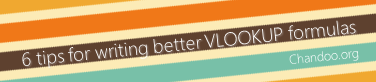
Here is a list of 6 tips that work wonders with VLOOKUP writing.
-
Use named ranges
No one likes a VLOOKUP with lots of dollars and cell references. They are unreadable and difficult to debug. So, a better option is to use named ranges in lookup formulas. For eg: =VLOOKUP(valSalesPerson,tblData,3,FALSE) is much more easier to read and understand than =VLOOKUP(G5,$B$5:$G$17,3,FALSE)
-
Make table / list references Absolute
When you need to write lookup formulas in a range of cells, the usual practice is to write first formula and then drag-fill. If you followed above advice and used named ranges, you should be ok with this approach. But if you do use cell references, make sure the table references are absolute, like this: $B$5:$G$17 instead of B5:G17. Here is a nice tutorial explaining the concept of cell references.
-
Use Tables or Lists [Excel 2003 or above only]
Using named ranges or absolute references is good technique. But they suffer from one nagging limitation. If your source data (where you are looking up) grows or shrinks, you need to adjust the references. A better option? Use tables (or lists in 2003). Learn more about Excel Tables & how to use them.
-
Check for Errors
VLOOKUP is a powerful formula, alright. But ask it to look up a value that is not the data and it acts up. So you need to handle this. The easiest method is to use IFERROR() formula. Like this: =IFERROR(VLOOKUP(…),”Oops, nothing found!”).
But, IFERROR is a new formula in Excel 2007, so if you are using 2003 or before versions you need to use ISERROR (), like this: =IF(ISERROR(VLOOKUP(…)),”Oops, nothing found!”,VLOOKUP(…))
But, there is another problem. The ISERROR() is not only lengthy, it is also ugly and inefficient as it calculates VLOOKUP twice. So a better approach is to use COUNTIF(), like this: =IF(COUNTIF(column, value you want to lookup)>0,VLOOKUP(…),”Oops, nothing found!”) [more: how to handle formula errors]
-
Use 1 and 0 for last argument
While I do not recommend this, I have seen many do this in practice. You can use 1 and 0 for last argument in VLOOKUP to make the formula shorter. The formula =VLOOKUP(value, range, column #, FALSE) is same as =VLOOKUP(value, range, column #, 0). Similarly you can use 1 for TRUE.
What more, you can even omit the last argument if it is 0, like this: =VLOOKUP(value, range, column #, ) Remember, you must place a comma (,) after the column number if you are planning to use this.
-
Use VLOOKUP only when you need it
Do you know that formulas like SUMIF() or SUMPRODUCT() can effectively replace VLOOKUP() formulas? For eg. the formula =SUMIF(lookup-range, lookup value, return column range) gives same value as =VLOOKUP(lookup value, total range, 2, false) ? [assuming there is only one match, return column range has numbers]
Similarly, if you just want to find whether a value is in a list or not, use COUNTIF() formula.
That is right. Not only formulas like SUMIF are better, they require no separate error handling. If the value cannot be found, they just return 0.
[Learn more about SUMIF & COUNTIF formulas]
Your suggestions for writing better VLOOKUP
What tips / ideas you follow for writing better lookup formulas? Please share using comment.s
Special Thanks to,
Vipul, Ayush Jain, Spotpuff, Glen Feechan, Dominik Petri, Lukas for their valuable tips & ideas. Click on their names to learn more on using VLOOKUP.



















13 Responses to “Using pivot tables to find out non performing customers”
To avoid the helper column and the macro, I would transpose the data into the format shown above (Name, Year, Sales). Now I can show more than one year, I can summarize - I can do many more things with it. ASAP Utilities (http://www.asap-utilities.com) has a new experimental feature that can easily transpose the table into the correct format. Much easier in my opinion.
David
Of course with alternative data structure, we can easily setup a slicer based solution so that everything works like clockwork with even less work.
David, I was just about to post the same!
In Contextures site, I remember there's a post on how to do that. Clearly, the way data is layed out on the very beginning is critical to get the best results, and even you may thinkg the original layout is the best way, it is clearly not. And that kind of mistakes are the ones I love ! because it teaches and trains you to avoid them, and how to think on the data structure the next time.
Eventually, you get to that place when you "see" the structure on the moment the client tells you the request, and then, you realized you had an ephiphany, that glorious moment when data is no longer a mistery to you!!!
Rgds,
Chandoo,
If the goal is to see the list of customers who have not business from yearX, I would change the helper column formula to :
=IF(selYear="all",sum(C4:M4),sum(offset(C4:M4,,selyear-2002,1,columns(C4:M4)-selyear+2002)))This formula will sum the sales from Selected Year to 2012.
JMarc
If you are already using a helper column and the combox box runs a macro after it changes, why not just adjust the macro and filter the source data?
Regards
I gotta say, it seems like you are giving 10 answers to 10 questions when your client REALLY wants to know is: "What is the last year "this" customer row had a non-zero Sales QTY?... You're missing the forest for the trees...
Change the helper column to:
=IFERROR(INDEX(tblSales[[#Headers],[Customer name]:[Sales 2012]],0,MATCH(9.99999999999999E+307,tblSales[[#This Row],[Customer name]:[Sales 2012]],1)),"NO SALES")
And yes, since I'm matching off of them for value, I would change the headers to straight "2002" instead of "Sales 2002" but you sort the table on the helper column and then and there you can answer all of your questions.
Hi thanks for this. Just can't figure out how you get the combo box to control the pivot table. Can you please advise?
Cheers
@Kevin.. You are welcome. To insert a combo box, go to Developer ribbon > Insert > form controls > combo box.
For more on various form controls and how to use them, please read this: http://chandoo.org/wp/2011/03/30/form-controls/
Thanks Chandoo. But I know how to insert a combobox, I was more referring to how does in control the year in the pivot table? Or is this obvious? I note that if I select the Selected Year from the PivotTable Field List it says "the field has no itens" whereas this would normally allow you to change the year??
Thanks again
worked it out thanks...
when =data!Q2 changes it changes the value in column N:N and then when you do a refreshall the pivottable vlaues get updated
Still not sure why PivotTable Field List says “the field has no itens"?? I created my own pivot table and could not repeat that.
Hi, I put the sales data in range(F5:P19) and added a column D with the title 'Last sales in year'. After that, in column D for each customer, the simple formula
=2000+MATCH(1000000,E5:P5)
will provide the last year in which that particular customer had any sales, which can than easily be managed by autofilter.
Somewhat longer but perhaps a bit more solid (with the column titles in row 4):
=RIGHT(INDEX($F$4:$P$19,1,MATCH(1000000,F5:P5)),4)
[…] Finding non-performing customers using Pivot Tables […]