Calculating elapsed time is very common whether you are managing a project or raising a baby. Elapsed time is nothing but interval between a starting point and the current point in time. We can use excel formulas to calculate elapsed time very easily.
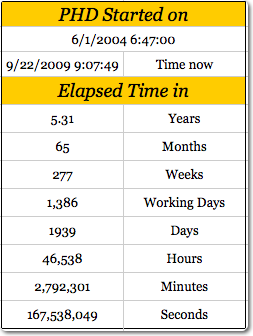 Calculating elapsed time in years
Calculating elapsed time in years
For all the examples in this post we assume the starting date and time from which we need to calculate elapsed time is in Cell A1.
To calculate the elapsed time in years, use the formula =(NOW()-A1)/365 [Help on NOW formula]
Elapsed time in months
To calculate the elapsed time in months, we can use the formula =(NOW()-A1)/30. This returns the value in 30 day months.
Elapsed time in weeks
To calculate the elapsed time in weeks, we use the formula =(NOW()-A1)/7
Elapsed time in days
To calculate elapsed time in days, the formula is simple =TODAY()-A1. [Help on TODAY formula]
The result includes fractions as well. You can use number formatting to remove the values after decimal point.
Elapsed time in working days
To calculate elapsed time in working days, we can use the NETWORKDAYS formula like this = NETWORKDAYS(A1, TODAY()). This formula assumes 5 working days per week starting with Monday. You can also add an optional list of holidays as a parameter to it.
But if your working week is not from Monday to Friday, you can try the NETWORKINGDAYS() UDF in the same way.
Elapsed time in hours
To calculate elapsed time in hours, we can use the formula =(NOW()-A1)*24
Elapsed time in minutes
To find out elapsed time in minutes, use the formula =(NOW()-A1)*24*60
Elapsed time in seconds
In some machine critical scenarios, you might want to find the elapsed time in seconds. Just use the formula =(NOW()-A1)*24*3600
Download the Elapsed Time Worksheet and see the examples
Click here to download the elapsed time worksheet and play with the examples.
More:
Tips on using date & time in excel, List of excel date & time formulas, More excel quick tips

















21 Responses to “How to Filter Odd or Even Rows only? [Quick Tips]”
Infact, instead of using =ISEVEN(B3), how about to use =ISEVEN(ROW())
So it takes away any chance of wrong referencing.
I like Daily Dose of Excel
I like it.
Just a heads up, you do need to have the Analysis ToolPak add-in activated to use the ISEVEN / ISODD functions. An alternative to ISEVEN would be:
=MOD(ROW(),2)=0
rather than use a formula, couldn't you enter "true" in first cell and "false" in the second and drag it down and than filter on true or false.
Just for clarification, is Ashish looking to filter by even or odd Characters or rows?
so many functions to learn!
Nice support by chandoo and team as a helpdesk. Give us more to learn and make us awesome. Always be helpful.......
In case you want to delete instead of filter,
IF your data is in Sheet1 column A
Put this in Sheet2 column A and drag down
=OFFSET(Sheet1!A$1,(ROWS($1:1)-1)*2,,)
(This is to delete even rows)
To delete odd rows :
=OFFSET(Sheet1!A$2,(ROWS($1:1)-1)*2,,)
If your numbered cells did not correspond to rows, the answer would be even simpler:
=MOD([cell address],2), then filter by 0 to see evens or 1 to see odds.
I sometimes do this using an even simpler method. I add a new column called "Sign" and put the value of 1 in the first row, say cell C2 if C1 contains the header. Then in C3 I put the formula =-1 * C2, which I copy and paste into the rest of the rows (so C4 has =-1 * C3 and so forth). Now I can just apply a filter and pick either +1 or -1 to see half the rows.
Another way, which works if I want three possibilities: in C2 I put the value 1, in C3 I put the value 2, in C4 I put the value 3, then in C5 I put the formula =C2 then I copy C5 and paste into all the remaining rows (so C6 gets =C3, C7 gets =C4, etc.). Now I can apply a filter and pick the value 1, 2, or 3 to see a third of the rows.
Extending this approach to more than 3 cases is left as an exercise for the reader.
Another way =MOD(ROW();2). In this case, must to choose betwen 1 and 0.
[...] How to Filter Even or Odd rows only [...]
very different style Odd or Even Rows very easy way to visit this site
http://www.handycss.com/tips/odd-or-even-rows/
Thanks for the tip, it worked like magic, saved having to delete row by row in my database.
Thanks!
Thankssssssssssssssss
Hi Chandoo- First of all thanks for the trick. It helped me a lot. Here I have one more challenge. Having filtered the data based on odd. I want to paste data in another sheet adjacent to it. How can I do that?
For Example-
A 1 odd
B 3 odd
C 4 even
D 6 even
I have fileted the above data for odd and want to copy the "This is odd number" text in adjacent/next sheet here. How can I do that. After doing this my data should look like this
A 1 odd This is odd number
B 3 odd This is odd number
C 4 even
D 6 even
Hi! Could you please help me find a formula to filter by language?
Thank you!
Chandoo SIR,
I HAVE A DATA IN EXCEL ROWS LIKE BELOW IS THERE ANY FORMULA OR A WAY WHERE I CAN INSTRUCT I CAN MAKE CHANGES , MEANS I WANT TO WRITE ONLY , THE FIG IS FRESH, BUT IN BELOW ROW IT WILL AUTOMATICALLY TAKE THE SOME WORDS FROM FIGS AND MAKE IN PLURAL FORM , WHILE USING '' ARE'' LIKE BELOW
The fig is fresh - row 1
Figs are fresh - row 2
The Pomegranate is red - row 3
Pomegranates are red - row 4
=IF(EVEN(A1)=A1,"EVEN - do something","ODD - do something else") with iferron (for blank Cell)