This is first part of 2 part series on conditionally formatting dates in excel.
Conditional formatting is a very useful feature in Excel. You can use Conditional formatting to tell excel how to format cells that meet certain conditions. For eg. You can use conditional formatting to show all negative values in a range in red color. [Learn conditional formatting basics].
Today we will learn how to use conditional formatting to format dates.
Click on the below links to jump to relevant section.
Excel 2007+ – Conditional Formatting Dates
Excel 2003 – Conditional Formatting Dates
Excel 2007+ – Conditional Formatting Dates
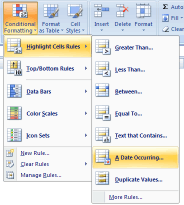
In Excel 2007, MS introduced several useful shortcuts to conditionally format dates. When you select some cells and click on Conditional Formatting button on ribbon and select “Highlight cells Rules” > “A date occurring”, Excel presents you quick shortcuts to frequent date criteria. This list includes options to format,
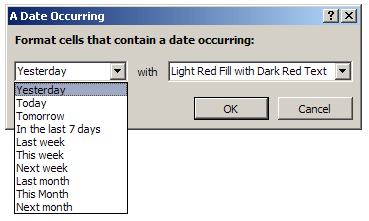
- A Date if it is yesterday
- Today
- Tomorrow,
- In the last 7 days
- Last week
- This Week
- Next Week
- Last Month
- This Month
- Next Month
Using this feature, you can quickly format the dates in your data meeting certain criteria.
This is very useful in situations where you want to highlight for eg. sales in last week. As the dates change, the highlighted values change dynamically.
Apart from these predefined date conditions, you can define your own conditions using formulas.
Excel 2003 – Conditional Formatting Dates
Unlike Excel 2007, there are no shortcuts for conditional date formatting in Excel 2003. You have to rely on Conditional Formatting Formulas to do this.
What is a conditional formatting formula?
In excel you can use formulas to determine which cells get the special formatting thru conditional formatting. For eg. a formula like =A1>50 applied over the range A1:A10 will highlight the cells with value more than 50.
So, to check if the date in cell A1 is yesterday, you can write a simple formula like,
=TODAY()-A1=1. [help on TODAY formula]

Here are some formulas to get you started,
- To check if a date is in the last 7 days:
=TODAY()-A1<7 - To check if a date is in the current week:
=AND(WEEKNUM(A1)=WEEKNUM(TODAY()), YEAR(A1)=YEAR(TODAY())) - To check if a date is in the current month:
=AND(MONTH(A1)=MONTH(TODAY()), YEAR(A1)=YEAR(TODAY())) - To check if a date is in the last 30 days:
=TODAY()-A1<30
[Help on AND formula, MONTH formula, YEAR formula, IF formula]
Using above formula based conditional formatting you can easily determine if a date meets a given criteria and highlight it.
A Practical Application – Highlighting Repeat Customers
Let us say you run a small retail store. And you want to give special discounts to all the repeat customers. In your mind a repeat customer is someone who bought twice from you in last 30 days. (If the person bought twice but the gap between 2 purchases is more than 30 days they are not repeat customers).
In tomorrow’s post I will show you how to highlight repeat customers using excel conditional formatting. Stay tuned.
Learn more about Excel Conditional Formatting
- Excel conditional formatting basics
- Using formulas in excel conditional formatting – 5 kickass examples
- Highlight Top 10 items in a list – using conditional formatting
- More tutorials on Conditional Formatting, Excel Dates, Excel Date Formulas
Join our email news letter:
If you like this article, please join our mailing list. You will get an excel tip every weekday. Also, you will get a free copy of my 95 excel tips e-book. Click here to join.

















5 Responses to “Preparing Profit / Loss Pivot Reports [Part 2 of 6]”
[...] Preparing Pivot Table P&L using Data sheet [...]
[...] Preparing Pivot Table P&L using Data sheet [...]
[...] Preparing Pivot Table P&L using Data sheet [...]
I am not getting sound from the videos. I have checked all the settings and spent several hours searching the Internet to no avail.
Has anyone else had this problem?
Is there anyway to get the Grand Total to be broken out in the same fashion as the items above it? For instance, if you have in column 1, widget a, widget b, and have their sales by month in column 2, I'd like to see the grand total also be by month, for widget a & b combined.
I can't get anything other than a single line for the grand total, rather than the same format as the data above.
Widget A Month Sales
Jan 100
Feb 200
Widget B
Jan 150
Feb 250
Grand total - here I would also like to have Jan, Feb.
Jan 250
Feb 450