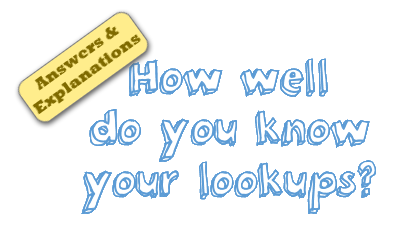 Last week, we had our very first quiz – “How well do you know your LOOKUPs?“. I hope you have enjoyed it.
Last week, we had our very first quiz – “How well do you know your LOOKUPs?“. I hope you have enjoyed it.
Today lets understand the answers & explanations for this quiz.
First a summary of results (and controversies):
More than 3,200 people attempted the quiz. Roughly 45% of you got correct answers. That said there were 4 questions where 90% of you made mistakes. This is mainly because these questions & answer choices were ambiguous. As this is the first time I ran a quiz on Chandoo.org, it was a learning experience for me too. I promise to keep the questions & answer choices clearer next time 🙂
*Questions that are ambiguous are marked with a * below.
Here are the answers & explanations this quiz.
If your lookup table is in ascending order, then you can omit 4th parameter and VLOOKUP will find either exact or approximate match.
We use 4th parameter as FALSE when our list may not be in any particular sort order and we are looking for exact matches.
So the answer is When my lookup list is not in any particular sort order
Related: Introduction to VLOOKUP – Syntax, explanation & examples
We can check whether a value is present in a list or not using any of below formulas.
COUNTIF / COUNTIFS
- COUNTIF(range, value you are looking) will be >0 if value is available.
- Introduction to COUNTIF formula
VLOOKUP
- VLOOKUP(value you are looking, range, 1,false) will not be an error if value is available
SUMPRODUCT
- SUMPRODUCT(–(range=value you are looking)) will be >0
- Introduction to SUMPRODUCT formula
MATCH
- MATCH(value you are looking, range,0) will not be an error
- Introduction to MATCH formula
VLOOKUP will always find the first match (assuming you specified FALSE in last parameter).
Related: Finding 2nd, 3rd matches using VLOOKUP.
We all want a world without traffic, crying babies & error messages. Alas, there are no Excel formulas for first 2, but we can suppress error messages for sure, by using any of below formulas:
- IFERROR
- ISERROR
- ISNA
- IFNA (new in Excel 2013)
Invoice ID, Customer ID, Amount, Due DateNow, you want to lookup the invoice ID for a given Customer ID. Which of below formulas you would use? Assume that your list is not in any particular order and there are no duplicate customer IDs.Although VLOOKUP is very powerful, it has one limitation. It can only search in left most column and get values from columns to right. To lookup on a column in middle and get values from either left or right, we can use below alternatives.
INDEX + MATCH formulas
- =INDEX(invoiceIDs, MATCH(thisID, customerIDs, 0))
- More on this technique
OFFSET + MATCH formulas
- =OFFSET(invoiceIDs, MATCH(thisID, customerIDs, 0),0,1,1)
- More on this technique, OFFSET formula explained
VLOOKUP + CHOOSE formulas
- =VLOOKUP(thisID,CHOOSE({2,1},invoiceIDs, customerIDs), 2, FALSE)
- More on this technique
To find the last invoice and its amount, we need to few ingredients:
- Know how many invoices are there for given invoice number
- A helper column with invoice counts up to that point
For above data, you can insert a column between A&B and use it as helper column. Write this formula in it (and fill down)
=A1&”-“&COUNTIF($A$1:A1,A1)
This will tell us how many times each invoice number is repeated up to that point.
Now, use the VLOOKUP formula to find last invoice’s amount like this:
=VLOOKUP(this_invoice&”-“&COUNTIF(A1:A100, this_invoice), B1:C100, 2, false)
Related: Finding 2nd, 3rd … matches using VLOOKUP.
Nah, it will return #N/A error.
Q8. You have a list of employee names & their salary details.
Employee name, Salary, Special Allowance, Travel Allowance, Bonus
in 5 columns – A1:E100.
Your friend gave you below VLOOKUP formula
=SUMPRODUCT(VLOOKUP("Joyce", A1:E100, {2,3,4,5}, FALSE))
What would be the output of this
Do you know that you can use arrays for 3rd parameter in VLOOKUP? When you do it, you will get values from all column numbers mentioned in the array. So we get Joyce’s salary, special allowance, travel allowance and bonus amounts.
When wrapped in SUMPRODUCT, this will just be the sum of all these numbers.
Related: Extracting values from multiple columns using VLOOKUP.
To get the value from 2nd column, we write =VLOOKUP(value to lookup, A1:Z1000, 2, false)
To get 3rd column value, we need to replace 2 with 3.
What if we can write 1 formula and drag it side-ways so that 2 becomes 3,4…24,25?
Enter the COLUMNS() formula. It can be used to generate running numbers. So, our formula becomes,
=VLOOKUP(value to lookup, $A$1:$Z$1000, COLUMNS($A$1:A$1)+1, false)
now, you can just drag the VLOOKUP formula sideways and it will get you all the 25 values 🙂
Apart from COLUMNS(), you can also use ROWS(), COLUMN(), ROW() or simply a set of 25 numbers typed in a range and using cell references in place of 2,3,…24,25.
You can use any of below formulas to do this:
SUMIFS
=SUMIFS(amounts, customerIDs, this customer, invoiceIDs, this invocie)
SUMPRODUCT
=SUMPRODUCT(amounts, (customerIDs=this customer), (invoiceIDs=this invoice))
INDEX & MATCH
(Array formula)
{=INDEX(amounts, MATCH(this customer & this invoice, (customerIDs)&(invoiceIDs), 0)) }
Related: Various techniques for multi-condition lookups.
Want to master Lookup formulas?
Worry not. I am always looking out for you 🙂 Check out below pages for awesome resources, explanations & examples on Excel lookup formulas.
- Introduction to VLOOKUP formula – what is it & how to use it?
- Comprehensive guide to VLOOKUP & other lookup formulas
- VLOOKUP cheat sheet – download today
Searching for more? Consider joining our Excel School program
If you are searching for more on Excel, Advanced Excel, Dashboards so that you can become awesome at your work, please consider joining my Excel School program. This online course helps you use Excel like a pro & do awesome things at your work. The course has more than 24 hours of video training, 50 downloadable workbooks & interactive online classroom, all designed to help you become better.


















23 Responses to “Displaying Text Values in Pivot Tables without VBA”
Its possible to display up to 4 text values.
Have a look at the screen shot of an example that I had posted way back at the EHA and figure out how its done !
http://tinypic.com/r/muzywk/6
With Excel 2010 you can use Conditional Formatting to apply custom number formats which can display text. (In older versions you can only modify text color and cell background color, but not number formats.) Using CF allows for an even larger number of different display values.
[...] Display text values in Pivot Tables without VBA [...]
Hey,
Thanks, this helps. But how do you do it for multiple values where there is a huge amount of non repeating text?
@Soumya
The only way to do more than 4 values is to make the Pivot Table manually with formulas, of course then it isn't a Pivot table
You can of course do it with VBA
You may want to have a look at this description of how to do it here: http://www.clearlyandsimply.com/clearly_and_simply/2011/06/emulate-excel-pivot-tables-with-texts-in-the-value-area-using-vba.html
@Soumya
The only way to do more than 4 values is to make the Pivot Table manually with formulas, of course then it isn’t a Pivot table
You can of course do it with VBA
You may want to have a look at this description of how to do it here: http://www.clearlyandsimply.com/clearly_and_simply/2011/06/emulate-excel-pivot-tables-with-texts-in-the-value-area-using-vba.html
[...] Pivot Tables take tables of data and allow the user to summarise and consolidate the data at the same time. This is a great and very fast method of analysis but is restricted to handling mathematical functions on the value field resulting in numerical summaries. – read more [...]
[…] Read more here: Displaying Text Values in Pivot Tables without VBA […]
There is a very good way actually for handling text inside values area.
First you create a special column on the very left side and call it ID, and put unique ID (numbers only), and then create a pivot table with:
Row Labels and Column labels as you like, and in the Values labels use the unique ID number.
Move the unique ID number (copy paste) somewhere to the right and use vlookup to load the data you need using the ID as reference.
It is a bit longer way but for me it works perfectly to combine values as you like in any moment.
hope helps.
Regards,
Jon
Thank you! I finally understand pivot tables thanks to your clear, concise explanations and examples.
Good Day. This is exactly what i have been looking for. However when i try it on my pivot table or even when i try to recreate this exercise using the sample worksheet, i get this error:
"Microsoft Excel cannot use the number format you typed. Try using one of the built-in number formats."
Same thing here, Excel quite did not like the format in my PowerPivot. Any clues as to what may be going on? Thanks.
I have the same thing happening on my end. I'm running a normal pivot table on a .xlsm file.
@Danzi
What format did you use?
can you post the file ?
pls. help in table there is name, pan. amount. i have to make pivot table for example
NAME PAN AMOUNT
MR.X AAAAC1254T 500.00
MR.Y AAABR1258C
MR.A CFVDE2458T
MR.Z AAVCR12548C
MR.X AAAAC1254T
MR.Z AADCD245T
pls. help in table there is name, pan. amount. i have to make pivot table for example
NAME PAN AMOUNT
MR.X AAAAC1254T 500.00
MR.Y AAABR1258C 1000
MR.A CFVDE2458T 2000
MR.Z AAVCR12548C 5451
MR.X AAAAC1254T 45564
MR.Z AADCD245T 4500
how to get pivot tabe so i get PAN no. against Name.
I found an easy way to get text values in pivot table.
I create an other worksheet in wich each cell has a formula that copy the pivot table. The trick is that the formula does a lookup for the numbers in the pivot table.
The formula looks like that:
=IF(ISNUMBER(table!A1);VLOOKUP(table!A1;Code!$A$1:$B$65;2);IF(ISBLANK(table!A1);" ";table!A1))
Code is a worksheet where there is a liste of text /numbers correspondance.
As a bonus The new sheet is easier to format
Additional trick:
In my case, i encoded differents codeid with a power(2, codeId-1) so that summing then is equivalent to concatenate them.
1-A
2-B
4-C
8-D
yields :
5 - AC
14 - BCD
Hi
I want to ask if pivot can display dates in pivot field. As in a column i have customers and in row different items i want to know there last purchase date. anyone help in this??
Hello Guys, Need your help
I am doing some analysis of the cycle time of the product i.e how much time a product takes from manufacturing to the central warehouse.
I have batch numbers for the product and against them i have to pull out the diff. dates
Like the base date is from where the manufacturing start. So i have the batch number,against it's manuf. date. Now i have to pull out the date when it was quality released.
I have the quality released data but the data have duplicates, like i will have two dates or may be three for the same batch. So my main objective is to pull out the date which is latest among them.
BATCH NO. DATE of Mfg. DATE of Quality release
A1 12/4/2014 (HERE I HAVE TO PULL value)
Next Sheet
BATCH NO. DATE of Quality Release
A1 14/5/2014
a2 23/5/2016
A1 12/5/2014
A1 13/6/2014
From this sheet i have to pull up the latest date format of date here is dd/mm/yyy
TIA
[…] needed to present text instead of counts in a pivot table value column. Here is an excellent resource for Excel manipulation, in addition to an overview of pivot […]
This is great thank you.
Wow!!! Excellent!! It helped me a lot.
I am developing training tracking sheet for 200 employees with training completed date. Each employee will be attending 25 courses. How to indicate actual dates in pivot table value field.