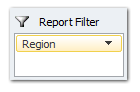 Today we will learn about Pivot Table Report Filters.
Today we will learn about Pivot Table Report Filters.
We all know that Pivot Tables help us analyze and report massive amount of data in little time. Excel has several useful pivot table features to help us make all sorts of reports and charts.
Report Filters are one such thing.
How do Report Filters help you?
Let us say, you are an analyst at ACME Inc., that has 3 products – Fastcar, Rapidzoo and Superglue. You have 4 salespersons – Joseph, Lawrence, Maria & Matt. You operate in 3 regions – West, North and Middle.
Now, you are given the data for all sales from Jan 2007 to July 2009 and your boss asks you, “I need a report on sales by product and salesperson in each region”.
This is where a Report filter would help you.
You can put Salesperson in Row label area, Product in Column area, net sales in value field area and region in report filter area of the pivot table. Then, you get a report like this:
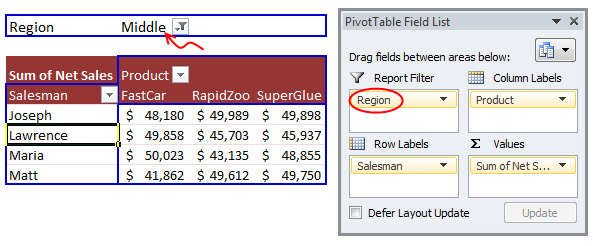
You can immediately switch the report filter to other regions (or a combination of them) to produce the region-wise reports.
Generating Multiple Reports from One Pivot Table:
Using Report Filters, we can quickly generate multiple pivot reports. For this,
1) Click anywhere inside pivot table, and go to Options ribbon.
2) From here, click on little down arrow next to options, choose “Show Report Filter Pages”.
3) Select the filter field for which you want multiple pages.
4) Done! Excel produces multiple worksheets, one each for a report filter setting.
See this demo:
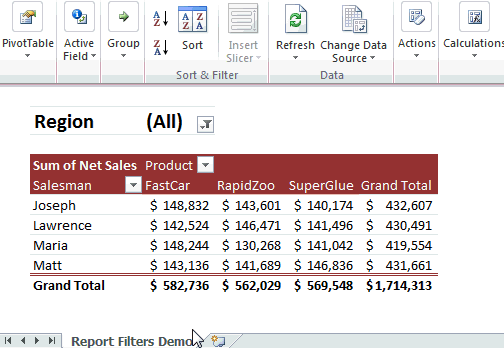
Few more tips on using Report Filters
Add Multiple Report Filters
You can add more than one report filter to a pivot table. This is a very useful way to slice and dice your data when you have lots of columns (dimensions). For eg., you could add report filters on Month, Region & Product.
Show Report Filters in rows or columns
From Pivot Table Options, you can set how Excel should layout the report filters. This setting is available in Layout & Format Tab.
 Select More than one value for Report Filter
Select More than one value for Report Filter
By default, Excel allows you to specify only one value per filter. But you can over-ride this by using the “Select multiple items” check-box in report filter.
Download Report Filters Demo Workbook
I have made a demo workbook showing how you can generate multiple reports from same pivot table. Go ahead and download the workbook.
Click here to download Report Filter Demo Workbook.
How do you use Report Filters
I often use Report filters to generate reports for a specific time-window or product group for my small business. I generally do this while analyzing sales or something. For eg. I would make a pivot chart with sales data and add a trend-line to it. Then I would change the report filter to instantly understand the trend for a different product. I like the power report filters give me in situations like this.
What about you? Have you used Report Filters before? In what situations do you find report filters help-ful. Please share your experience & tips using comments.
More Articles on Pivot Tables
If you would like learn more about Pivot Tables, go thru these articles:

















3 Responses to “How-to create an elegant, fun & useful Excel Tracker – Step by Step Tutorial”
Hi Chandoo,
I am responsible for tracking when church reports are submitted on time or not and the variations from the due date for submission.
Here is the Scenario;
The due date for the submission of monthly reports is on the 5th of each month. and I would like to know how many reports have been submitted on time (i.e, those that have been submitted on or before the due date) I would also want to track those reports that have been submitted after the due date has passed.
How can I create such a tracker?
Hi Chandoo,
I am a member of your excel school.
I was trying to create SOP Tracker I follow all your steps but I keep this error below.
The list source must be a delimited list, or a reference to a single row or cell.
I try looking on YouTube for answer but no luck.
can you help on this?
thanks
Carl.
Dear Mr. Chando,
Rakesh, I'm working in a private company in the UAE. Recently, I'm struggling to get more details about the staff sick, annual, unpaid, and leaves. I would like to get a tracker in excel. Could you please help me in this situation?
I also watching your videos in YouTube. i hope you can help me on this situation.