This is a guest post by Sohail Anwar.
Let’s not bore you with an intro. You are about to learn a VLOOKUP trick that Lucifer himself would not want you to know. It’s so absurdly powerful that it was developed in a lab and had to be tested on Rocky’s arch nemesis Ivan Drago.

Presenting the Multiple criteria VLOOKUP!
…boring…pass, we’ve seen it.
Oh, have you? Not like this you haven’t. This will change the way you work with Excel.
Let me start with an easy example. Here’s some data and we would love to know what Bb and Dd is.
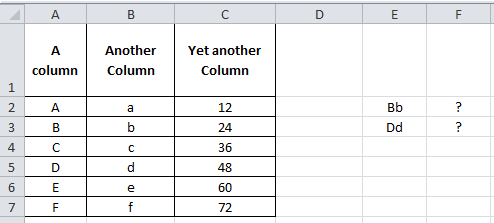
Easy. Let’s put a helper column in that concatenates the two inputs and do a basic VLOOKUP.
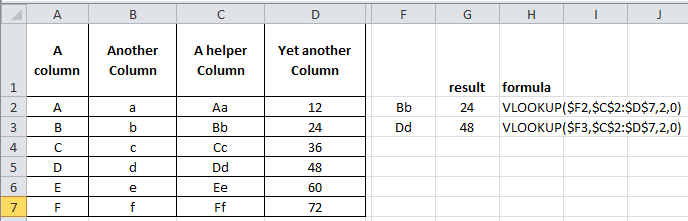
Puh-lease. How boring.
Bye Bye Helper Column, it was nice while it lasted.
With a dash of CHOOSE and sprinkling of Array formulas, we’re about to change the game:
=VLOOKUP($E2,CHOOSE({1,2},$A$2:$A$7&$B$2:$B$7,$C$2:$C$7),2,0) and press Ctrl + Shift + Enter
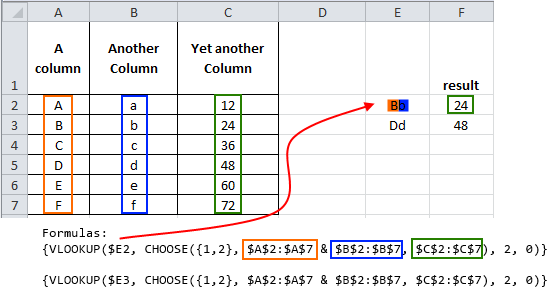
Without getting into too many details, using the Array creates a makeshift virtual helper column. You don’t have to understand Array formulas to make them work for you. I will lay out the simple structure that you can replicate
VLOOKUP(lookup value, CHOOSE({1,2,...N},Column1 & Column 2 &…& Column N, Result Column),2,0)
Where the lookup value is either something pre-concatenated (like Bb or Dd above) or you are using multiple criteria that you concatenate when entering the lookup value. The CHOOSE structure is easy. Always {1,2} then concatenate (with &) as many columns as you want (that the lookup values will need to look in) and the VLOOKUP’s column number is always 2. Let’s explore another example:

Let’s say we want to look up the Savings Produced for a Director of Grade D who started in 2014. That’s 3 lookup criteria. Let’s follow the structure.
=VLOOKUP(A13&A14&A15,CHOOSE({1,2},A2:A10&B2:B10&C2:C10,D2:D10),2,0) and press Ctrl + Shift + Enter
The two key things to note is that our lookup value is a concatenation of the criteria, in this case I have put the criteria in A13, A14 and A15 (hence A13&A14&A15 is our lookup value). Secondly, in the CHOOSE formula, the ranges in the middle part (A2:A10&B2:B10&C2:C10) have to be concatenated in the same order that the lookup value was concatenated. So we concatenated:
Start Year & Grade & Role
In both the lookup value and lookup columns within the CHOOSE.
I stumbled on this many years ago at work and it is the easiest way to do multiple criteria lookups. Play around and add more criteria…but that’s just the beginning!
When I get that feeling, it’s like Textual Healing
So how can we take this concept and make it even more useful?
First, let me share my story of pain and anguish.
Often when dealing with volumes of text data I make numerous helper columns to deal with the multitude of ways I am presented with names. Anyone who’s reconciled HR data to Finance data for example can appreciate that pain. Finance write their names First Name (column 1) Surname (column 2), then HR provide a spread with Last Name, Surname (column 1), then all of a sudden the Project team join in the fun with First Name, Surname (column 1)! Arrghh!
So I am now left to deal with this chaos via numerous text formulas involving SEARCH, LEFT, RIGHT, MID, LEN and MYSANITY (okay perhaps that last one is my own UDF, my volatile UDF). So, maybe it’s not that bad, but when you’ve been doing it for as long as I have, it gets tedious and you begin to search for efficiency. So, one day like the rebellious closing scene from Dead Poet’s society, I stood on my desk and declared ‘Oh Captain, My Captain’ as I refused to create another ‘helper’ column.

After my colleagues talked me down from the table and reassured me (“There there Sohail, I don’t mind inserting new columns for you occasionally”…”Sure you don’t John, sure you don’t”), I went about finding a less ‘helpful’ way. Would you believe, our new friend the multiple criteria lookup was the answer.
You see, not only can our criteria be cell references but also extra characters! Let’s say we have First Name(Column A), Surname (Column B) and Unique Reference (Column C). Someone gives us a spreadsheet with the names in either a First Name + Surname or Surname, First Name format. We can look this up by including the extra characters in our lookup columns within the CHOOSE.

Look closely at the middle of the CHOOSE since that’s where the magic is. Download the workbook to see the example in action.

We have pretty much instructed the two columns we are looking up to join up in a specific way. First we want them to join up with a space in between. Then the second formula has asked them to join up Surname, comma and space in between, then finally the First Name. So as far as Excel is concerned we have created two virtual helper columns that look like this:

This makes it straightforward for us to look up John Johnson or Johnson, John in them.
There are virtually no bounds to how you can use this Multiple Criteria VLOOKUP. It made my life tremendously easy and I’m sure it makes yours easier too. Do me a favor and let me know in the comments some of the crazy ways you are applying it.
And then if you haven’t already grabbed a copy of Chandoo’s VLOOKUP book I cannot recommend it enough as the ultimate resource in VLOOKUP mastery
Download Example Workbook
Click here to download the example workbook prepared by Sohail. Play with it to learn more.
Added by Chandoo
Thank you Sohail
Thank you Sohail for writing this very useful, incredibly fun tutorial. I am sure our readers will enjoy it as much as I do. Thanks.
If you like this, please say thanks to Sohail.
Related discussion on Multi-conditional lookups
As you can guess, this is not the first time we talked about using multiple conditions in VLOOKUP. Check out below articles for more ideas & tips:
- Multi-condition lookup using Excel
- Using CHOOSE formula to make VLOOKUP go left
- Introduction to SUMIFS & CHOOSE formulas
About the author: Sohail Anwar is a Londoner who has spent over 10,000 hours applying Excel in his professional life and earns well over 6 figures as a result. Now he’s on a mission to teach professionals how to massively increase their earnings by learning and applying Excel like never before. Find out more about Sohail on Earn With Excel or LinkedIn





















3 Responses to “CP049: Don’t do data dumps!!!”
Your title got me nervous because I'm all about data dumps, but not for attaching graphics to data dumps. My reason for using data dumps is when someone is trying to do analysis and their starting point is a report that's formatted in a way for a human to read. I instruct them to stop with the report and go get a data dump: just rows and columns and rows and columns.
Agreed, nearly all of my reports start with 100+ lines of simple table data.
That way you can build your functionality around pulling information from that tabled information.
Yes yes!