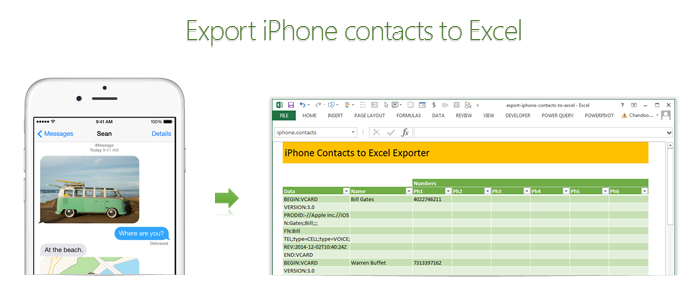
Recently my iPhone 4 crashed. It is 3.5 years old. And just like any other 3 year old, it started acting weird & crazy one night. The next morning it went silent. It won’t go beyond the Apple logo whenever I start it. Since I couldn’t wait for the phone to start, I took out the SIM card (the phone is unlocked, if you are wondering) and placed it in my old Nokia phone. But alas, none of my contacts are on the SIM. They are in “cloud”.
After a day of answering phone calls from everyone including my mom as “Chandoo here”, I’ve decided to get my contacts back. So I logged in to iCloud to download a backup. And the backup was a .VCF file. It has my phone numbers in this format:
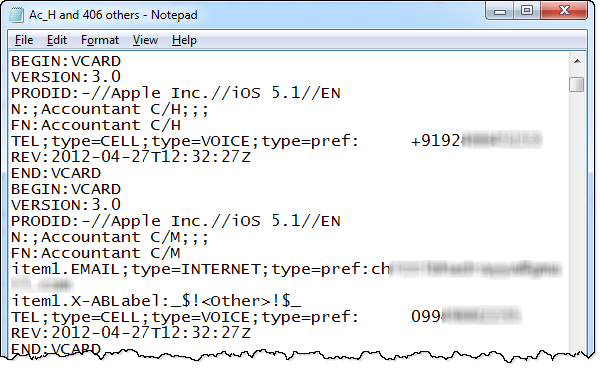
Since I wanted to have all my contact numbers in a spreadsheet, I did what any Excel nerd would do. I built a template for that.
Template for exporting iPhone contacts to Excel
As a first step, download the template.
This template can,
- Export iPhone contacts to Excel
- Create iPhone import format from a list of names & phone numbers in Excel
Exporting contacts from iPhone to Excel
To export the contacts from your iPhone to Excel, follow below steps
- First back up all the contacts on your phone to iCloud
- Now, visit iCloud and select all of your contacts.
- Using the settings gear icon at the bottom, export your contacts to a .VCF file.
- Open the vcf file in notepad & copy everything.
- Paste the data in Data column of “export” tab of the download file.
- Names & phone numbers will be extracted in column D:J
- Filter the table so no blanks are shown in Name column
- Copy the values from Name & phone number columns and paste in a separate sheet or file
- Save.
Importing spreadsheet contacts to iPhone
To copy all your spreadsheet contacts to iPhone,
- Go to “Import” tab of the download file.
- Type or paste your contact information in the columns B,C & D.
- Select “VCF to copy” range (from H4 to last cell)
- Copy
- Open notepad and paste.
- Save the notepad file as contacts.vcf
- Import the VCF file to your iCloud
- Done
Confused about the process? See this video
Since the process of exporting or importing contacts thru iCloud can be a little confusing, I made a small video explaining how the template works. See it below:
(click here to see the video on our YouTube channel)
How does the template work?
The vCard format files are simple text files. So when pasted in Excel, all we need to do is figure out where the contact name & phone numbers are and extract them using, what else… Excel formulas.
Exporting VCF to Excel:
- This uses MATCH formula to find the line in VCF data that has the information we want.
- Then OFFSET formula to extract the corresponding line of VCF data
- And then SUBSTITUTE, MID, LEFT & TRIM formulas to extract the text portions
You can examine all these formulas by unhiding columns C & K:Q in the export tab of the template.
Importing Excel data to VCF:
- This uses INDEX formula to get a name & phone number from entered data.
- Then uses CHOOSE & SUBSTITUTE formulas to create the corresponding VCF lines
- Finally TODAY & NOW formulas to create the timestamp element of the VCF
You can examine these formulas in columns F,G & H in the import tab.
Do you like this template?
It was fun building something useful & immediate like this in Excel. Although, soon after I created the template, my iPhone magically sprung back to life, I will be ready next time I need to look at my contacts or load them to another phone.
How do you like this template? Would you use this or some other app to export / import your contacts? Please share your thoughts and tips using comments.

















3 Responses to “How-to create an elegant, fun & useful Excel Tracker – Step by Step Tutorial”
Hi Chandoo,
I am responsible for tracking when church reports are submitted on time or not and the variations from the due date for submission.
Here is the Scenario;
The due date for the submission of monthly reports is on the 5th of each month. and I would like to know how many reports have been submitted on time (i.e, those that have been submitted on or before the due date) I would also want to track those reports that have been submitted after the due date has passed.
How can I create such a tracker?
Hi Chandoo,
I am a member of your excel school.
I was trying to create SOP Tracker I follow all your steps but I keep this error below.
The list source must be a delimited list, or a reference to a single row or cell.
I try looking on YouTube for answer but no luck.
can you help on this?
thanks
Carl.
Dear Mr. Chando,
Rakesh, I'm working in a private company in the UAE. Recently, I'm struggling to get more details about the staff sick, annual, unpaid, and leaves. I would like to get a tracker in excel. Could you please help me in this situation?
I also watching your videos in YouTube. i hope you can help me on this situation.