Today, lets talk about indexing, a technique used to compare changes in values over time.
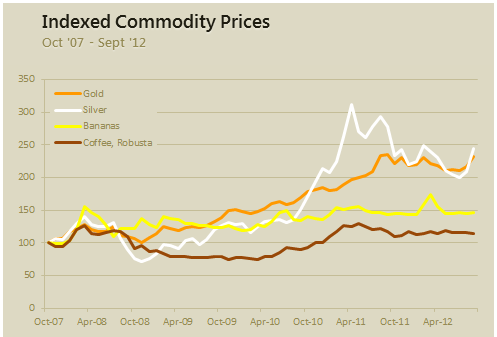
What is indexing?
Lets say you want to compare prices of Gold & Coffee over last few years. Gold price in 2011 (oct) is $1,655 per ounce. And now (sept 2012) it is $1,744. Like wise, Silver price in 2011 is $32.06 and in 2012 it is $33.61. How do we compare such diverse numbers?
Enter indexing.
First we need to calculate price of Gold and Silver in 2012 assuming their starting price is 100. This can be done with simple arithmetic.
We will get this:
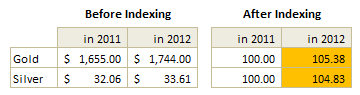
Now, we can easily compare the prices. Looking at the indexed prices, we can conclude that both Gold & Silver prices have gone up by similar percentage (~5%).
When to use Indexing?
There are many good reasons to use indexed values. Some of the common reasons are,
- To compare values which are vastly apart – ex: price movements of gold, silver & coffee
- To understand growth (or non growth). Subtract 100 from any indexed value to know how much it has grown (or shrunk) compared to base value.
- To understand change with respect to a bench mark – ex: performance of a company with respect to stock market index.
For more detailed discussion on indexation & its applications, refer to this article by Paresh.
Indexed Chart Example – Commodity prices in last 5 years
Lets say you are a savvy commodity investor and want to understand how the prices of gold, silver, bananas and coffee have changed since 2007. Now, each of them have a different range of values and comparing all of them in same chart can be very confusing.
Let us index the values to 100 and then compare.
Step 1: Arrange your data.
Lets assume we have our data like this:
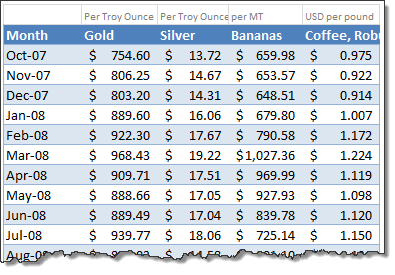
Step 2: First indexed value is 100 for all items
Step 3: Calculate next indexed value using simple formula.
See this illustration to understand how to calculate the indexed values.
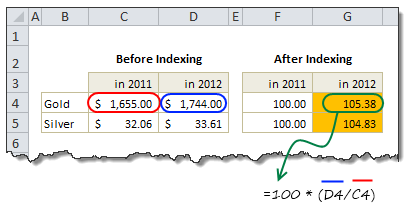
Step 4: Make a line chart
Select the indexed values and create a line chart. And you are done!
Step 5: Format the chart
This is where you can unleash your creativity. Add labels, legend, format axis etc. Here is a version I came up with.

Download Indexed Chart Example
Click here to download example workbook & play with it. Poke the formulas & chart options to understand this better.
Do you use Indexed charts?
I use indexing technique often to compare various metrics in my own business. I also use these type of charts in various dashboards & client reports.
What about you? Do you use indexation as a technique to compare values? What other techniques you rely on? Please share using comments.
More charting techniques:
- Show both average & distribution of data in your charts
- Use multiple charts to give users a choice of analysis
- Analyze competition with scatter plots
- How to chart when you have lots of small & few very large values?
- Use small multiples (panel charts) to to compare lots of things
- More charting examples & charting principles


















2 Responses to “Celebrating the Lookup Formulas – VLOOKUP Week @ Chandoo.org”
How did you arrive or formula when you ask me who made more sales Jackie or Jamie?? I could not figure the formula out yet??
@Frank
You need to sum up the sales for Jackie and compare them to the sales of Jamie over the same period.
The practical parts depends on how and what data you have and how it is arranged.
But it will either involve a Sum, Sumif, Sumifs or Sumproduct to accummulate the sales for each within a specified date range.