Best Practice Modeling – Make these 5 changes today
This article is written by Myles Arnott from Excel Audit
This article provides a high level overview of Best Practice Modeling and highlights five simple Best Practice Modeling concepts to put in place today. In next 2 parts we will talk about implementing some of these ideas.

Why is a standardized approach to Excel spreadsheet modeling important?
Excel spreadsheets are the most widely used business tool with over 500 million users worldwide. Spreadsheets are used within all aspects of businesses from simple day-to-day tasks to being a critical element within complex business processes such as business planning and regulatory reporting.
In the absence of a generally accepted and widely applied standard, Excel developers build models according to their own tastes. This can result in:
- spreadsheets being built in an inconsistent and sometimes haphazard way;
- frustration and confusion as model developers struggle with spreadsheets developed by somebody else;
- increased complexity and risk; and
- reduced efficiency.
What are the benefits of implementing a best practice modeling approach?
- Accuracy: Spreadsheets are less prone to errors.
- Consistency: Spreadsheets have a consistent structure and look, making sharing easier.
- Clarity: Spreadsheets are clear and structured, reading like a book, navigating like a website. This makes them easier to share and audit.
- Efficiency: Spreadsheets are easier to use and share, saving time at key points in critical processes.
- Flexibility:Spreadsheets are easily changed and extended without the need for a complete re-work.
Five changes to make to your Excel spreadsheet development today
Businesses are often put off the idea of implementing a best practice standard as they see it as very time consuming and an unnecessary level of bureaucracy. I have therefore picked five simple changes that you can make to your Excel spreadsheet modeling right now.
Change 1: Apply a modeling life cycle
Considering the five stages of a model’s life cycle shown below formalizes the process of developing spreadsheets, be it for yourself or another user:
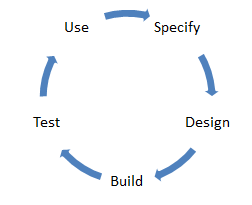
Specify: Document the functionality and outputs required by the user(s)
Design: On paper map out the structure and data flows of the model
Build: Build the spreadsheet to best standards
Test: Testing is a vital step to identify and resolve errors
Use: Model is issued for use
Change 2: Give your spreadsheets structure
A well-structured spreadsheet is more transparent and is therefore much easier to use, test and audit. Separate your spreadsheets into the three key types shown below:
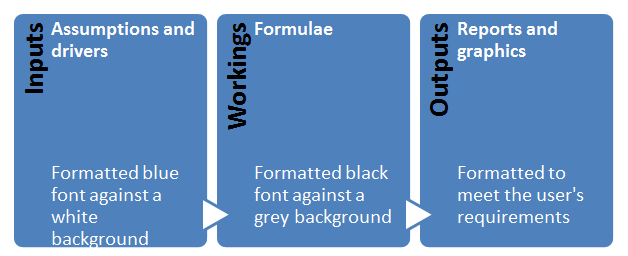
Change 3: Make cell content and cell purpose visually identifiable at all times
The content and purpose of every cell should be easily identifiable to the user at all times. In its simplest form you should distinguish between the following two cell types:

More on this: Use cell styles in Excel
In the final part of this two part series I will share some simple macros to add to your Ribbon (or tool-bars in Excel 2003) that make this really simple to put in place.
Change 4: Use consistent formulas
When more than one adjacent cell contains a similar type of output the formulas within the cells should be designed to be consistent. In essence this means that you should be able to copy a cell down or across the relevant range without needing to make changes to the underlying formulas.
This greatly reduces the risk of error, speeds up the development process and makes the workings area of the spreadsheet more transparent and therefore easier to audit.
Related: Structuring your financial models – best practices
Change 5: Build error checks into your Excel spreadsheets
When designing and subsequently building the spreadsheet you should be aware of the key checks that should be in place to assure the quality and accuracy of the model outputs. Building in error checks during the build process ensures that key checks are made and most importantly that any issues are clearly flagged to users.
Build error checks for each critical calculation and then communicate all errors through a dedicated error summary page.
Conclusion
Hopefully this article has given you a useful overview of the need for and benefits of implementing a Best Practice modeling Standard. Whilst the article has only touched the surface of Best Practice modeling, I hope that you will find the five simple changes easy to implement and that you will find them beneficial.
Some useful links:
- 12 Rules for making better Excel models + 10 rules for making better workbooks
- Introduction to Financial Modeling in Excel – 6 part tutorial
- Introduction to Spreadsheet Risk Management
- EuSpRIG – The European Spreadsheet Risk Interest Group
- Best Practice Spreadsheet modeling Standard from the Spreadsheet Standards Review Board
- Spreadsheet Safe – Certified Best Practice modeling training
In the next part of this series I will show you how to create some simple macros to automate best practice cell formatting (change 3).
Thanks to Myles
Many thanks to Myles for compiling all the tips & sharing this with us. If you have enjoyed this article, please say thanks to Myles. You can also reach him at Excel Audit or his linkedin profile.

Hello Awesome...
My name is Chandoo. Thanks for dropping by. My mission is to make you awesome in Excel & your work. I live in Wellington, New Zealand. When I am not F9ing my formulas, I cycle, cook or play lego with my kids. Know more about me.
I hope you enjoyed this article. Visit Excel for Beginner or Advanced Excel pages to learn more or join my online video class to master Excel.
Thank you and see you around.
Related articles:
|
Leave a Reply
| « Excel Salary Survey Dashboard Contest Winners | Excel Links – Going to Togo Edition » |

 At Chandoo.org, I have one goal, "to make you awesome in Excel & Power BI". I started this website in 2007 and today it has 1,000+ articles and tutorials on data analysis, visualization, reporting and automation using Excel and Power BI.
At Chandoo.org, I have one goal, "to make you awesome in Excel & Power BI". I started this website in 2007 and today it has 1,000+ articles and tutorials on data analysis, visualization, reporting and automation using Excel and Power BI. 

13 Responses to “Best Practice Modeling – Make these 5 changes today”
Cool, I am so much looking forward to seeing the full series.
Unfortunately, we are using too much excel for our own good in my current company, so I am always looking for ways to improve and foolproof my excel spreadsheets. I have started by locking and protecting some ranges while directing access to others. but still there so much more I could do better.
I definitely hope for a more in depth articles to give me some more ideas but I am aware that is the kind of information people usually get paid for ;o]]] But since my employer is unwilling to pay for even the basic training and I personally am in no condition to raise money for such courses I keep on perusing Chandoo.org for all the free content I can get and hope that maybe one day I will be able to repay it...
Do you have any resources on error checking on the sheet? I found that topic very interesting, but I don't know exactly whay you mean. It's obviously not just data validation, although that plays a big part on it.
And about the error summary page, how is that done? I don't remember seeing anything on that here before, and sounds very useful.
Hi Monstah,
A great resource for errro checks is the best practice standard at: http://www.ssrb.org/. If you download the full version with the examples and go to chapter 11 (page 201) you will find useful information and some examples.
Myles
Thank you Chandoo & Myles, this article is so important & easy to understand, i am looking forward to your nest post...awesome...
Thank you Myles for having such a nice tips & also thanks to Chandoo for sharing with us....
Well explained.
Thanks Myle and chandoo..
I am sure this will be very useful for the guys, who go for project templates especially in audit field.
Thanks
Saran
http://www.lostinexcel.blogspot.com
[...] the first part on our Modeling Best Practices series, we learned 5 best practices to follow. This article shows how to automatically implement the best [...]
I would like to add practice 6: no use of constants in a formula. If at all possible, a formula shouldn't contain any magic numbers. I usually have a separate sheet where the constants are kept together and named, but other practices could work as well.
Hello Chandoo, I was wondering...
What would you color code a cell that has been updated by other users when the workbook is being passed around the company?
Also, what is considered a calculation cell? Would you recommend that to be color coded as well? I am very new to excel.
[…] Best Practice Modeling – 5 changes to implement today […]
Well elaborated.
Thanks Chandoo and Myle.
I've been working my way through your site. I just came upon this series of articles. I found part 1 and 2, but have not been able to find part 3 anywhere. Was it published?
Oops, never mind, this comment is on the wrong article.