Last week, we have learned what Pivot Table Report Filters are & how to use them.
Today, I am going to show, how you can use simple macro code to change the report filter value dynamically.
We will learn how to create the below chart:
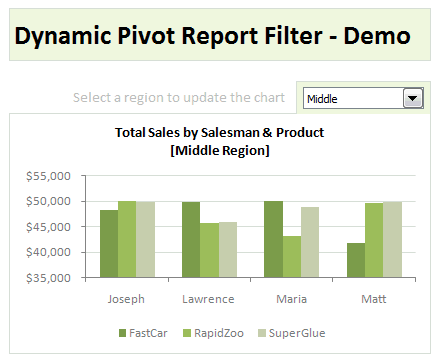
How to update Pivot Table Report Filters & Create such a dynamic chart?
To help you understand this technique, I have created a short video. Please watch it below:
Download Example Workbook & Play with it
Go ahead and download the file. It has a demo of this technique + other ideas on Pivot Table Report Filters.
Learn More About Pivot Tables:
- Guide to Excel Pivot Tables
- Excel Pivot Tables – Introduction & Video
- Dynamic Dashboard using Pivot Tables & Slicers [Excel 2010]
- More articles on Pivot Tables

















5 Responses to “Preparing Profit / Loss Pivot Reports [Part 2 of 6]”
[...] Preparing Pivot Table P&L using Data sheet [...]
[...] Preparing Pivot Table P&L using Data sheet [...]
[...] Preparing Pivot Table P&L using Data sheet [...]
I am not getting sound from the videos. I have checked all the settings and spent several hours searching the Internet to no avail.
Has anyone else had this problem?
Is there anyway to get the Grand Total to be broken out in the same fashion as the items above it? For instance, if you have in column 1, widget a, widget b, and have their sales by month in column 2, I'd like to see the grand total also be by month, for widget a & b combined.
I can't get anything other than a single line for the grand total, rather than the same format as the data above.
Widget A Month Sales
Jan 100
Feb 200
Widget B
Jan 150
Feb 250
Grand total - here I would also like to have Jan, Feb.
Jan 250
Feb 450