Last week, I received an email from Francis, with the following message.
Hi Channdoo,
I would like to express my gratitude for sharing with me using Excel to create dashboard !
I have spend 2 days over the weekend and learn as much as I could and came up with a dashboard for my company Sales and Marketing Meeting !..
Attached is the print screen…
Without you, this is not Possible !!!
Thanks so much !!! The more I learn, the more I know what I dont know !!!
Readers like Francis inspire me most. Despite doing all the work himself, he showed extreme kindness in emailing and making me happy.
Naturally, I replied to him and asked “if he can share original excel file with dummy data so rest of our readers can learn from what he produced.”
Francis agreed for this and shared a version of dashboard with me.
The Travel Site Dashboard Francis Made:
Here is a screenshot of the dashboard Francis made.
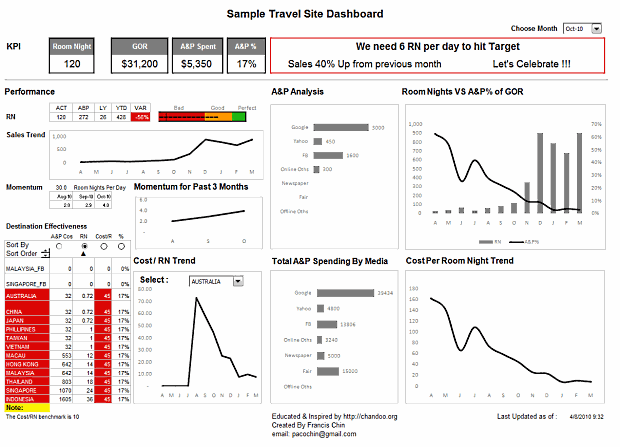
Video Review of the Dashboard in Action:
The image doesnt do justice to the awesome work by him. So I made a short video review of the dashboard (6 min). Watch it below:
Techniques used in this Dashboard:
Francis used a variety of techniques in making this dashboard. Some of the important ideas are,
- Using a bullet chart to show current performance vs. last year (tip: making bullet charts in excel)
- Showing a sortable KPI grid to provide on-demand analysis (tutorial: making KPI dashboards in excel)
- Showing key messages as text at the top (idea: use tweetboards instead of dashboards)
- Adding a month selection option at top (formulas: INDEX and OFFSET)
- Dynamic charts that are connected to drop-down boxes (reference: dynamic charts in excel)
How to Make Dashboards in Excel?
Here is our how to make dashboards in excel page. I am sure it will blow your mind. Go check it out.
Download the Dashboard
Click here to download the source file of this dashboard and play with it. [mirror]
Thank you Francis
Thank you so much for sharing your awesome work with all of us Francis. You inspire me and our readers to go that extra mile. 🙂
Send your tips / downloads for Reader Awesomeness Week:
You too can participate and share what you know by simply filling up online form. Be awesome. (details here)


















13 Responses to “Using pivot tables to find out non performing customers”
To avoid the helper column and the macro, I would transpose the data into the format shown above (Name, Year, Sales). Now I can show more than one year, I can summarize - I can do many more things with it. ASAP Utilities (http://www.asap-utilities.com) has a new experimental feature that can easily transpose the table into the correct format. Much easier in my opinion.
David
Of course with alternative data structure, we can easily setup a slicer based solution so that everything works like clockwork with even less work.
David, I was just about to post the same!
In Contextures site, I remember there's a post on how to do that. Clearly, the way data is layed out on the very beginning is critical to get the best results, and even you may thinkg the original layout is the best way, it is clearly not. And that kind of mistakes are the ones I love ! because it teaches and trains you to avoid them, and how to think on the data structure the next time.
Eventually, you get to that place when you "see" the structure on the moment the client tells you the request, and then, you realized you had an ephiphany, that glorious moment when data is no longer a mistery to you!!!
Rgds,
Chandoo,
If the goal is to see the list of customers who have not business from yearX, I would change the helper column formula to :
=IF(selYear="all",sum(C4:M4),sum(offset(C4:M4,,selyear-2002,1,columns(C4:M4)-selyear+2002)))This formula will sum the sales from Selected Year to 2012.
JMarc
If you are already using a helper column and the combox box runs a macro after it changes, why not just adjust the macro and filter the source data?
Regards
I gotta say, it seems like you are giving 10 answers to 10 questions when your client REALLY wants to know is: "What is the last year "this" customer row had a non-zero Sales QTY?... You're missing the forest for the trees...
Change the helper column to:
=IFERROR(INDEX(tblSales[[#Headers],[Customer name]:[Sales 2012]],0,MATCH(9.99999999999999E+307,tblSales[[#This Row],[Customer name]:[Sales 2012]],1)),"NO SALES")
And yes, since I'm matching off of them for value, I would change the headers to straight "2002" instead of "Sales 2002" but you sort the table on the helper column and then and there you can answer all of your questions.
Hi thanks for this. Just can't figure out how you get the combo box to control the pivot table. Can you please advise?
Cheers
@Kevin.. You are welcome. To insert a combo box, go to Developer ribbon > Insert > form controls > combo box.
For more on various form controls and how to use them, please read this: http://chandoo.org/wp/2011/03/30/form-controls/
Thanks Chandoo. But I know how to insert a combobox, I was more referring to how does in control the year in the pivot table? Or is this obvious? I note that if I select the Selected Year from the PivotTable Field List it says "the field has no itens" whereas this would normally allow you to change the year??
Thanks again
worked it out thanks...
when =data!Q2 changes it changes the value in column N:N and then when you do a refreshall the pivottable vlaues get updated
Still not sure why PivotTable Field List says “the field has no itens"?? I created my own pivot table and could not repeat that.
Hi, I put the sales data in range(F5:P19) and added a column D with the title 'Last sales in year'. After that, in column D for each customer, the simple formula
=2000+MATCH(1000000,E5:P5)
will provide the last year in which that particular customer had any sales, which can than easily be managed by autofilter.
Somewhat longer but perhaps a bit more solid (with the column titles in row 4):
=RIGHT(INDEX($F$4:$P$19,1,MATCH(1000000,F5:P5)),4)
[…] Finding non-performing customers using Pivot Tables […]