We all know that to make a chart we must specify a range of values as input.
But what if our range is dynamic and keeps on growing or shrinking. You cant edit the chart input data ranges every time you add a row. Wouldn’t it be cool if the ranges were dynamic and charts get updated automatically when you add (or remove) rows?
Well, you can do it very easily using excel formulas and named ranges. It costs just $1 per each change. 😉
Ofcourse not, there are 2 ways to do this.
The easiest way to make charts with dynamic ranges
If you are using Excel 2003 or above you can create a data table (or list) from the chart’s source data. This way, when you add or remove rows from the data table, the chart gets automatically updated.
See the below screencast to understand how this works
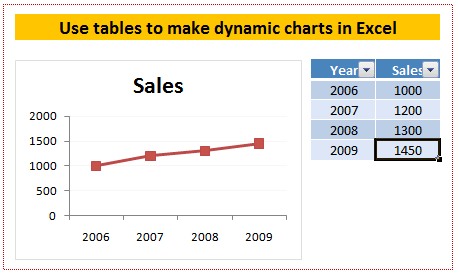
Using OFFSET formula to make dynamic ranges for chart data
For some reason if you cannot use data tables, the next method is to use OFFSET formula along with named ranges.
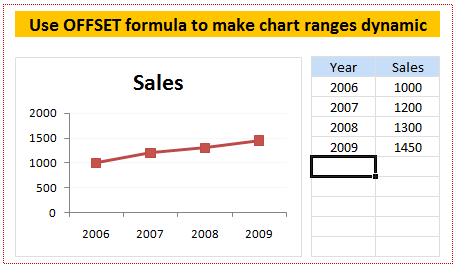
We all know that OFFSET formula is used to get a range of cells by passing on starting point and number of cells to offset. Steps for creating dynamic chart ranges using OFFSET formula:
1. Identify the data from which you want to make dynamic range
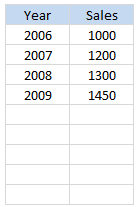 In our case the data should be filled in the following table. As user keeps on adding new rows we will have to update our chart’s source data.
In our case the data should be filled in the following table. As user keeps on adding new rows we will have to update our chart’s source data.
Lets assume the data table is in the cell range: $F$6: $G$14
2. Write OFFSET formulas and create named ranges from them
Ok, the problem is that as and when we add a row at the end (or remove a row), we should update the chart’s data range. For this, we can use OFFSET formula.
A refresher on how to use OFFSET formula:

3. Create a new named range and type OFFSET formula
Create a new named range and in the “refers to:” input box, type the OFFSET formula that would generate a dynamic range of values based on no. of sales values typed in the column G. I have used the below formula. You can write your own or use the same technique.
=OFFSET($G$6,0,0,COUNTA($G$6:$G$14),1)
Set the named range’s name as “sales_data” or something like that.
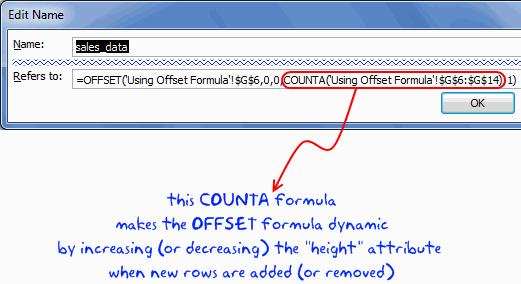
Now repeat the same for years column as well and call it “years_data”
4. Create a column chart and set the source data to these named ranges
Create a column chart. For the source data use the named ranges we have just created.
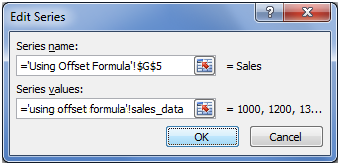
Important: You must use the named range along with worksheet name, otherwise excel wont accept the named range for chart source data.
That is all, now your chart is dynamic
Download the Dynamic Chart Ranges Tutorial Workbook
Click here to download the dynamic chart ranges workbook and use it to learn this trick. I have given Excel 2007 file since the file includes tables.
Bonus Tip: Edit chart series data ranges using mouse
If you have no time for writing lengthy formulas or setting up data tables, you can still save time when editing chart series data ranges. Just select the series by clicking on the chart. Now excel shows highlighted border around the cells from which the chart series is created. Just click on the bottom-right corner and drag it up and down to edit the chart series data ranges. (more: Edit formula ranges using mouse)
See the demo to understand this:

More tricks to make dynamic charts using Excel
Here is a list of tutorials and examples recommend just for you. Go check them out and make your charts even more dynamic.
- Filter Charts just like you filter Data
- Select and show one chart from many
- Dynamically Group Related Data in the Charts
- Use Data Filters as Chart Filters and Make Dynamic Charts
- A Dynamic Donut Bar Chart – Show total and break-ups in an interesting way
Tell me about your experience with dynamic charts using comments.

















5 Responses to “Preparing Profit / Loss Pivot Reports [Part 2 of 6]”
[...] Preparing Pivot Table P&L using Data sheet [...]
[...] Preparing Pivot Table P&L using Data sheet [...]
[...] Preparing Pivot Table P&L using Data sheet [...]
I am not getting sound from the videos. I have checked all the settings and spent several hours searching the Internet to no avail.
Has anyone else had this problem?
Is there anyway to get the Grand Total to be broken out in the same fashion as the items above it? For instance, if you have in column 1, widget a, widget b, and have their sales by month in column 2, I'd like to see the grand total also be by month, for widget a & b combined.
I can't get anything other than a single line for the grand total, rather than the same format as the data above.
Widget A Month Sales
Jan 100
Feb 200
Widget B
Jan 150
Feb 250
Grand total - here I would also like to have Jan, Feb.
Jan 250
Feb 450