A Bubble chart shows circles (or bubbles) at given X and Y co-ordinates. Bubble chart is a very good way to show 3 dimensional data (for eg. Region-wise product sales) without confusing users. In this tutorial, we will learn how to create a bubble chart using excel.
Watch the tutorial on Youtube.
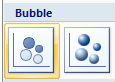
Just follow these steps to create a bubble chart:
- Select the data. The table should have X, Y co-ordinates and Bubble sizes in 3 columns.
- Insert a bubble chart by going to Insert > chart > bubble chart
- Format the chart by removing grid lines, adjusting bubble colors, bubble sizes.
Related material:
- Examples of bubble charts
- What excel bubble charts can do – Visualizing Olympic medals since 1900
- More 15 second Microsoft Excel tutorials




















15 Responses to “Make a Bubble Chart in Excel [15 second tutorial]”
Noooooooooooooooooooooooooooooooooooooooooooooooooooooooooooooooooooooooooooooooooooooooooo!!
Whyyyyyyyy?
The idea is to tell how to make a bubble chart. I got an e-mail from a reader recently asking how the scatter bubble is made. So I thought a 15 second tutorial would be a good idea to show this.
Did that email go "Dear Chandoo, I know that you scorn bubble charts, but if I don't do one in Excel for my boss then he'll fire my sorry ass, and my children will have to be sold for medical experiments in order for me to be able to afford the upgrade path to Excel 2010"?
If so, fair enough...it's all in the greater good 😉
Chandoo,
I am using excel 2003 and it is not working. The x axis is not the one that I enter in x axis column. Please help! Thanks.
Sorry, after few attempts, I managed to get the right result. I shouldn't select the title (header) of the table and select only the data to produce the right bubble chart.
What's wrong with bubble charts? Is there a better method for displaying scatter plots with lots of overlapping data points? Don't tell me you'd rather jitter!
@Sanwijay: Cool.
@Precious Roy: There is nothing wrong with bubble charts. Infact, it is the only way to show 3 dimensional data (x,y and sizes) without confusing your audience. Jeff is worried that people might misuse the chart. As with any chart, bubbles also have a place and time for using them.
I recommend using bubble charts to show relative performance various products in several regions and similar situations.
Also, human eye is notorious in wrongly estimating the bubble sizes (as we have to measure areas). See http://chandoo.org/wp/2009/07/28/charting-lessons-from-optical-illusions/
We can partially improve bubble charts by adding data labels, but if you have too many bubbles, the labels will clutter the chart and make it look busy.
I can't seem to find a way to plot more than ten bubbles on a chart and need to know how to add more
@KW.. why would such a thing happen. I am sure you can add more bubbles that that. Can you tell us exactly what you are doing...
Example table:
A B C (size)
Me: 25 30 15%
Him: 30 22 11%
Her: 12 30 20%
I am trying to make a bubble chart where the Y axis is A, the X axis is B, and the size of the bubble is C. There should be only 3 bubbles. I keep ending up with six (with the labels being only "Me" and "Her"). My goal is to have three bubbles, one representing each person. Clearly I am doing something wrong. Can you help explain...?
Hi,
I wanted to add data labels to the bubbles. Each bubble represents a different company name. Excel allows me to add the size, legend, x axis values and y axis values. How do I add instead- Company A, B, C, D for the bubbles?
youon you have to choice every data for every company..
ex:create bubble for A company,after that click right> add data label> adjust data labels :format data labels and choose : series name.
i hop u will succeed .
[...] we create a bubble chart with 2 bubbles. 1 for the actual mustache & 1 for target [...]
If we want bubble size to be controlled by one column, but the bubble labels to be controlled by another column, how can this be achieved?
many thanks!!!!