A Bubble chart shows circles (or bubbles) at given X and Y co-ordinates. Bubble chart is a very good way to show 3 dimensional data (for eg. Region-wise product sales) without confusing users. In this tutorial, we will learn how to create a bubble chart using excel.
Watch the tutorial on Youtube.
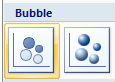
Just follow these steps to create a bubble chart:
- Select the data. The table should have X, Y co-ordinates and Bubble sizes in 3 columns.
- Insert a bubble chart by going to Insert > chart > bubble chart
- Format the chart by removing grid lines, adjusting bubble colors, bubble sizes.
Related material:
- Examples of bubble charts
- What excel bubble charts can do – Visualizing Olympic medals since 1900
- More 15 second Microsoft Excel tutorials


















13 Responses to “Using pivot tables to find out non performing customers”
To avoid the helper column and the macro, I would transpose the data into the format shown above (Name, Year, Sales). Now I can show more than one year, I can summarize - I can do many more things with it. ASAP Utilities (http://www.asap-utilities.com) has a new experimental feature that can easily transpose the table into the correct format. Much easier in my opinion.
David
Of course with alternative data structure, we can easily setup a slicer based solution so that everything works like clockwork with even less work.
David, I was just about to post the same!
In Contextures site, I remember there's a post on how to do that. Clearly, the way data is layed out on the very beginning is critical to get the best results, and even you may thinkg the original layout is the best way, it is clearly not. And that kind of mistakes are the ones I love ! because it teaches and trains you to avoid them, and how to think on the data structure the next time.
Eventually, you get to that place when you "see" the structure on the moment the client tells you the request, and then, you realized you had an ephiphany, that glorious moment when data is no longer a mistery to you!!!
Rgds,
Chandoo,
If the goal is to see the list of customers who have not business from yearX, I would change the helper column formula to :
=IF(selYear="all",sum(C4:M4),sum(offset(C4:M4,,selyear-2002,1,columns(C4:M4)-selyear+2002)))This formula will sum the sales from Selected Year to 2012.
JMarc
If you are already using a helper column and the combox box runs a macro after it changes, why not just adjust the macro and filter the source data?
Regards
I gotta say, it seems like you are giving 10 answers to 10 questions when your client REALLY wants to know is: "What is the last year "this" customer row had a non-zero Sales QTY?... You're missing the forest for the trees...
Change the helper column to:
=IFERROR(INDEX(tblSales[[#Headers],[Customer name]:[Sales 2012]],0,MATCH(9.99999999999999E+307,tblSales[[#This Row],[Customer name]:[Sales 2012]],1)),"NO SALES")
And yes, since I'm matching off of them for value, I would change the headers to straight "2002" instead of "Sales 2002" but you sort the table on the helper column and then and there you can answer all of your questions.
Hi thanks for this. Just can't figure out how you get the combo box to control the pivot table. Can you please advise?
Cheers
@Kevin.. You are welcome. To insert a combo box, go to Developer ribbon > Insert > form controls > combo box.
For more on various form controls and how to use them, please read this: http://chandoo.org/wp/2011/03/30/form-controls/
Thanks Chandoo. But I know how to insert a combobox, I was more referring to how does in control the year in the pivot table? Or is this obvious? I note that if I select the Selected Year from the PivotTable Field List it says "the field has no itens" whereas this would normally allow you to change the year??
Thanks again
worked it out thanks...
when =data!Q2 changes it changes the value in column N:N and then when you do a refreshall the pivottable vlaues get updated
Still not sure why PivotTable Field List says “the field has no itens"?? I created my own pivot table and could not repeat that.
Hi, I put the sales data in range(F5:P19) and added a column D with the title 'Last sales in year'. After that, in column D for each customer, the simple formula
=2000+MATCH(1000000,E5:P5)
will provide the last year in which that particular customer had any sales, which can than easily be managed by autofilter.
Somewhat longer but perhaps a bit more solid (with the column titles in row 4):
=RIGHT(INDEX($F$4:$P$19,1,MATCH(1000000,F5:P5)),4)
[…] Finding non-performing customers using Pivot Tables […]