This is a bonus post in the project management using excel series.
Gantt charts are very good to understand a project progress and status. But they are heavy on planning side. They give little insight in to what is happening. A burn down chart on the other hand is good for understanding the project progress and how deliverables are coming along. According to Wikipedia,
A burn down chart is graphical representation of work left to do versus time. The outstanding work (or backlog) is often on the vertical axis, with time along the horizontal. That is, it is a run chart of outstanding work. It is useful for predicting when all of the work will be completed.
An Example Burn Down Chart:
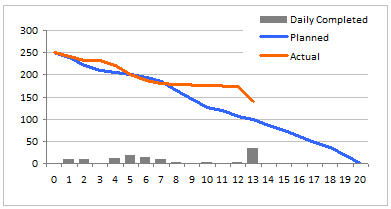
Making a burn down chart in excel
Step 1: Arrange the data for making a burn down chart
To make a burn down chart, you need to have 2 pieces of data. The schedule of actual and planned burn downs. As with most of the charts, we need to massage the data. I am showing the 3 additional columns that I have calculated to make the burn down chart. You can guess what the formulas are. (Hint: there is a NA() too)

Step 2: Make a good old line chart
Just select the Balance Planned and Balance Actual series and create a line chart. Use the first column (days) in the above table for x-axis labels.
Step 3: Add the daily completed values to burn down chart
Select the “daily completed” column and add it to the burn down chart. Once added, change the chart type for this series to bar chart (read how you can combine 2 different chart types in one)
Step 4: Adjust formatting and colors
Remove or set grid lines as you may want. Adjust colors and add legend if needed.
Step 5:
There is no step 5, just go burn down some work.
Download the excel burn down chart template
Click here to download the excel burn down chart template. Use it in your latest project status report and tell me what your team thinks about it.
Download 24 Project Management Templates for Excel
What Next?
This is a bonus installment to the project management using excel series. We will revisit the burn down charts during part 6 of the series – Project Status Reporting Dashboards. Meanwhile, make sure you have read the remaining parts of the series:
Preparing & tracking a project plan using Gantt Charts
Team To Do Lists – Project Tracking Tools
Project Status Reporting – Create a Timeline to display milestones
Time sheets and Resource management
Issue Trackers & Risk Management
Project Status Reporting – Dashboard
Also check out the budget vs. actual charting alternative post to get more ideas.
Where would you use burn down charts?
We have used burn down charts in a recent presentation to client and they loved the way it was able to tell them the story about status of Phase 1 of the project. We needed to deliver 340 items in that phase and we have finished 45 when we made the presentation. My client could easily understand where the project is heading and what is causing the delays (of course by asking questions).
What do you think about burn down charts? Where will you use it? Tell me about it using comments.
Resources for Project Managers
Check out my Project Management using Excel page for more resources and helpful information on project management.






















30 Responses to “Great News: Chandoo becomes MVP”
Congratulations! It's well deserved. 🙂
This is amazing. Hearty congratulations and a rocking new year ahead!!!
Congrats! I have learnt alot from your site... and the most important is learning how to achieve the most with the simplest concepts.
Thanks for the excel calendar. Is it possible to get a simple big fonted calendar printable on an A4 size paper without any distracive notes or visuals? BTW, I have already signed up for your newsletter. With warm regards and
Gratefully yours
50+ year old CHarish.
Hey Chandoo,
Great to hear that. Congratulations! The best new year gift, I would say. Keep it up, u've been doing extraordinary work for the excel users community.
Regards,
Pankaj Verma
Congrats dude... fantastic news!
congratulations! your site is great, this is well deserved
Rich
I recently found your site, I visit many. The tips that you provide are in the top 1% of all the sites I visit. Keep on Excelling.
Arnold
South Africa
Congratulations, Chandoo! That's a great way to start the year and make the PHD even better.
Congratulations, Chandoo.
Your site is one of most useful on the net. Happy new year and lot of ideas you will present for us.
Congrats.
Just read your name in an email from Abhishek. Well deserved.
Congratulations, and Happy New Year.
Greetings from Rio de Janeiro my friend! You trully deserve it!
Nive way to start 2009! Keep up the good work!
FC
That was quite forseeable , so you have now really got your PhD in excel.
Anyways Chandoo you have made excel a real Fun doo
I will like you to write some more on INDEX and MATCH function in near future.
@Hey Chandoo ! Congrates....
Ab to treat mangta hai !
Well deserved Chandoo!!
Congrat's!! Very well deserved 🙂
i always browsed mr.excel and used to see MVP writtne below names of people who used to solve queries in excel forum there......i just used to admire as to what they have special in them that they are MVP......
but now i got my answer...............u deserve it man..........
@All: thanks everyone 🙂
Congratulations Chandoo, nice job!
Chandoo,
A well deserved recognition and a good start to the New Year. Continue your good work.
Subbu
Many Congratulations.
You deserve a Ph.D. 🙂
congrats.....
Congrats dude. Rock on!
[...] charting community in 2007 and has been growing strongly ever since. In year 2009, I have received the MVP award from Microsoft. Just few days back I have become a dad [...]
Respected sir,
I am impressed!.... Good job done.. Keep it up...
Sir, How to be a MVP certified person. What level of knowledge is required for it? send me links if possible.
Please reply...
Regards,
Dipak Khalasi.
Dipak -
The first thing you need to cultivate is the ability to search the web effectively. You could start by Googling "Microsoft MVP".
[...] boy and girl which has been made hectic and incredibly fun ever since to their life.He has been awarded MVP status in 2009 by Microsoft(and renewed in 2010,2011 & 2012).His MVP profile is here.If you want to contact him direct then [...]
Congrats Chandoo!!
[…] Chandoo becomes MVP […]