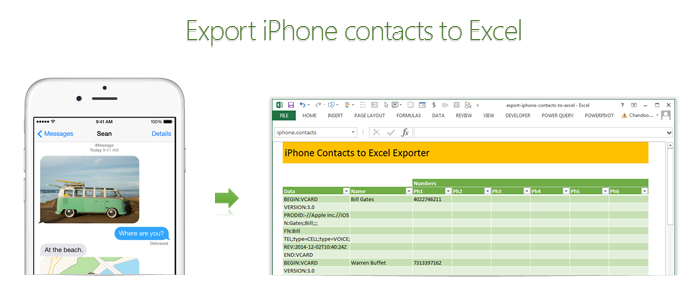
Recently my iPhone 4 crashed. It is 3.5 years old. And just like any other 3 year old, it started acting weird & crazy one night. The next morning it went silent. It won’t go beyond the Apple logo whenever I start it. Since I couldn’t wait for the phone to start, I took out the SIM card (the phone is unlocked, if you are wondering) and placed it in my old Nokia phone. But alas, none of my contacts are on the SIM. They are in “cloud”.
After a day of answering phone calls from everyone including my mom as “Chandoo here”, I’ve decided to get my contacts back. So I logged in to iCloud to download a backup. And the backup was a .VCF file. It has my phone numbers in this format:
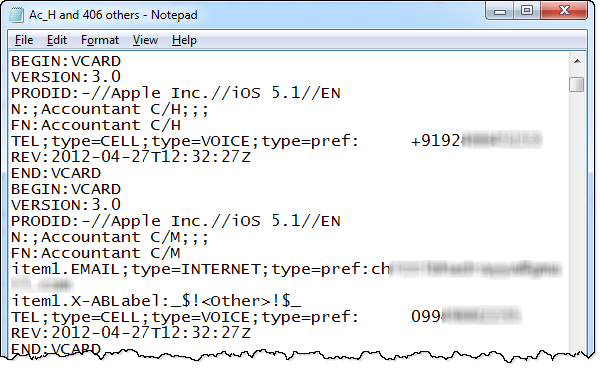
Since I wanted to have all my contact numbers in a spreadsheet, I did what any Excel nerd would do. I built a template for that.
Template for exporting iPhone contacts to Excel
As a first step, download the template.
This template can,
- Export iPhone contacts to Excel
- Create iPhone import format from a list of names & phone numbers in Excel
Exporting contacts from iPhone to Excel
To export the contacts from your iPhone to Excel, follow below steps
- First back up all the contacts on your phone to iCloud
- Now, visit iCloud and select all of your contacts.
- Using the settings gear icon at the bottom, export your contacts to a .VCF file.
- Open the vcf file in notepad & copy everything.
- Paste the data in Data column of “export” tab of the download file.
- Names & phone numbers will be extracted in column D:J
- Filter the table so no blanks are shown in Name column
- Copy the values from Name & phone number columns and paste in a separate sheet or file
- Save.
Importing spreadsheet contacts to iPhone
To copy all your spreadsheet contacts to iPhone,
- Go to “Import” tab of the download file.
- Type or paste your contact information in the columns B,C & D.
- Select “VCF to copy” range (from H4 to last cell)
- Copy
- Open notepad and paste.
- Save the notepad file as contacts.vcf
- Import the VCF file to your iCloud
- Done
Confused about the process? See this video
Since the process of exporting or importing contacts thru iCloud can be a little confusing, I made a small video explaining how the template works. See it below:
(click here to see the video on our YouTube channel)
How does the template work?
The vCard format files are simple text files. So when pasted in Excel, all we need to do is figure out where the contact name & phone numbers are and extract them using, what else… Excel formulas.
Exporting VCF to Excel:
- This uses MATCH formula to find the line in VCF data that has the information we want.
- Then OFFSET formula to extract the corresponding line of VCF data
- And then SUBSTITUTE, MID, LEFT & TRIM formulas to extract the text portions
You can examine all these formulas by unhiding columns C & K:Q in the export tab of the template.
Importing Excel data to VCF:
- This uses INDEX formula to get a name & phone number from entered data.
- Then uses CHOOSE & SUBSTITUTE formulas to create the corresponding VCF lines
- Finally TODAY & NOW formulas to create the timestamp element of the VCF
You can examine these formulas in columns F,G & H in the import tab.
Do you like this template?
It was fun building something useful & immediate like this in Excel. Although, soon after I created the template, my iPhone magically sprung back to life, I will be ready next time I need to look at my contacts or load them to another phone.
How do you like this template? Would you use this or some other app to export / import your contacts? Please share your thoughts and tips using comments.


















20 Responses to “Simulating Dice throws – the correct way to do it in excel”
You have an interesting point, but the bell curve theory is nonsense. Certainly it is not what you would want, even if it were true.
Alpha Bravo - Although not a distribution curve in the strict sense, is does reflect the actual results of throwing two physical dice.
And reflects the following . .
There is 1 way of throwing a total of 2
There are 2 ways of throwing a total of 3
There are 3 ways of throwing a total of 4
There are 4 ways of throwing a total of 5
There are 5 ways of throwing a total of 6
There are 6 ways of throwing a total of 7
There are 5 ways of throwing a total of 8
There are 4 ways of throwing a total of 9
There are 3 ways of throwing a total of 10
There are 2 ways of throwing a total of 11
There is 1 way of throwing a total of 12
@alpha bravo ... welcome... 🙂
either your comment or your dice is loaded 😉
I am afraid the distribution shown in the right graph is what you get when you throw a pair of dice in real world. As Karl already explained, it is not random behavior you see when you try to combine 2 random events (individual dice throws), but more of order due to how things work.
@Karl, thanks 🙂
When simulating a coin toss, the ROUND function you used is appropriate. However, your die simulation formula should use INT instead of ROUND:
=INT(RAND()*6)+1
Otherwise, the rounding causes half of each number's predictions to be applied to the next higher number. Also, you'd get a count for 7, which isn't possible in a die.
To illustrate, I set up 1200 trials of each formula in a worksheet and counted the results. The image here shows the table and a histogram of results:
http://peltiertech.com/WordPress/wp-content/img200808/RandonDieTrials.png
@Jon: thanks for pointing this out. You are absolutely right. INT() is what I should I have used instead of ROUND() as it reduces the possibility of having either 1 or 6 by almost half that of having other numbers.
this is such a good thing to learn, helps me a lot in my future simulations.
Btw, the actual graphs I have shown were plotted based on randbetween() and not from rand()*6, so they still hold good.
Updating the post to include your comments as it helps everyone to know this.
By the way, the distribution is not a Gaussian distribution, as Karl points out. However, when you add the simulations of many dice together (i.e., ten throws), the overall results will approximate a Gaussian distribution. If my feeble memory serves me, this is the Central Limit Theorem.
@Jon, that is right, you have to nearly throw infinite number of dice and add their face counts to get a perfect bell curve or Gaussian distribution, but as the central limit theorem suggests, our curve should roughly look like a bell curve... 🙂
[...] posts on games & excel that you may enjoy: Simulating Dice throws in Excel Generate and Print Bingo / Housie tickets using this excel Understanding Monopoly Board [...]
[...] Correct way to simulate dice throws in excel [...]
[...] Simulate dice throws in excel [...]
I'm afraid to say that this is a badly stated and ambiguous post, which is likely to cause errors and misunderstanding.
Aside from the initial use of round() instead of int(),.. (you've since corrected), you made several crucial mistakes by not accurately and unambiguously stating the details.
Firstly, you said:
"this little function generates a random fraction between 0 and 1"
Correctly stated this should be:
"this little function generates a random fraction F where 0 <= F < 1".
Secondly, I guess because you were a little fuzzy about the exact range of values returned by rand(), you have then been just as ambiguous in stating:
"I usually write int(rand()*12)+1 if I need a random number between 0 to 12".
(that implies 13 integers, not 12)
Your formula, does not return 13 integers between 0 to 12.
It returns 12 integers between 1 and 12 (inclusive).
-- As rand() returns a random fraction F where 0 <= F < 1, you can obviously can only get integers between 1 and 12 (inclusive) from your formula as stated above, but clearly not zero.
If you had said either:
"I usually write int(rand()*12) if I need a random number between 0 to 11 (inclusive)",
or:
"I usually write int(rand()*12)+1 if I need a random number between 1 to 12 (inclusive)"
then you would have been correct.
Unfortunately, you FAIL! -- repeat 5th grade please!
Your Fifth Grade Maths Teacher
Idk if I'm on the right forum for this or how soon one can reply, but I'm working on a test using Excel and I have a table set up to get all my answers from BUT I need to generate 10,000 answers from this one table. Every time, I try to do this I get 10,000 duplicate answers. I know there has to be some simple command I have left out or not used at all, any help would be extremely helpful! (And I already have the dice figured out lol)
Roll 4Dice with 20Sides (4D20) if the total < 20 add the sum of a rerolled 2D20. What is the average total over 10,000 turns? (Short and sweet)
Like I said when I try to simulate 10,000turns I just get "67" 10,000times -_- help please! 😀
@Justin
This is a good example to use for basic simulation
have a look at the file I have posted at:
https://rapidshare.com/files/1257689536/4_Dice.xlsx
It uses a variable size dice which you set
Has 4 Dice
Throws them 10,000 times
If Total per roll < 20 uses the sum of 2 extra dice Adds up the scores Averages the results You can read more about how it was constructed by reading this post: http://chandoo.org/wp/2010/05/06/data-tables-monte-carlo-simulations-in-excel-a-comprehensive-guide/
Oh derp, i fell for this trap too, thinking i was makeing a good dice roll simulation.. instead of just got an average of everything 😛
Noteably This dice trow simulate page is kinda important, as most roleplay dice games were hard.. i mean, a crit failure or crit hit (rolling double 1's or double 6's) in a a game for example dungeons and dragons, if you dont do the roll each induvidual dice, then theres a higher chance of scoreing a crit hit or a crit failure on attacking..
I've been working on this for awhile. So here's a few issues I've come across and solved.
#1. round() does work, but you add 0.5 as the constant, not 1.
trunc() and int() give you the same distributions as round() when you use the constant 1, so among the three functions they are all equally fair as long as you remember what you're doing when you use one rather than the other. I've proven it with a rough mathematical proof -- I say rough only because I'm not a proper mathematician.
In short, depending on the function (s is the number of sides, and R stands in for RAND() ):
round(f), where f = sR + 0.5
trunc(f), where f = sR + 1
int(f), where f = sR + 1
will all give you the same distribution, meaning that between the three functions they are fair and none favors something more than the others. However...
#2. None of the above gets you around the uneven distribution of possible outcomes of primes not found in the factorization of the base being used (base-10, since we're using decimal; and the prime factorization of 10 is 2 and 5).
With a 10-sided die, where your equation would be
=ROUND(6*RAND()+0.5)
Your distribution of possible values is even across all ten possibilities.
However, if you use the most basic die, a 6-sided die, the distributions favor some rolls over others. Let's assume your random number can only generate down to the thousandths (0.000 ? R ? 0.999). The distribution of possible outcomes of your function are:
1: 167
2: 167
3: 166
4: 167
5: 167
6: 166
So 4 and 6 are always under-represented in the distribution by 1 less than their compatriots. This is true no matter how many decimals you allow, though the distribution gets closer and closer to equal the further towards infinite decimal places you go.
This carries over to all die whose numbers of sides do not factor down to a prime factorization of some exponential values of 2 and 5.
So, then, how can we fix this one, tiny issue in a practical manner that doesn't make our heads hurt or put unnecessary strain on the computer?
Real quick addendum to the above:
Obviously when I put the equation after the example of the 10-sided die, I meant to put a 10*RAND() instead of a 6*RAND(). Oops!
Also, where I have 0.000 ? R ? 0.999, the ?'s are supposed to be less-than-or-equal-to signs but the comments didn't like that. Oh well.
How do you keep adding up the total? I would like to have a cell which keeps adding up the total sum of the two dices, even after a new number is generated in the cells when you refresh or generate new numbers.
So, how do you simulate rolling 12 dice? Do you write int(rand()*6) 12 times?
Is there a simpler way of simulating n dice in Excel?
I've run this code in VBA
Sub generate()
Application.ScreenUpdating = False
Application.Calculation = False
Dim app, i As Long
Set app = Application.WorksheetFunction
For i = 3 To 10002
Cells(i, 3).Value = i - 2
Cells(i, 4).Value = app.RandBetween(2, 12)
Cells(i, 5).Value = app.RandBetween(1, 6) + app.RandBetween(1, 6)
Next
Application.ScreenUpdating = True
Application.Calculation = True
End Sub
But I get the same distribution for both columns 4 and 5
Why ?
@Mohammed
I would expect to get the same distribution as you have effectively used the same function