Today we will learn an interesting animation technique that ONLY uses, … wait for it …, Excel Formulas. That is right, we will use simple formulas to animate values in Excel.
Intrigued? Confused? Interested?
First see these Excel animation demos:
Animated icons & fill-color
![]()
Animated In-cell Charts
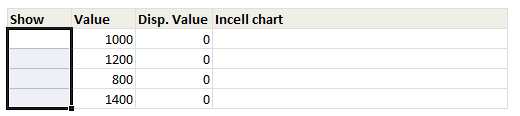
Click here to download the workbook with these examples.
What is the secret sauce behind this animation?
Take 1 portion of crushed basil leaves, 2 portions of grounded roasted coffee beans and mix them with hot water. Add enough sugar and throw it away. 😛
Now, come back to your excel workbook and use circular references to generate the animation effect.
Understanding how Circular References & Iterative Calculation Mode work
In order to get this animation, you should be familiar with two excel magic spells – Circular References & Iterative Calculations. In simple terms,
Circular Reference: is when a cell refers to itself in the formula. For eg. in cell A1, if you write =A1+1, it is a circular reference. The reference can be both direct or in-direct (ie you can refer to cell B1, which refers to A1 again).
Iterative Calculation: If a cell has circular reference, excel can quickly go in to infinite loop (not the place where Apple is head-quartered). To avoid this, we use iterative calculation mode. When you enable this mode, excel solves the cell references only a certain number of times.
Here is an excellent guide on circular references.
How to enable iterative calculation mode?
Simple, go to Excel options > Formulas and then select iterative mode. Change the number of iterations to a large value (so that we can see some animation). Like this:
How to use Circular References & Iterative Mode for Animation?
It doesn’t take a lot of coffee to conclude that using circular references & iterative mode of calculation, we can increment a cell value from 1 to 100 (or 4000, if you fancy).
Assuming you want to increment the value in A1 from 0 to 100, and A2 is used to control the animation (ie if you type “Yes” in a2, only then we increment the values).
In cell A1, we write =IF(A2=”yes”,IF(A1>=100,A1,A1+1),0)
If iterative mode is enabled, when you enter yes in cell A2, you can see the value in A1 going from 0 to 100, very fast.
Now, if you change the formula to =IF(A2=”yes”,IF(A1>=4000,A1,A1+1),0), you can see the cell value in A1 going up from 0 to 4,000 in a few seconds.
But, what about animation?!?
Now that we have the cell A1 changing its value when we want, we just need to link this with conditional formatting to get some magic.
For eg. you can apply conditional formatting on A1 with the following rule to change cell color as the value increases.

Similarly, you can use the value in A1 to draw in-cell charts that grow as the value changes in A1.
Just let your imagination run wild.
Where can you use such animation?
Animation is a powerful attention grabber. I think you can use this type of animation in dashboards to display alerts. For eg. you can highlight portions of dashboard that changed when a different product (or month) is selected.
That said, I strongly recommend against overuse of animation effects. They can quickly become annoying. Not to mention, they are cumbersome to maintain (and add little value).
What are the limitations of Circular Reference based animation?
- You must enable iterative mode of calculation.
- This doesn’t work with charts. Excel charts do not pick up cell values unless the calculation is finished. So you cannot plug values in to charts to expect animated charts. If you are curious to build one, see Daniel’s animated business charts example.
- This can slowdown your workbook: Whenever you run the animation, excel is going to do thousands of calculations and this will slowdown your workbook.
Download Excel Animation Workbook
I have put together a simple workbook showcasing several examples of this technique. Download and play with it.
Excel 2007 link | Excel 2003 link
(Make sure you have turned on the iterative mode.)
Do you find this technique interesting?
To be frank, I find this technique more amusing than useful. But I wrote about it anyway as it shows what is possible with excel. It can be useful in situations where there is too much information and you need to call users attention to something.
What about you? Do you see any practical applications for this technique? Share your ideas and opinions thru comments.





















3 Responses to “CP049: Don’t do data dumps!!!”
Your title got me nervous because I'm all about data dumps, but not for attaching graphics to data dumps. My reason for using data dumps is when someone is trying to do analysis and their starting point is a report that's formatted in a way for a human to read. I instruct them to stop with the report and go get a data dump: just rows and columns and rows and columns.
Agreed, nearly all of my reports start with 100+ lines of simple table data.
That way you can build your functionality around pulling information from that tabled information.
Yes yes!