This is a guest post by Faseeh, one of the Excel Ninja’s at our forum.
Triangular plot…! What is it?
Recently, a Chandoo.org forum member asked this,
I want to be able to make a graph that, in some aspects, looks like below, but I have no idea how to do it at all.
After seeing it, I said to myself in Barney Stinson’s tone, ‘Challenge Accepted!‘
The final plot is like this:
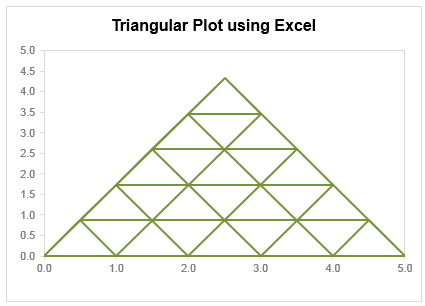
Making triangular plot in Excel – Tutorial
The first step to create such a chart starts from a manual drawing of how your chart will be looking like; at least you need to mark some important connecting points that will make smaller triangles.
The trick in this chart is simply to locate points in all three sides of the triangle and connect them in a way that results in smaller triangle. Here is a step by step approach to make this chart:
- Make a rough sketch of the triangle. Divide each side of the triangle roughly into the number of segments that you want, each side with equal number of segments (in this case 05 segments). And give each of them a number including corners of the triangle
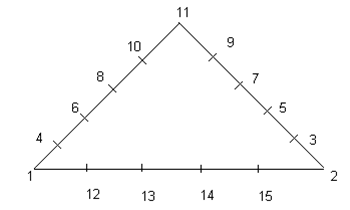
- Now we can split this chart into three types of lines, horizontal, tilted towards right, tilted toward left.
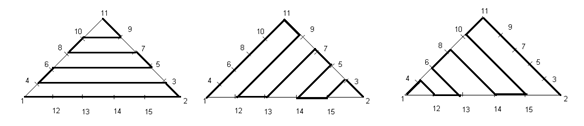
- For each of these lines we need to join certain points and when we combine these lines into a single series we will get our desired chart. So let’s list down the points in each line.
Horizontal Lines (L1): Point 01, 02, 03, 04, 06, 05, 07, 08, 10, 09, 11.
Right Lines (L2): Point 01, 11, 09, 12, 13, 07, 05, 14, 15, 03, 02
Left Lines (L3): Point 02, 11, 10, 15, 14, 08, 06, 13, 12, 04, 01 - Now we need to setup a table where the coordinates of these points are listed in tabular order, like this:

This can be done by using trigonometric ratio of sine and cosine, by representing each point in terms of Polar Coordinates [ These coordinates represent each point in terms of a distance “R” and an angle represented by Greek alphabet Theta (q), Line 01 makes an angle of 0° from X-Axis, Line 02 of 60° and Line 03 of 120° from +ive X- Axis, these details can be simply skipped if you don’t like math 😉 ]
Avoiding the details of trigonometry you can simply use following two formulas to get these values…For Value of X (Ordinate) you can use the following formula:
=IF(O6=”H”,N6*COS(RADIANS(Q6)),IF(O6=”L”,N6*COS(RADIANS(Q6)),$D$5+N6*COS(RADIANS(Q6))))For Y (Abscissa) you can use following:
=IF(O6=”H”,N6*SIN(RADIANS(Q6)),IF(O6=”L”,N6*SIN(RADIANS(Q6)),N6*SIN(RADIANS(Q6)))) - Once this Lookup Table is created we need to create another table where we list points in accordance to the Lines that we have already created. We will use VLOOKUP () to fetch the corresponding coordinate through this formula and we will do this for all the three Lines. The VLOOKUP() simply looks for the point in the left most column of the first table and bring the corresponding values from the 3rd and 4th column to form the point in second table.
- When we are done with bringing the coordinates of all of these points we just need to plot a Scatter Chart. Now use a XY scatter chart to plot the data. You need to add only one series, actually there are three types of lines but we can accommodate them in just one series. When they overlap, they will give smaller triangles in result.
Download Triangular Plot workbook
Click here to download the chart. Examine the formulas & chart series to understand how this is made.
Added by Chandoo
Do you make such complex charts for your work?
I will be honest. I never had to make a triangle plot. But then, I never had to make Ratatouille either. That doesn’t make me appreciate both of them any less. I think this chart shows fantastic technique. It also proves that Excel is highly flexible if you know which bolt to turn and which screw to tighten.
What about you? Do you make such complex charts or visual analysis for your work? What is the most challenging chart you have worked on? Please share using comments.
Shape up your Chart skills – Charts + Shapes
If your job involves making charts in all shapes and sizes, then you are in luck. Check out these tutorials to learn how to bend Excel charting rules to get any shape you want:
- Simulating a pendulum movement using Excel charts
- Wall hygrometric physics – modeling wall thickness in Excel chart
- Stars and lights using Excel Charts, VBA & animation
- Mustache shaped chart to measure your stash
- Spoke chart | 5 star chart
- Making various country flags using Excel charts
Thank you Faseeh
Many thanks to Faseeh for sharing this tutorial with all of us. I really enjoyed this and learned a few tricks from it.
If you like this chart, say thanks to Faseeh using comments.

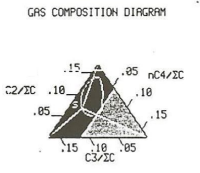
















5 Responses to “Preparing Profit / Loss Pivot Reports [Part 2 of 6]”
[...] Preparing Pivot Table P&L using Data sheet [...]
[...] Preparing Pivot Table P&L using Data sheet [...]
[...] Preparing Pivot Table P&L using Data sheet [...]
I am not getting sound from the videos. I have checked all the settings and spent several hours searching the Internet to no avail.
Has anyone else had this problem?
Is there anyway to get the Grand Total to be broken out in the same fashion as the items above it? For instance, if you have in column 1, widget a, widget b, and have their sales by month in column 2, I'd like to see the grand total also be by month, for widget a & b combined.
I can't get anything other than a single line for the grand total, rather than the same format as the data above.
Widget A Month Sales
Jan 100
Feb 200
Widget B
Jan 150
Feb 250
Grand total - here I would also like to have Jan, Feb.
Jan 250
Feb 450