During London 2012 Olympics, Usain Bolt reached the 100mts finish line faster than anyone in just 9.63 seconds. Most of us would be still reading this paragraph before Mr. Bolt finished the race.
To put this in perspective, NY Times created a highly entertaining interactive visualization. Go ahead and check it out. I am sure you will love it.
So I wanted to create something similar in Excel. And here is what I came up with.
Demo of Usain Bolt vs. Rest Visualization
Here is a quick demo of this interactive chart. Click on it to enlarge.
How is this made?
One thing is sure, It took me more than 9.63 seconds to create this 😉
The basic ingredients of this chart are Interactive Hyperlinks, Conditional formatting, Form Controls, INDEX + MATCH formulas, Picture links and Tables.
Since explaining all this is going to take forever, I made a short video showing you behind curtains of this. Watch it below [or click here to watch it on YouTube]
Download this Interactive Excel Workbook
Click here to download the workbook and play with it.
Note: This works in Excel 2010 or above only.
Do you like this visualization
I loved re-constructing this NY Times chart. It was a nice challenge. Although so many hyperlinks made Excel a bit sluggish, it was worth it.
What about you? Do you like this? Go ahead and break apart the download file and see what more you can do.
Special thanks to NYTimes for the inspiration.

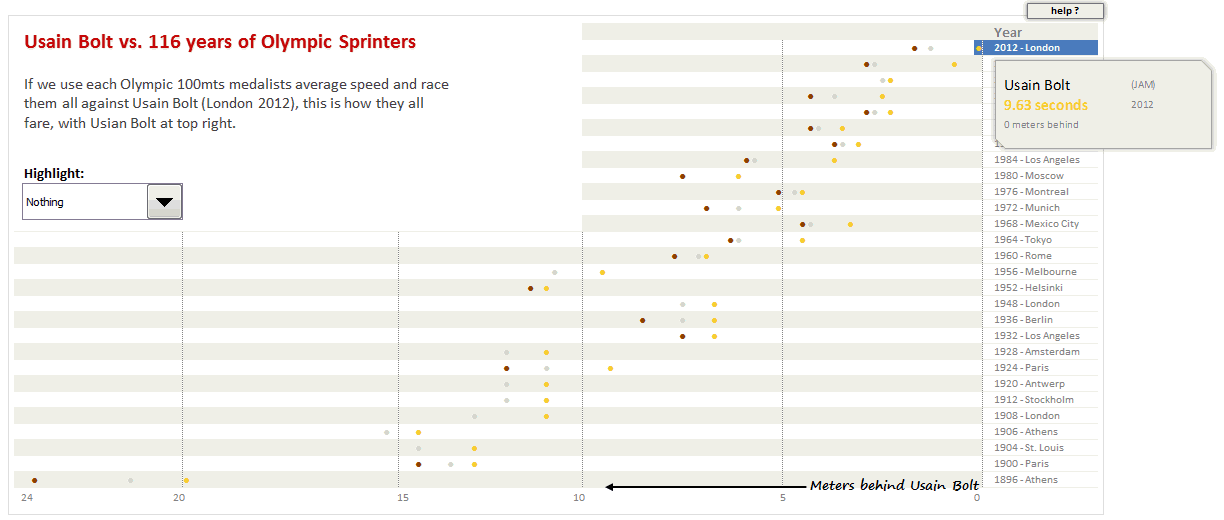




















7 Responses to “CP014: How to create awesome dashboards – 10 step process for you”
Very interested in topic unfortunately I get no sound when I play it.
Where can I get add ins for excel 2007
#Budala
Try using Google to search for Excel Addin
I would like to join your email newsletter.
@Andy
Goto: http://chandoo.org/wp/
The newletter registration is top Right corner
Hello Chandoo,
i am one of the great fan of your. i am one MIS executive in realstate company.And i try make dash board for CRM(Client Relation Management) Dept formance and anlysis process.Its get created not so effective according to can u suggest me .what i hve to give or take for makeing it for effective and attractive?.
regards,
Shashak verma
Hi,
I want to create an interactive dashboard in excel (Google Drive) which should have multiple data along with beautiful charts..
I handle two teams in IT Tech support so were preparing 2 different dashboards.. however need to club and want to create single report, can anyone help something like